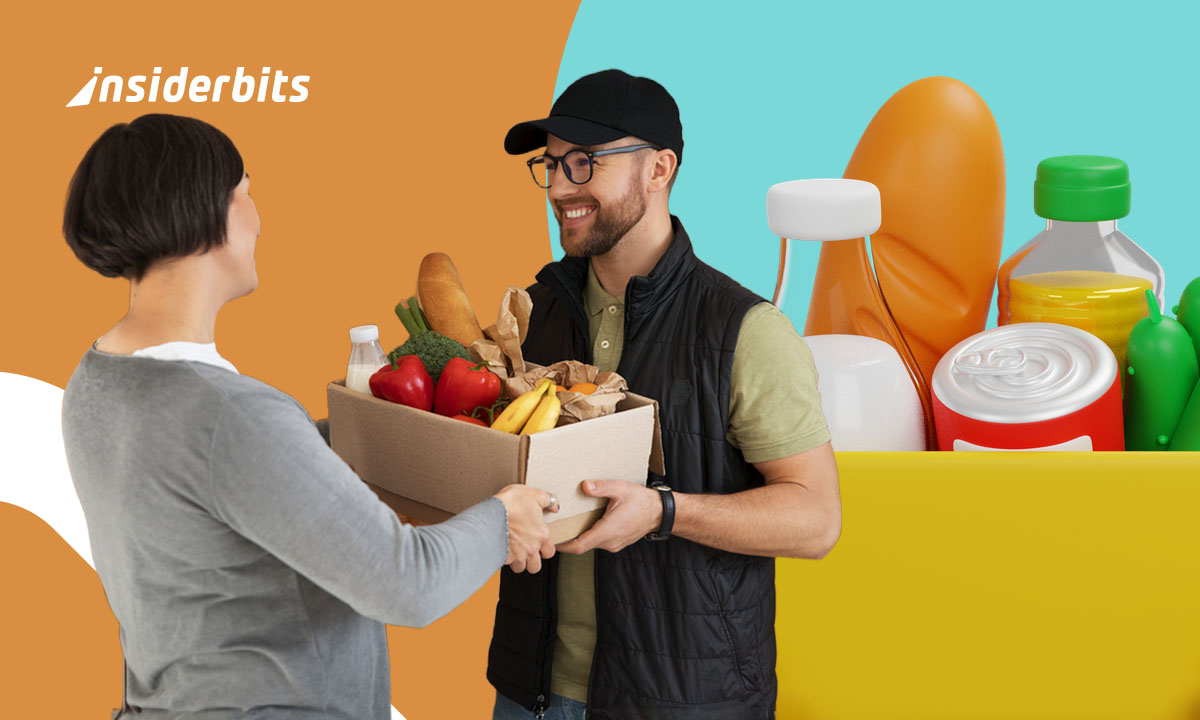Windows is packed with powerful tools designed to streamline your workflow—yet many users barely scratch the surface of what’s possible.
Beyond basic file management and web browsing, Microsoft’s operating system includes lesser-known features that can save time, reduce clutter, and enhance efficiency.
Whether you’re a professional managing multiple projects or a casual user looking to optimize daily tasks, these built-in Windows features can make a real difference.
Virtual Desktops: Organize Your Work Like a Pro
Virtual desktops are one of Windows’ most powerful yet underutilized features, allowing you to create multiple, independent workspaces on a single machine.
Think of it as having several monitors—but without the extra hardware. You could dedicate one desktop for work emails and documents, another for personal browsing, and a third for creative tools like Photoshop or video editing software—all neatly separated and instantly accessible.
How to Use Virtual Desktops
- Windows 10/11: press Win + Tab → Click “New Desktop” in the top-left corner;
- Switch between desktops: use Ctrl + Win + Left/Right Arrow for quick navigation;
- Move apps between desktops: right-click a window in Task View (Win + Tab) → “Move to” → Select the desired desktop.
Why Virtual Desktops Boost Productivity
- Eliminates Alt-Tab Overload: instead of cycling through dozens of windows, keep related apps grouped on separate desktops;
- Minimizes Distractions: keep social media, games, or entertainment on a different desktop to stay focused;
- Ideal for Presentations: store notes, slides, and research on a second desktop for seamless transitions during meetings;
- Better Multitasking: developers can dedicate one desktop to coding, another to documentation, and a third to testing.
Pro Tips for Power Users
- Name Your Desktops: right-click in Task View → “Rename” for quick identification (e.g., “Work,” “Design,” “Research”);
- Pin Frequently Used Apps: some apps (like browsers) can stay open across all desktops (Right-click the app in Task View → “Show this window on all desktops”);
- Use Keyboard Shortcuts: master Win + Ctrl + D (new desktop) and Win + Ctrl + F4 (close current desktop) for lightning-fast workflow adjustments.
Whether you’re a programmer, writer, or multitasker, virtual desktops can transform how you work—reducing clutter and keeping your projects neatly organized. Try them today and experience a cleaner, more efficient workflow!
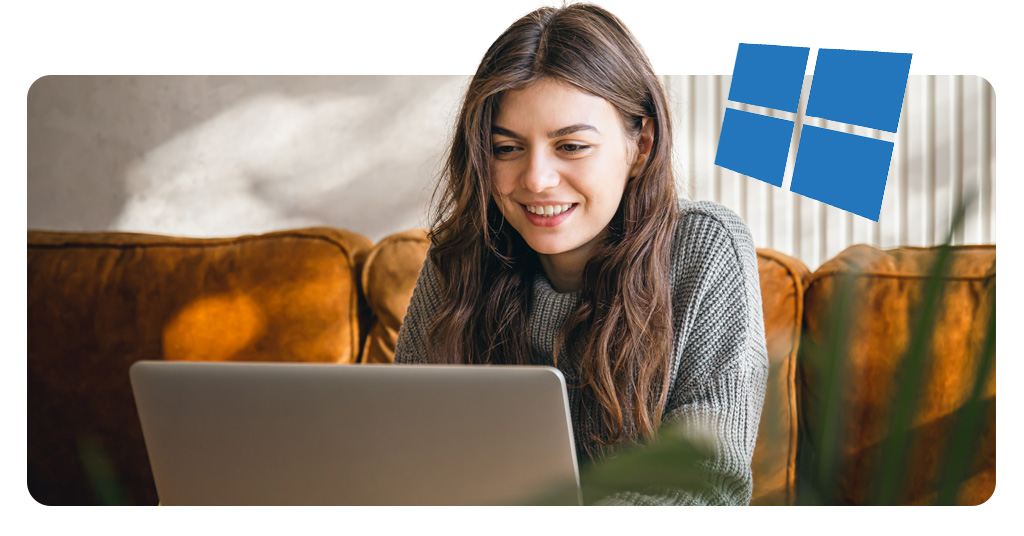
Clipboard History: Never Lose Copied Text Again
Windows stores a history of everything you copy (text, links, even images), letting you paste older items instead of just the latest one.
How to Enable It:
- Press Win + V (first time, click “Turn On”).
Why It’s Useful:
- No more re-copying the same text repeatedly;
- Paste multiple items in sequence (great for research or coding);
- Syncs across devices if signed in with a Microsoft account.
PowerToys: Supercharge Windows with Extra Tools
A free Microsoft utility pack adding features like:
- FancyZones (custom window snapping layouts);
- Text Extractor (OCR to copy text from images);
- Quick Accent (type special characters faster).
How to Get It:
Download from Microsoft’s official PowerToys page.
Why It’s Useful:
- Replaces paid third-party tools with native functionality;
- Highly customizable for power users.
God Mode: Quick Access to All Settings
Windows features include hundreds of configuration options, but they’re scattered across different menus—until now. God Mode is a hidden feature that gives you one-click access to over 200 system settings, from display adjustments to advanced administrative tools.
How to Enable God Mode
- Right-click on your desktop → Select New → Folder;
- Rename the folder to: GodMode.{ED7BA470-8E54-465E-825C-99712043E01C}
(copy-paste exactly—including the curly braces); - Press Enter → The folder icon will change to a Control Panel symbol;
- Double-click to open—now you have instant access to all settings in one place!
Why God Mode Is a Game-Changer
Faster troubleshooting—no more hunting through nested menus. Need to adjust power settings, manage devices, or configure backups? Everything is alphabetically sorted for quick access.
Advanced Customization – Tweak hidden system features like:
- AutoPlay settings (USB/CD behavior);
- Credential Manager (saved passwords);
- Disk Cleanup (free up space);
- Firewall rules;
- Power Options (CPU performance).
IT Admin & Power User Friendly
If you frequently adjust system configurations, God Mode saves hours of clicking through Control Panel or Settings.
Pro Tips & Warnings
- Works on Windows 10 & 11 (some older versions may require tweaks);
- Rename it safely: want to disguise it? Change “GodMode” to “Settings” or “Tools”—just keep the {…CLSID…} part intact;
- Not for casual users: while harmless, some settings (like Device Manager or Registry Editor) can break your system if misused.
Alternative Uses
Create multiple “God Mode” folders for specific needs:
- “NetMode.{…}” → Networking tools only;
- “GameMode.{…}” → Graphics & performance settings.
Fun fact: the name “God Mode” isn’t official—Microsoft calls it a “Control Panel shortcut.” But once you try it, you’ll see why users gave it that name!
Snap Layouts & Groups (Windows 11) – Multitask Faster
Quickly arrange windows in pre-set layouts (side-by-side, quadrants, etc.) and save groups for later.
How to Use It:
- Hover over Maximize (⬜) → Choose a layout;
- Save groups with Win + Ctrl + D.
Why It’s Useful:
- Perfect for comparing documents or monitoring multiple apps;
- Restore your setup after unplugging a monitor.
Bonus: Quick Access Shortcuts
- Win + . → Emoji & symbol picker;
- Win + Shift + S → Advanced screenshot tool;
- Win + Ctrl + Shift + B → Restart graphics driver (fixes display glitches).
Final Thoughts
Windows is more than just an OS—it’s a productivity toolkit waiting to be unlocked. By mastering these hidden Windows features, you can work smarter, reduce repetitive tasks, and keep your workflow seamless.
For more Windows optimizations, check out our guide on the best camera apps for Windows 10—because even built-in tools can sometimes use a boost.
Further Reading: