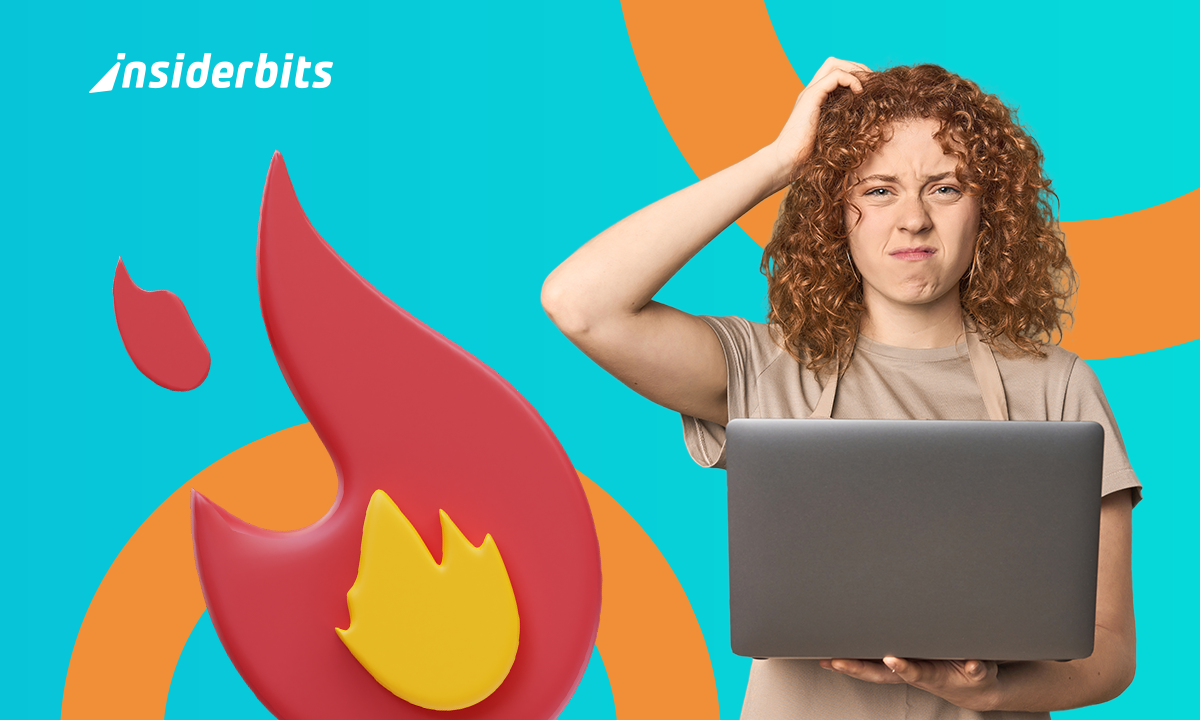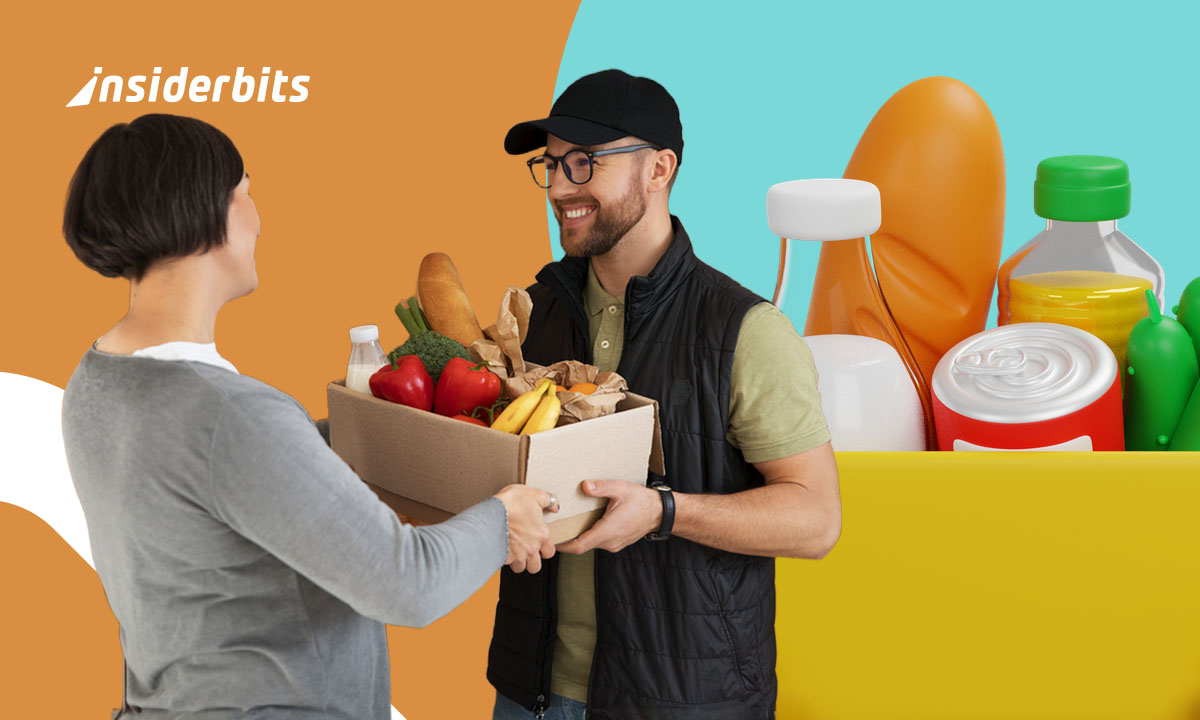Your laptop isn’t supposed to double as a space heater. That burning sensation on your thighs isn’t some new massage feature, and the jet-engine fan noise isn’t just your computer being dramatic. These are desperate cries for help from a machine that’s literally cooking itself alive while you binge Netflix or crunch spreadsheets.
But before you start shopping for a new laptop (or burn cream), there’s a surprisingly simple solution that doesn’t involve taking out a second mortgage. A quality cooling pad can transform your laptop overheating disaster into a cool, calm productivity machine. And no, we’re not talking about those useless $20 Amazon specials with sad little fans.
- Best Budget Laptops for Work & Gaming in 2025
- Temperature Measurement App – A Handy Tool for Checking Room Temperature
- The Best Indoor Temperature Apps For Android
What Causes Laptop Overheating and How to Prevent It
Your laptop overheating isn’t happening because it hates you—though after years of being used on beds and couches, it might have reason to. The real culprits are more predictable:
- Dust bunnies: those little fluff monsters clogging your vents are basically thermal insulation;
- Dried thermal paste: the CPU’s cooling compound turns into useless crust after 2-3 years;
- Poor ventilation: using your laptop on soft surfaces is like suffocating it with a pillow;
- Overworked components: Modern CPUs and GPUs generate insane heat under load;
- Background processes: that crypto miner virus you accidentally installed isn’t helping.
HP’s support docs show most laptops throttle performance at just 95°F (35°C)—which is why yours becomes a slideshow when it gets hot.
The Best Cooling Pads That Actually Lower the Heat
Most “cooling pads” are just glorified laptop stands with useless fans that move hot air around without actually solving anything.
But after testing a dozen models (and nearly melting three laptops in the process), we found the rare few that don’t just pretend to cool.
They deliver measurable temperature drops that can rescue your machine from thermal throttling hell.
Kootek Cooler Pad Chill Mat 5
This budget-friendly warrior proves you don’t need RGB lights to get serious cooling. Its five quiet but powerful fans create an upward airflow that can drop temps by 15-20°F, while the adjustable height settings improve ergonomics.
The mesh surface allows heat to dissipate rather than trapping it like solid plastic pads do.
Information
Dimensions: 14.2 x 11.2 inches
Fans: 5 (adjustable speed)
Max Noise: 30 dB
Weight: 1.8 lbs
Price: $29.99
GT600 RGB
When you need industrial-grade cooling, this beast delivers. Its turbo fan creates focused airflow that penetrates deep into laptop vents, dropping temperatures up to 30°F during gaming sessions.
The honeycomb design maximizes airflow while preventing dust buildup. Just be warned—at full power, it sounds like a small aircraft taking off.
Information
Fan Size: 5.5 inches (2000 RPM)
Cooling Area: Focused center cooling
RGB Lighting: 16.8 million colors
Noise Level: 20-50 dB
Price: $89.99
Razer Laptop Cooling Pad
Gamers needing both cooling and style will appreciate Razer’s intelligent cooling solution. Its auto-adjusting fans respond to temperature changes in real-time, while the Chroma RGB lighting syncs with your other Razer gear.
The sturdy aluminum construction supports even heavy 17-inch gaming laptops without flexing.
Information
Smart Features: Auto fan speed adjustment
Max Fan Speed: 2500 RPM
Materials: Aluminum top with rubberized base
Connectivity: USB passthrough
Price: $79.99
How to Monitor Your Laptop’s Internal Temperature
Knowledge is power—and cooler temps:
- HWMonitor: tracks all critical sensors in real-time;
- Core Temp: focuses specifically on CPU temperatures;
- MSI Afterburner: essential for monitoring GPU heat;
- SpeedFan: advanced control over fan curves;
- BIOS checks: some laptops show temps during startup.
Reddit’s laptop community recommends keeping CPUs below 85°C and GPUs below 90°C during heavy use.

Other Tips to Reduce Heat Without Buying New Gear
Free cooling hacks that actually work:
- Elevate the rear: a book under the back improves airflow;
- Power settings: switch to “Power Saver” when not gaming;
- Undervolting: reduce CPU voltage without losing performance;
- Process management: kill unnecessary background apps;
- Environment: avoid using direct sunlight or hot rooms.
Honor’s cooling guide shows simple elevation can drop temps by 5-10°C immediately.
When It’s Time to Clean, Repaste, or Replace Parts
Sometimes cooling pads aren’t enough:
- Annual cleaning: blow out dust with compressed air;
- Every 2-3 years: replace dried thermal paste;
- Upgrade components: SSDs run cooler than HDDs;
- Consider repurposing: old laptops make great media servers;
- Know when to quit: if it’s still overheating after all fixes.
Lenovo’s maintenance guide recommends professional servicing if temps stay high after cleaning.
Cool Down Your Laptop Before It Cooks Itself
Whether you opt for the budget Kootek or splurge on the Razer, a good cooling pad is cheaper than a new laptop—and way less painful than third-degree thigh burns.
For more affordable computing solutions, check our budget laptops guide. Now, go give your poor laptop the cooling it deserves—before it stages a thermal rebellion.