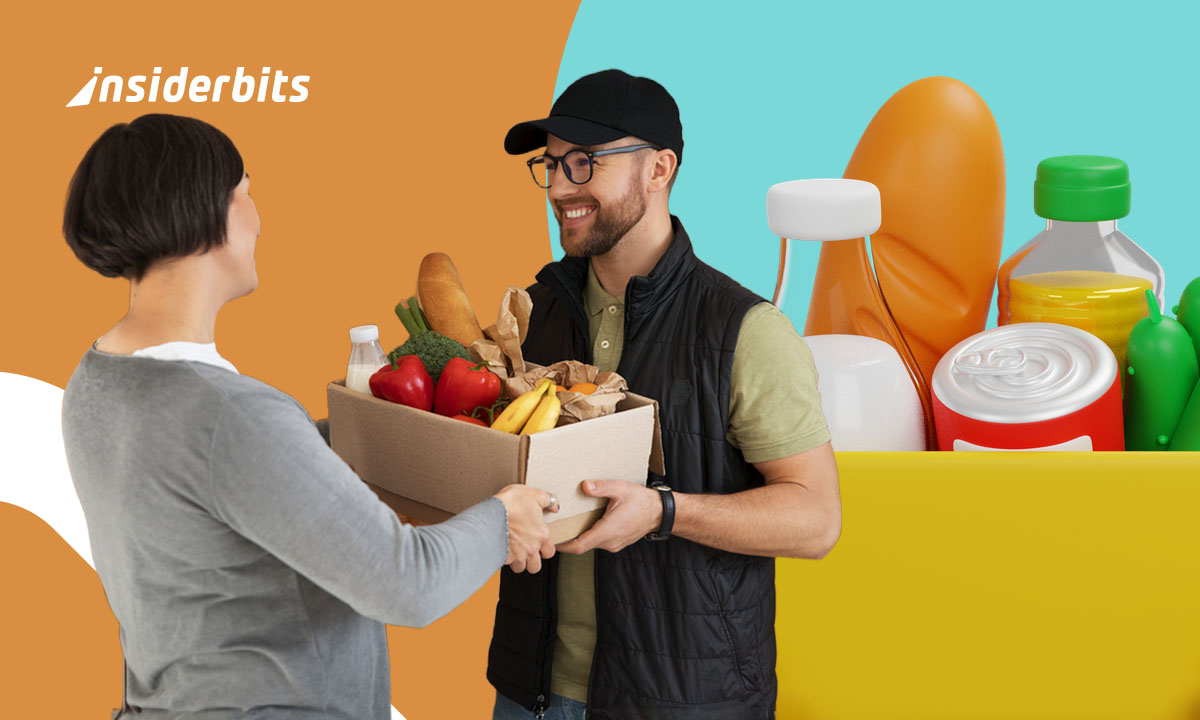Some of the best tricks aren’t front and center. Tucked away in your settings are hidden Android features that can make your phone smarter, faster, and much more fun to use.
From shortcuts to secret menus and clever gestures, these tools can help you skip steps, save time, and change how your device responds. Most people miss them completely.
Insiderbits pulled together the most surprising tools most Android users overlook. Curious what your phone’s really capable of? Keep reading and try these features for yourself!
Related: How to Customize the Volume Button on Android
How to Unlock Android’s Secret Settings
Most Android phones come packed with layers of tools most users never tap into. A few quick taps in the settings can unlock powerful tricks right under your fingertips.
These settings aren’t visible by default, but they’re not off-limits either. With just a few steps, you can activate hidden controls that change how your device behaves.
Among the most overlooked hidden Android features are options tucked away in the developer settings. They unlock performance boosts and tweaks you won’t find in your regular menu.
How to Access Developer Options Safely
- Find the Build Number: go to “Settings”, tap “About Phone”, and find “Build Number”. Tap it seven times until your phone confirms Developer Options are unlocked;
- Locate the Developer Menu: after activation, return to “Settings” and scroll to “System or Advanced” to locate the new “Developer Options” section on your device;
- Don’t Change Too Much: many toggles in Developer Options are intended for testing purposes. Be cautious to avoid impacting your device’s speed or stability;
- Use What You Understand: stick to features like animation speed tweaks and USB debugging to safely enjoy hidden Android features without creating problems.
Unlock the System UI Tuner: A Step-by-Step Guide
- Activate Through Quick Settings: swipe down your notification bar and press the gear icon for a few seconds until it spins and confirms “System UI Tuner” is added;
- Find It in Settings: go to Settings and look for “System UI Tuner” under “System” or scroll to the bottom if it’s not in a separate category;
- Adjust Interface Details: this menu lets you tweak the status bar, battery indicators, and clock formats in subtle but meaningful ways for your preferences;
- Extra Customization Perks: not available on all phones, this tool adds more personal control and reveals subtle hidden Android features that most people overlook.
Caution: Settings You Shouldn’t Mess With
Some options look tempting but can cause glitches or limit functionality. Avoid enabling features you don’t fully understand, especially those related to hardware testing or bootloader settings.
Toggles like OEM unlocking or aggressive mobile data switching are better left untouched unless absolutely necessary. Playing with these can trigger resets or make devices unstable.
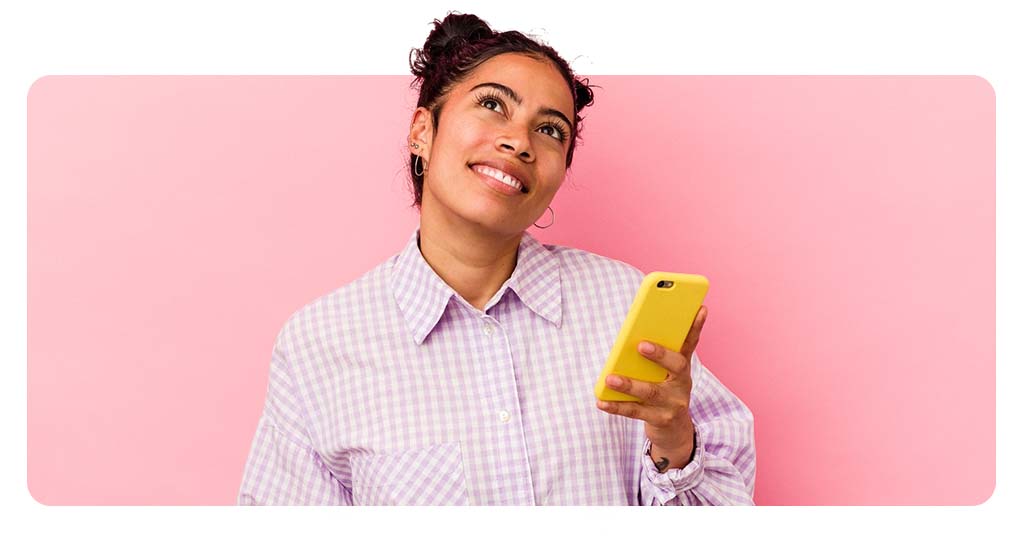
Secret Android Gestures & Controls You Didn’t Know Existed
Gesture controls can change how you interact with your phone in subtle but powerful ways. Some are built-in but hidden deep in settings, waiting to be discovered and used daily.
You’ll find double taps, quick swipes, and back taps that unlock convenience and speed. These gestures are part of the hidden Android features most users activate only by accident.
Learning these movements can save time and reduce screen clutter without installing anything new. Once you try them out, you might wonder how you ever lived without them.
Three-Finger Screenshot: No Buttons, No Fuss
Taking screenshots with button combos is outdated. Just swipe down with three fingers and your screen is saved. Quick, simple, and oddly satisfying every time.
This gesture is a favorite among multitaskers. No awkward grip, no pressing two buttons at once. Just a clean motion that works like muscle memory.
Flip to Mute: Silence Without Looking
When your phone rings at the worst time, flipping it face down silences it instantly. No unlocking, no buttons, and no awkward interruptions during meetings, classes, or conversations.
Among hidden Android features, this one quietly adds control without fuss. It’s automatic, subtle, and surprisingly useful when you need a quick escape from an unexpected or unwanted call.
Volume Button Shortcuts: Control Music Blindly
Long-press the volume buttons while your screen is off to skip tracks. Ideal for workouts, commutes, or anyone avoiding the hassle of unlocking just to change songs.
It’s a handy hidden shortcut that feels like a secret DJ move. No swiping or searching. Just press, hold, and enjoy instant playlist control wherever you happen to be.
How Android Gestures Compare to iOS Shortcuts
Android gestures give users room to experiment. You can adjust how they work, assign different actions, and even switch between styles depending on your habits or favorite navigation setup.
iOS keeps things consistent across all devices. While less flexible, its gestures are polished and predictable, which many users appreciate for their reliability and overall user experience.
Related: How to Run Android Diagnostics and Improve Performance
Hidden Android Shortcuts That Will Save You Time
Time-saving shortcuts aren’t just for power users. Android quietly offers built-in tricks that make everyday actions faster, from launching apps quicker to jumping between tasks with fewer taps.
Some of these shortcuts come baked into your launcher, while others hide inside widgets or notifications. They’re practical examples of hidden Android features that improve your flow.
Once you start using them, it’s hard to go back. These tools shave off seconds throughout the day and make your phone feel more like an assistant than a screen.
Double-Press Power to Snap Moments Fast
Your dog’s doing something funny or a sunset looks perfect? Don’t waste time unlocking your phone! Just double-press the power button to snap instantly.
This shortcut is life-saving when every second counts. It works even if the screen is off, giving you a fast pass straight into the camera app.
- How to enable: Settings → System → Gestures → Quickly open camera → Toggle it on.
Swipe the Fingerprint Sensor to Pull Down Notifications
If you’re tired of stretching your thumb to reach the top, swipe the fingerprint sensor and your notification shade slides down like magic—easy and intuitive.
Among the most underrated hidden Android features, this one turns your fingerprint sensor into a control pad, making one-handed use smoother than ever.
- How to enable: Settings → System → Gestures → Swipe fingerprint for notifications → Turn it on.
Long-Press App Icons to Jump Into Actions
Hold your favorite app’s icon and boom—shortcuts appear for frequent actions like sending messages, opening recent files, or snapping a selfie instantly.
It’s like having mini menus at your disposal. You skip multiple steps and go straight to what matters, especially in messaging, photos, and social apps.
- How to enable: no setup needed — just long-press any app icon on your home screen.
Split-Screen Mode for Real Multitasking
You don’t have to switch apps constantly. With split-screen, you can view two apps side by side, which is perfect for taking notes while watching videos or reading.
This is one of those hidden Android features that transforms productivity. It’s built-in and works smoothly with most apps, even on smaller screens.
- How to enable: App switcher → Tap app icon → Split screen → Choose second app.
Advanced Android Customization: Go Beyond the Basics
Customizing your Android phone is more than just changing the wallpaper. With a few tools and settings, you can shape how your device looks, reacts, and even sounds.
You don’t need to be a developer to make meaningful changes. Many customization options are just a few taps away, ready to make your phone reflect your personality better.
Digging into themes, widgets, and hidden Android features shows just how adaptable your device really is. Even small changes can create a completely different feel.
Create a Personalized Look Without Rooting Your Phone
Changing the overall look of your phone no longer requires risky rooting. From layout tweaks to animated wallpapers, there are easy ways to create a style that fits you.
You can personalize your home screen using grid layouts, custom widgets, and notification styles. Many phones come with built-in tools that give you more control without third-party apps.
Apps That Let You Tweak the Interface Like a Pro
Apps like Nova Launcher and Niagara let you completely redesign how your home screen functions. You can change swipe gestures, transition effects, and how apps are arranged.
These tools also unlock features often buried in settings or unavailable by default. Many of them bring hidden Android features forward, offering deep custom tweaks without complex setup.
Change Icons, Fonts, and Colors Without Third-Party Launchers
Some devices offer theme settings that let you update icons and system fonts directly. Samsung, Xiaomi, and OnePlus users often have built-in tools to customize their UI with ease.
Even without full launchers, you can personalize app icons, notification shapes, and font styles. These often reflect hidden Android features tucked away in system or accessibility menus.
Android vs. iOS: Who Wins on Customization?
Android gives users the freedom to adjust everything from gestures to screen layout. You’re not limited to what the system provides, and most changes don’t require extra software.
While iOS offers polish and consistency, Android excels in flexibility. Plus, hidden Android features let users go far beyond defaults, creating phones that feel unique rather than uniform.
Related: Android Operating System Covers Every One of Your Needs

The Best Hidden Android Features You Need to Try
Some Android tricks are more than fun extras—they’re practical tools that make everyday use smoother. These aren’t flashy gimmicks but features designed to save time and reduce effort.
They often go unnoticed by the average user, buried in menus or tucked away behind gestures. Once discovered, though, they can change how your device fits your habits.
Some of the best hidden Android features blend convenience with customization, giving you options you didn’t know existed and turning your phone into a truly personal device.
- Smart Lock Options: keep your phone unlocked in trusted places, near certain devices, or even while it’s on you, skipping PINs without compromising security;
- App Pinning for Privacy: pin a single app to the screen before handing your phone to someone so they can’t snoop or navigate away from it;
- Quick Tap Shortcuts: on supported devices, tapping the back of your phone twice can launch an app, take a screenshot, or play media instantly;
- Notification History Access: enable “Notification History” in settings to view past alerts—one of the most practical hidden Android features you’ll wish you used sooner;
- One-Handed Mode Shortcut: shrink the screen size with a gesture for easier use, especially helpful on devices with larger displays or during multitasking;
- Clipboard Manager in Gboard: access previously copied texts directly from your keyboard using Gboard’s built-in clipboard tool to paste anything quickly.
Nothing Else to Tap. You’ve Got It!
You’ve just uncovered tools that make your phone more useful, more personal, and surprisingly clever. Small tweaks like these can lead to big wins throughout your day.
Insiderbits put together this guide to bring forward some of the best hidden Android features that often stay buried unless you know exactly where to tap and scroll.
Like finding good shortcuts, knowing where to look makes all the difference. Keep exploring Insiderbits for more smart tips that actually change how you use your tech.