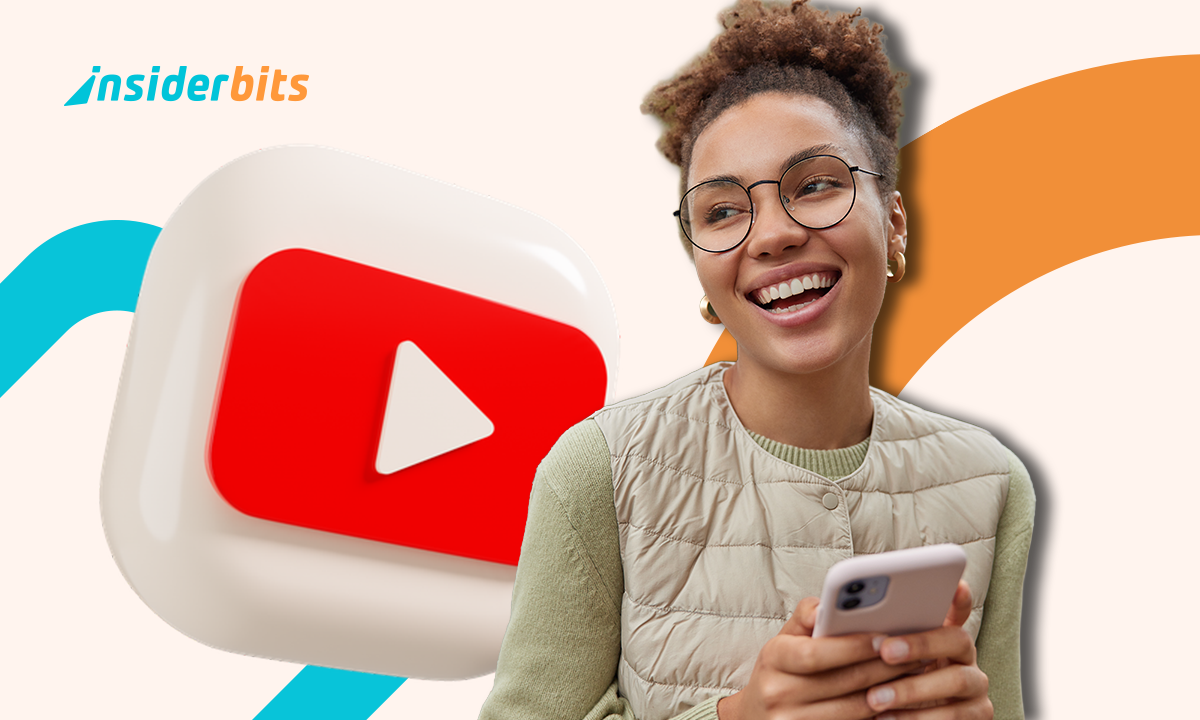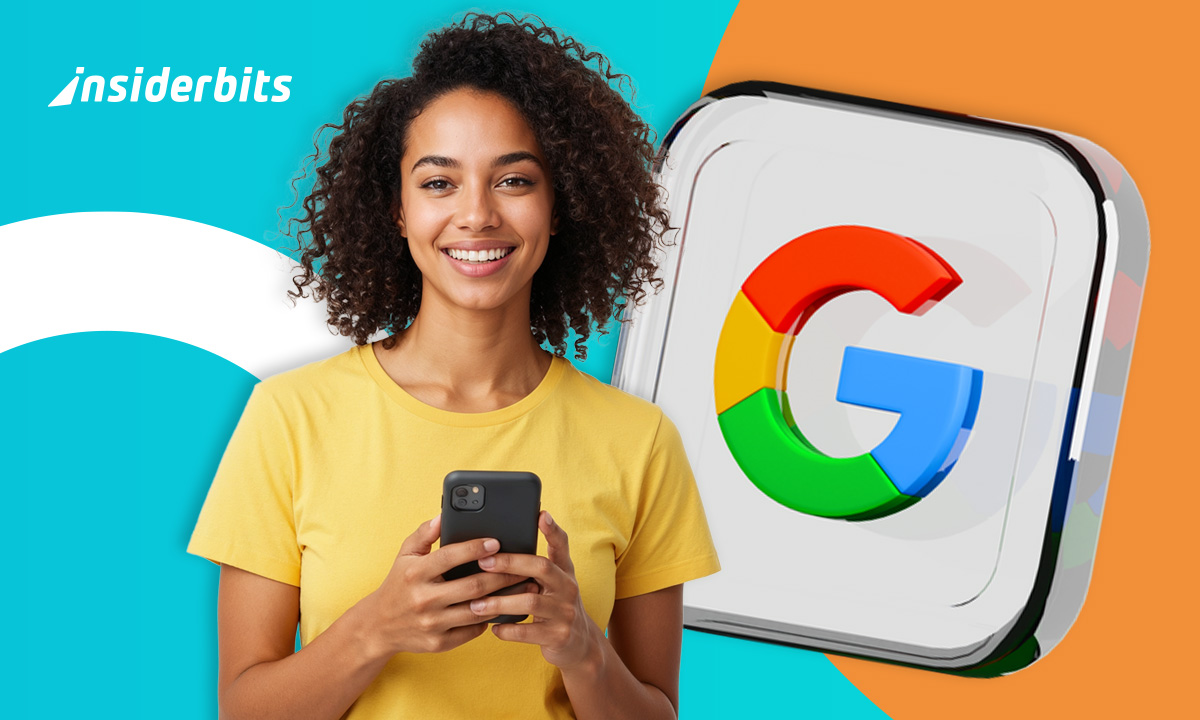A fresh coat of style just landed on iPhones, letting users give their chats a new look. With the colorful WhatsApp update, customization finally goes beyond just wallpapers. From vivid tones to subtle gradients, the theme options now offer more than aesthetics. They shape how conversations feel while keeping the experience consistent for your contacts.
This guide by Insiderbits explains how to unlock, apply, and manage themes with ease. If you’re ready to try something new without losing the familiar, keep reading!
Related: New WhatsApp: Update Now to Unlock All the New Features
How to enable colorful WhatsApp themes today
Changing how WhatsApp looks on your iPhone is finally possible with the new theme settings. You can now match your style by selecting colors, backgrounds, and even text tones.
The process is quick and entirely reversible. You can set global colors or personalize each conversation. It takes just a few taps to unlock your own colorful WhatsApp experience.
With so many new choices available, this update invites iPhone users to bring more personality into their everyday chats. Visuals now adapt to mood, style, or even the season.
4.7/5
What’s new in the latest iOS WhatsApp update?
The latest iOS version of WhatsApp introduced full theme customization, allowing users to swap default visuals for more expressive designs. It brings more control to how your chats look.
With version 25.17.70, iPhone users can adjust bubble colors, text shades, and backgrounds. You can choose coordinated themes or customize each element individually from settings.
What makes this feature stand out is how simple the changes feel inside the app. It transforms your screen into a more colorful WhatsApp without affecting how messages appear to others.
Step-by-step: set a new theme in just a few taps
- Open the app and check for updates: make sure you’re using WhatsApp version 25.17.70 or later to access the latest visual customization options;
- Go to settings inside the app: tap the gear icon in the bottom menu to open WhatsApp settings and locate the chat customization section;
- Select the chats section to continue: inside settings, tap on “Chats” to find the theme and wallpaper preferences available for your current version;
- Tap on default chat theme option: this opens the new interface where you can explore all preset themes or enter the customization screen for personal styles;
- Choose a preset or tap customize: preset themes apply matching colors instantly, while customize lets you select specific bubble, text, and background colors manually;
- Tap set to apply your selection: once you’re happy with the look, hit “Set” to update the theme across all your chats or just one specific conversation.
Custom vs. preset: which one should you choose first?
The preset themes are ready to go and offer quick access to clean, coordinated layouts. Each one includes matching bubbles and wallpapers with just one simple selection.
Custom themes give more freedom. You can change incoming and outgoing bubbles, adjust text colors, and pick a wallpaper that fits your style through the colorful WhatsApp interface.
If you’re just trying it out, start with a preset. Once you’re comfortable with the theme feature, explore customization to reflect your mood or make chats feel distinct.
Where to find custom color schemes
The theme settings on WhatsApp are tucked neatly inside the chat menu, giving iPhone users the option to change how messages look with just a few taps.
You’ll find color schemes that feel quiet, bold, warm, or playful. Some are carefully matched presets, while others can be mixed freely to fit your preferred style.
If you’re curious to try something more personal, the customization tool lets you control nearly every visual element inside what has become a truly colorful WhatsApp experience.
Exploring WhatsApp’s new color palette
WhatsApp now offers a wider range of tones that go far beyond the familiar green. Some themes lean soft and muted, while others bring more contrast and brightness.
Presets combine bubble colors and backgrounds with a unified look. They’re a quick way to refresh the app without going into deeper design choices or adjustments.
Per-chat themes: personalize individual conversations
Giving each chat its own look makes the interface more flexible. You can adjust visuals for a specific contact or group without affecting the rest of your conversations.
The setting is easy to reach. Inside the chat, tap the name at the top and scroll to the theme option. Changes apply instantly and stay only in that chat.
Mix, match, and wallpaper it: going beyond bubbles
The latest theme tool lets you control bubble colors, text tone, and wallpaper in one place. These elements combine to shape the feel of your colorful WhatsApp screen.
You can keep things simple or adjust each layer one by one. This includes solid color backgrounds, personal photos, or gradients that shift the overall atmosphere of the chat.
Related: How to Lock WhatsApp Conversation Securely
Can custom themes affect privacy?
Visual changes in WhatsApp do not change how your data is handled. The new themes are design-based and don’t interfere with your messages, encryption, or personal information.
Your settings remain private even when you apply new colors or wallpapers. Chats stay protected with end-to-end encryption no matter how your app looks from the outside.
Theme customization focuses entirely on your view. It doesn’t change how your chats appear to others, which makes it a safe and welcome update within the colorful WhatsApp environment.
Will my contacts see my new theme?
No one else can see your selected theme. Whether you use bright pink bubbles or dark backgrounds, your chat partners will still view everything in their own layout.
WhatsApp themes work on the user side only. Each person controls how their chats appear, so your visual choices stay invisible to the people you message or call.
Why you should stick to the official app
Using only the official WhatsApp app helps protect your data and privacy. Third-party versions may offer visual tweaks, but often put your account and information at risk.
Modified apps can bypass security rules and expose your activity. They may also lead to account bans or even leak personal content you thought was protected by encryption.
Beta access is safe (if you use TestFlight)
Apple’s TestFlight system lets users access WhatsApp beta features early without losing security. It’s managed directly through Apple, which keeps the experience clean and controlled.
Features like chat themes may appear here first. Trying them through TestFlight is a reliable way to preview updates like the colorful WhatsApp theme without taking unnecessary risks.
Reverting back to classic WhatsApp look
Themes are fun to explore, but sometimes a simpler view just feels better. Going back to the original layout is quick and doesn’t erase your other settings.
The classic look offers a familiar feel with its green bubbles and plain backgrounds. It remains clean and easy to read, even after experimenting with custom themes.
If the visual changes no longer feel exciting or just get in the way, switching back is easy and fully supported within the new colorful WhatsApp update options.
Feeling nostalgic? Here’s how to go back
- Open WhatsApp and tap settings: go to the bottom of the screen and tap the gear icon to open the settings menu for your app preferences;
- Select the chats section from the list: inside settings, tap on “Chats” to view visual options, theme controls, and wallpaper configurations available for your app version;
- Tap default chat theme to continue: this brings you to the main theme menu, where you can scroll past presets and find the classic default style near the top;
- Choose the standard theme from the list: look for the option that uses green outgoing bubbles and a simple white or gray background to return to the original layout;
- Tap set to confirm your selection: once selected, the change will apply instantly to all your chats, restoring the default WhatsApp appearance you were used to seeing before.
Resetting just one chat theme
- Go into the conversation you want to change: if a specific chat feels out of place within your colorful WhatsApp setup, you can restore it to the classic layout;
- Tap the chat name at the top of the screen: this opens the conversation details menu, where you can adjust notification sounds, media, privacy, and theme preferences;
- Scroll down and select chat theme option: this will take you to the same customization screen used during setup, now allowing you to reset your previous choice;
- Choose the default theme from the list: select the basic green-and-white option or another simple preset to overwrite the custom theme applied to this conversation;
- Tap set and exit the settings menu: your changes will take effect immediately and apply only to the selected chat, leaving your other themes and preferences untouched.
Theme fatigue? Tips for keeping it clean and simple
Sometimes the options inside the colorful WhatsApp update can feel distracting. Picking one or two soft tones keeps your screen comfortable without losing the custom look you’ve already set.
Muted themes with light bubble colors and plain backgrounds are easier on the eyes. They’re great for longer chats or moments when focus matters more than design.
Simple layouts still work well within the new theme system. You don’t have to switch constantly to enjoy a setup that feels natural, calm, and easy to use.
Related: Create WhatsApp Stickers: All Steps Explained
4.7/5
Your WhatsApp just got brighter, colorful, and customizable!
Changing the look of your chats can be fun and refreshing. With just a few taps, WhatsApp becomes more personal, easy to navigate, and even more enjoyable.
Insiderbits put together everything you need to test and enjoy the colorful WhatsApp feature with knowledge, no confusion, and no need to search elsewhere for answers.
Want more helpful tips and discoveries like this one? Keep browsing and check out what else Insiderbits has uncovered for better digital habits and daily tech tricks.