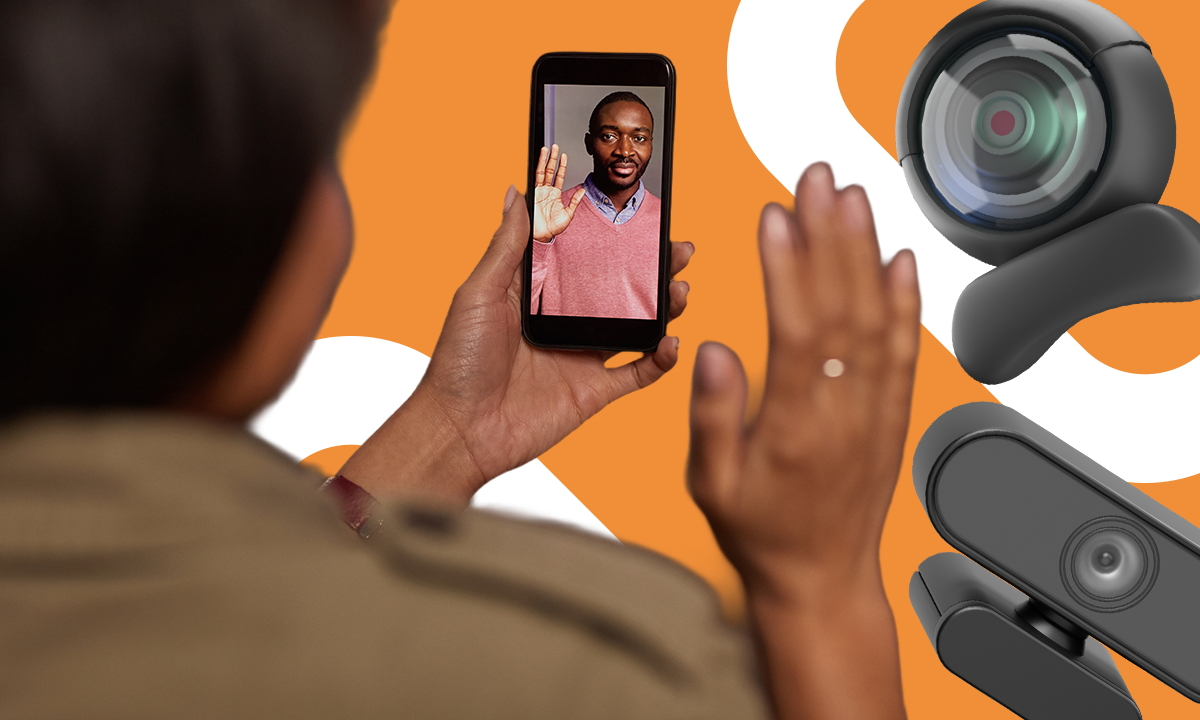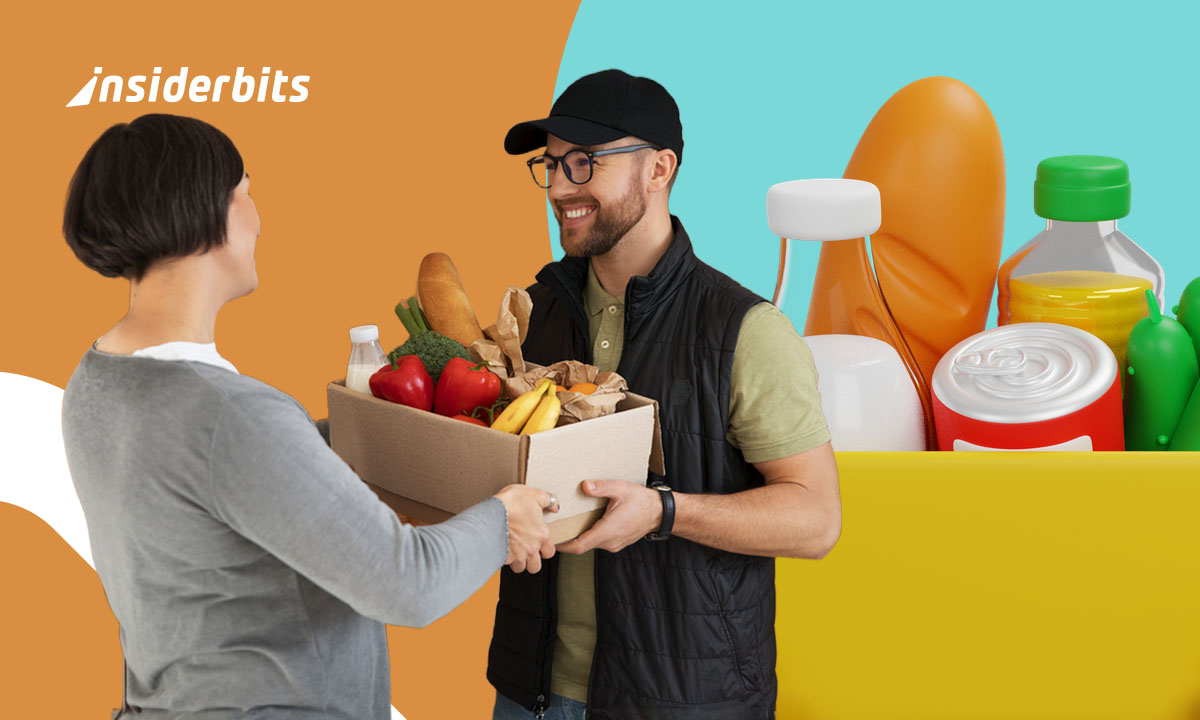Lots of people have an old phone sitting around. With a few tweaks, it can become a reliable wireless webcam for meetings, streams or online classes.
By simply using a good app and placing your phone well, you can achieve sharp video, strong audio and a stable setup that rivals many expensive professional webcams.
This guide by Insiderbits breaks down the process clearly. Learn tricks, discover great apps, and see how to upgrade your video experience in minutes. Keep reading!
Correlato: Migliorate il vostro gioco di obiettivi con Pro Camera
How to Turn Your Phone into a Wireless Webcam
Old phones often sit unused, yet still work perfectly. Instead of leaving them forgotten, you can give them a new digital function in daily life.
A decent camera, stable connection and full mobility turn that old phone into something powerful. It’s an easy upgrade for your video setup as a wireless webcam alternative.
In just minutes, you can turn a forgotten device into a modern tool. No need for technical skills, just simple steps anyone can follow confidently.
Why Reusing an Old Phone Is a Smart Idea
Phones lose market value quickly, but their cameras remain useful for years. Instead of tossing them, give them a new job in your workspace.
Reusing your old device is cost-effective, eco-friendly and surprisingly efficient. It saves money, reduces waste and turns forgotten tech into something genuinely helpful again.
What You Need Before Getting Started
Your old phone must turn on, hold a charge, connect to Wi-Fi and have a functional camera. That’s the basic foundation to begin the wireless webcam setup successfully.
You’ll also need a tripod or stable mount, one compatible app and a strong internet signal to prevent lag, disconnections or frustrating audio and video issues during calls.
Key Benefits of Turning Your Phone into a Webcam
Using your smartphone as a webcam gives you more control, better quality and flexibility without needing to buy anything new or complicated.
- Superior Camera Quality: most smartphones offer clearer video than standard laptop webcams, even older models that are no longer in daily use;
- No Extra Cost: skip buying a new webcam by using a device you already own and don’t actively need for other tasks;
- Compatibility With Platforms: you can connect your wireless webcam to Zoom, OBS or Google Meet using apps that are free or affordable and simple to set up;
- Flexible Setup Options: position your phone anywhere without being tied to your monitor. Adjust angles or lighting easily for a better image;
- Environmentally Responsible: reusing electronics helps reduce e-waste and gives extra life to tech that would otherwise be thrown away.
Best Apps for HD Webcam Streaming on PC
There’s no need to invest in bulky equipment when a simple app can transform your phone into a tool for sharp, reliable, high-definition video on your computer.
These apps connect easily, work across platforms and adapt well to everyday routines. You can stream meetings, record content or improve virtual calls without any complicated installations.
DroidCam Webcam & OBS Camera
DroidCam lets you use your phone as a camera with just a few taps. It’s simple, effective, and works great as a wireless webcam replacement.
You can connect through Wi-Fi or USB. The app delivers a steady image and integrates smoothly with Zoom, Google Meet and broadcasting tools like OBS Studio.
Even older phones work well. The free version handles basic needs, while the paid upgrade adds sharper video, extra controls and professional settings for streamers or creators.
DroidCam’s Best Features
- Easy Cross-Platform Connection: works with Windows and Linux through Wi-Fi or USB, making it easy to start streaming high-quality video in seconds;
- Seamless App Integration: connects smoothly with Zoom, OBS and Meet, allowing any phone to function as a dependable wireless webcam;
- Custom Video Controls: offers resolution settings, frame rate adjustments and camera switching for users who want precise control over their mobile webcam experience.
4.7/5
Other Apps That Also Deliver
If you’re looking for alternatives, Iriun (Android | iOS) delivers reliable video quality and supports multiple resolutions across different devices without overwhelming you with configurations.
Camo (Android | iOS) stands out for its advanced control options like zoom, focus, and brightness adjustments, making it a favorite for content creators who want more flexibility.
Both apps connect smoothly to major platforms like Zoom and OBS, helping you repurpose unused devices into a practical and reliable wireless webcam.
Correlato: Telescope Camera: Easily improve your camera’s zoom
3.1/5
4.7/5
Setting Up Your Phone for Zoom or OBS
Turning your phone into a webcam doesn’t stop at installation. To get solid results, setting it up properly is just as important as the app.
Bad angles, shaky images and lag can ruin your setup. With just a little attention to detail, you’ll notice a big difference in quality and stability.
With everything positioned well and connected correctly, your old phone starts acting like a professional camera. It’s a reliable way to use it as a wireless webcam.
How to Link Your Phone to Zoom
- Reset your old phone, remove unnecessary apps, and connect it to Wi-Fi to prepare it for use as a dedicated webcam device;
- Install webcam software on both your old phone and your computer, and pair them while connected to the same Wi-Fi network;
- Turn the old phone into a wireless webcam by enabling streaming mode, confirming the video feed appears clearly on your PC screen;
- Launch Zoom, open video settings, and select the webcam stream from your old phone as the primary camera input before joining a meeting;
- Mount your phone near eye level with a tripod or stack of books, and use natural lighting to improve visibility during Zoom calls.
Streaming to OBS Without Delay or Lag
- Charge and place your old smartphone in airplane mode with Wi-Fi on, reducing background activity that could interfere with OBS streaming;
- Set up the webcam connection through OBS by adding a new video source that links to the IP or stream address from your phone;
- Use your repurposed phone as a wireless webcam by launching the companion software and adjusting bitrate to ensure smooth OBS integration;
- Keep your phone stable and cool by turning off nonessential features, and disable auto-sleep to avoid stream interruptions during recording;
- Run a test stream on OBS, checking for desynchronization between audio and video, and fine-tune encoding settings for smoother results.
Google Meet Compatibility and Browser Setup
- Clean and reset your old smartphone, remove old accounts, and use it solely as a dedicated video device for online meetings;
- Link the webcam feed to your browser through virtual camera software and restart the browser to make it show up in Meet’s settings;
- Activate wireless webcam mode on the old device, ensuring the stream integrates properly with Google Meet’s preview panel before starting a call;
- Give your browser camera and microphone permissions, and make sure only one tab or app is using the feed to prevent conflicts;
- Position your phone near a light source, angle it slightly downward for a natural look, and keep the background tidy for professional calls.
Tips for Stable and High-Quality Video
Looking good on camera isn’t just about your phone. Video quality depends on how you position, light and support your setup during use.
Poor lighting, weird angles and unstable shots ruin even the best phone cameras. Fixing those things helps your phone shine as a proper wireless webcam.
Small tweaks make a big difference. Using everyday items or low-cost gear, you can dramatically improve how you appear on calls or live streams without much effort.
Best Phone Placement for Natural Eye Contact
Raising your phone to eye level avoids awkward angles and helps you appear more confident and engaged during calls or live broadcasts.
Avoid looking down or up at the screen. Place your phone directly in front of you, steady and level, to maintain natural face framing and presence.
How to Avoid Shaky Footage With Affordable Tools
Holding your phone during a call might seem fine, but even small movements can be distracting. A steady image is key to professional-looking video.
To keep your wireless webcam stable, use a simple tripod, phone holder or even a stack of books. Consistent framing builds trust and keeps viewers focused.
Simple Lighting Tricks That Make a Big Difference
Lighting doesn’t need to be expensive. Face a window for soft daylight, or use a lamp with warm tones placed just behind your screen.
Avoid overhead lights that cast harsh shadows. Try placing a white sheet of paper near your face to reflect light evenly and soften your overall appearance.
Correlato: Explore Unique Scenes With Thermal Camera App
Alternatives If You Don’t Want to Use Apps
Not everyone wants to install extra apps to get their phone working as a webcam. Thankfully, there are a few clean and effective alternatives that require minimal setup.
Some solutions offer more stability with fewer moving parts. By skipping apps, you avoid compatibility issues or privacy concerns while still unlocking your phone’s camera capabilities.
Whether you’re after a plug-and-play option or just want to experiment, these methods prove you don’t need extra software to create a functional wireless webcam setup.
Using USB Mode Instead of Wi-Fi
USB connections tend to be more stable than Wi-Fi, especially if your internet is inconsistent or you’re using an older router with limited bandwidth or range.
This method involves connecting your old phone to your computer with a cable, then activating the webcam feature through your device’s developer settings or built-in camera access.
Turning Your Phone into a Webcam with Browser Tools
Some browser-based platforms let you stream your phone’s camera directly to your computer, no downloads required. All you need is a browser that supports camera access and streaming.
Sites like Webcam Tests let you preview your phone’s video feed in Chrome or Firefox. It’s simple, fast, and works well in a pinch as a wireless webcam.
Repurposing Old Phones as Always-On Desk Cams
If you don’t need mobility or streaming software, an old phone can serve as a fixed-position desk camera, always ready for calls, virtual monitoring, or security checks.
This setup gives your device a second life without installing anything. Just prop it up, connect once, and enjoy a low-maintenance solution that mimics a basic webcam function.
Clear Video Setup and Zero Extra Costs
Turning your phone into a webcam doesn’t require much. With a few simple choices, you get better video, save money and put unused tech to work again.
This article was crafted by the team at Insiderbits to help you turn any phone into a wireless webcam that truly fits your everyday digital life.
Do you like this kind of content? Then stick around! Insiderbits has more practical, creative ideas to upgrade your tech experience without the usual hassle or expensive gear.