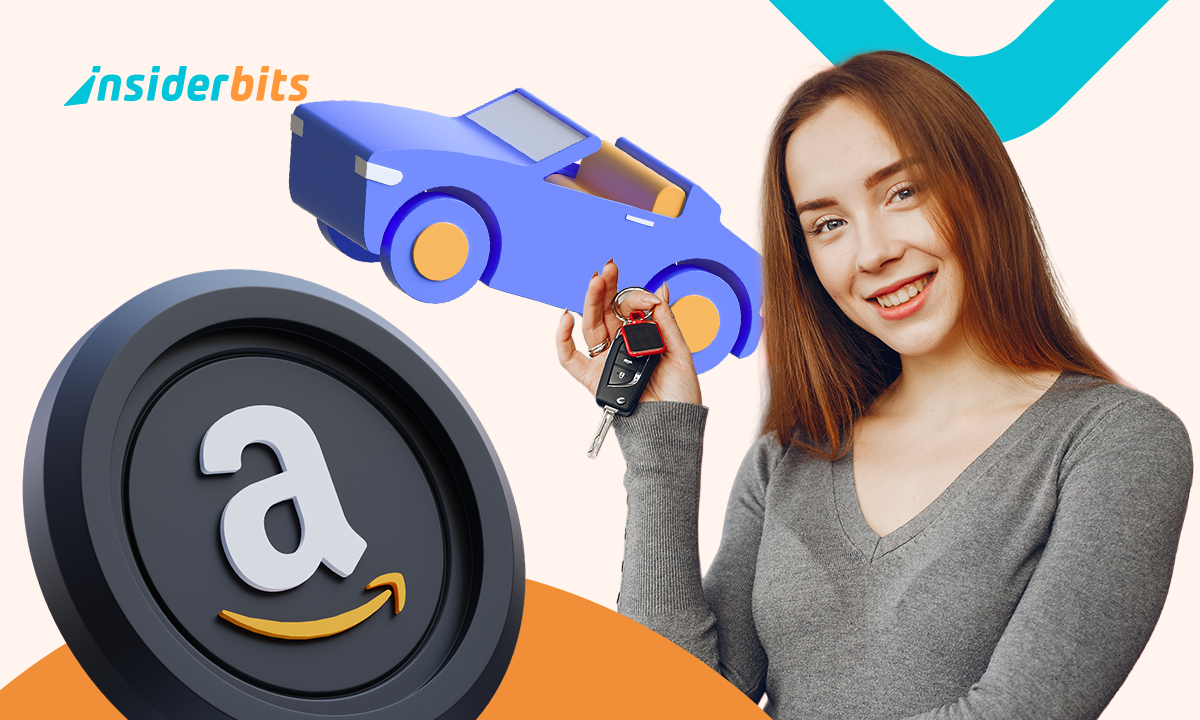AI came to change the era we are living in. Today, there are many tools that are helping people work, study, create content, and even be a partner to talk to. However, typing long messages can be tiring sometimes, but this is slowly becoming a thing of the past. With ChatGPT Voice Mode, conversations with AI take on a more natural rhythm.
This feature lets you interact hands-free using just your voice, being useful when you’re on a walk, cooking, or simply don’t feel like typing. The new Voice Mode makes it easier to get help, brainstorm ideas, or even practice languages without touching the keyboard. More than a novelty, it’s a real shift in how we use AI. And the best part? You can activate it in seconds using the ChatGPT app on your phone.
- I suggerimenti essenziali per la Chat GPT 4
- Can ChatGPT Outperform Siri? A Comprehensive Case Study
- ChatGPT Image Generation: Innovative Uses and Ethical Concerns
How ChatGPT Voice Mode transforms conversations
ChatGPT Voice Mode brings us closer to AI because of how we speak naturally, not only how we write.
This feature allows for fluid, back-and-forth dialogue where you can interrupt, ask follow-ups, or change the subject, all without typing a word.
Because conversations flow more casually through speech, this feature feels more human.
Instead of drafting precise prompts, you simply ask things as you would ask a friend or a voice assistant, then ChatGPT (iOS/Android) processes your voice in real time and responds with a natural-sounding reply using built-in voices.
You can use ChatGPT Voice Mode to brainstorm aloud, practice pronunciation in other languages, or simulate interviews and real-life situations.
Overall, this new feature makes the experience even more immersive and surprisingly productive.
4.9/5
Step-by-step: how to activate Voice Mode on Android and iPhone
Step 1: download or update the ChatGPT app
First of all, go to the App Store o Google Play and make sure you have the latest version of the ChatGPT app installed on your device.
Step 2: sign in to your OpenAI account
Then, open the app and log in using your existing OpenAI credentials. If you don’t have an account, you can create one directly from the app.
Step 3: tap the headphones icon
After signing in, when you get on the app’s home screen, look for the small headphones icon in the lower-right corner. Tap it to launch Voice Mode.
Step 4: allow microphone access
If it’s your first time using this feature, your phone will ask for microphone permissions. Grant access so the app can capture your speech and respond.
Step 5: choose an AI voice
Now, it is time to select one of the available voices, such as Juniper or Breeze. These voices are designed to sound natural and respond in real-time during conversations.
Step 6: start talking naturally
Once activated, you can begin speaking freely. ChatGPT will listen and reply aloud.
What you can do: brainstorm, translate, chat, and more
ChatGPT Voice Mode opens up practical uses that go far beyond text-based chatting. You can start a brainstorm session while walking, practice your speaking in other languages, ask for dinner ideas while cooking, or rehearse a speech on your commute.
One of the greatest highlights of this feature is learning a language. Since you can use your voice to communicate with ChatGPT, it becomes easier to practice.
Consequently, anyone can simulate dialogues in the language they want to practice and get instant corrections or rephrasing suggestions, all spoken aloud.
Also, it is possible for students to revise material by explaining it out loud and having ChatGPT quiz them.
With that, busy professionals can take advantage too by using ChatGPT Voice Mode to dictate notes or clarify concepts on the go.
It also works well as a personal assistant. You can ask for reminders, weather updates, summaries, or even help planning a trip, without ever looking down at your screen.
When used creatively, it becomes a voice-powered thinking partner for everyday moments when typing just doesn’t fit.
Voice mode vs. text: when to use each
While both modes offer powerful interactions, ChatGPT Voice Mode brings unique advantages when multitasking or speech-based learning matter, making it ideal when your hands are busy or your ideas are flowing too fast to type.
However, text chat remains better for detailed research or long responses you can copy and save.
The text chat it’s also useful for more discretion in public spaces where speaking aloud may not be practical.
Meanwhile, ChatGPT Voice Mode allows you to process ideas conversationally and respond without formality. But for structured work or quiet environments, switching back to text can help you focus and retain precision.
In summary, you can think of these features as complementary: text when you need structure, voice when you want flow.
4.9/5
How to use ChatGPT Voice Mode on your phone – Conclusion
ChatGPT Voice Mode turns your phone into a more responsive tool, one that listens and speaks to you based how you think in the moment, making it not just another common feature, but a different way of interacting with AI entirely.
As we pointed out, this new feature will be extremely useful in many situations, like multitasking and mainly when learning a new language, helping users to speak their thoughts naturally and hear ideas come back instantly, with hands-free.
Correlato: ChatGPT Tips and Tricks: Become a Power User
Ti è piaciuto questo articolo? Salvate il blog Insiderbits tra i vostri preferiti per conoscere gli strumenti più recenti, i consigli tecnologici creativi e le scoperte nel campo dell'editing fotografico.