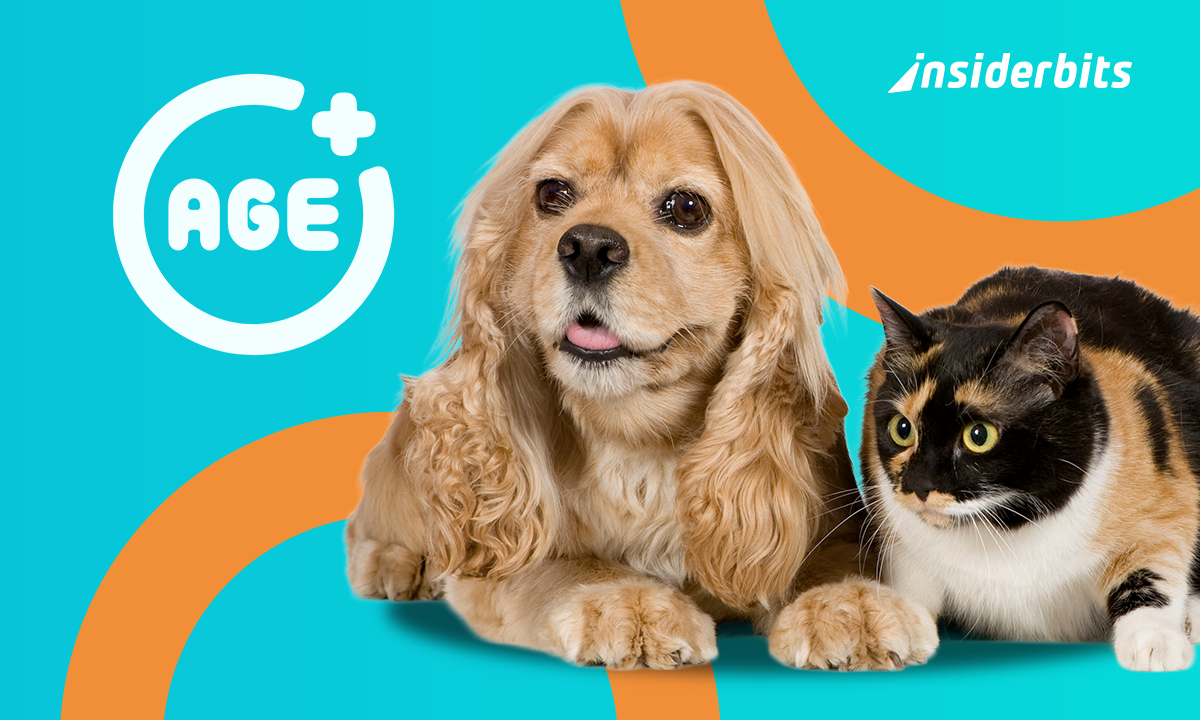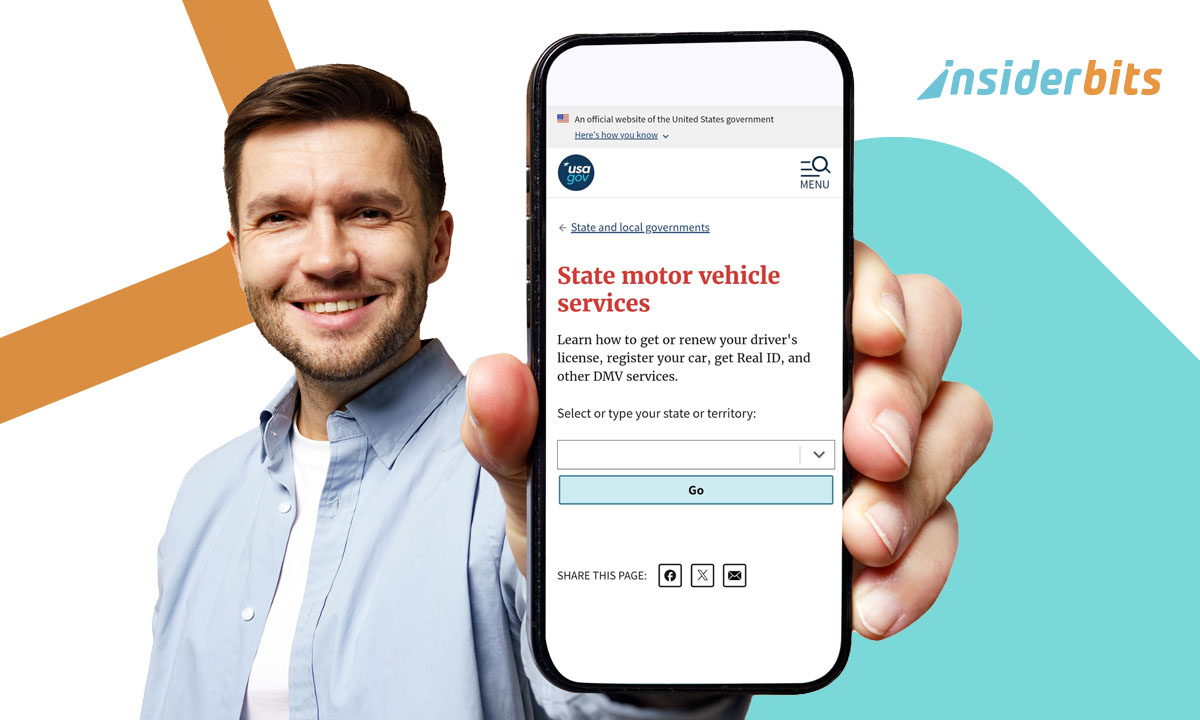Saving passwords in your web browser often feels like a convenient shortcut, until that convenience becomes a liability. While autofill features can facilitate your logins and save time, they also introduce security risks, especially if your device is ever lost. Anyone with access to your browser could potentially access critical accounts without needing your credentials. That’s why regularly you may need to wipe saved passwords.
In this article, Insiderbits walks you through how to clear saved credentials from the most popular browsers and explores safer, more reliable alternatives for password storage. If you’ve never reviewed or cleaned your browser’s memory, now is the perfect time to start.
- DuckDuckGo Browser: Navigazione privata semplificata
- Mint Browser Breakdown: A New Take on Web Browsing
- Privacy-First Browsing: Safest Alternatives to Popular Browsers
Why You Should Wipe Saved Passwords Regularly
To begin with, you need to know that every time you click “Save Password” in your browser, you’re allowing that information to be stored, either locally on your device or in the cloud via your account sync.
While this data is typically encrypted, it still becomes vulnerable under certain conditions, such as when your browser is accessible from multiple devices, used on shared computers, or targeted by malware or phishing attempts.
Consequently, clearing those stored passwords helps prevent unauthorized access to your accounts, especially if your device falls into the wrong hands.
It can also be considered something like a smart precaution before discarding or selling old equipment.
And if you’re transitioning to a dedicated password manager, wiping saved logins can reduce redundancy and eliminate potential weak points in your security setup.
Think of it as a form of digital hygiene, simple, proactive steps that strengthen your overall privacy and help safeguard your personal identity over time.
How to Wipe Saved Passwords in Chrome and Edge
In Google Chrome (iOS/Android):
- Open Chrome and click the three-dot menu;
- Go to Settings > Autofill > Passwords;
- Review the list and delete individual passwords using the three-dot icon beside each;
- For bulk removal, go to Privacy and Security > Clear Browsing Data. Select “Passwords and other sign-in data.”
4.3/5
In Microsoft Edge (iOS/Android):
- Open Edge and click the three-dot menu;
- Navigate to Settings > Profiles > Passwords;
- Delete entries manually or go to Privacy, Search, and Services > Clear browsing data;
- Choose “Passwords” and confirm deletion.
4.7/5
Both browsers also sync passwords across devices, so don’t forget to check your Google or Microsoft account for stored credentials at passwords.google.com or account.microsoft.com.
Firefox, Safari and Other Browsers Step-by-Step
In Mozilla Firefox (iOS/Android):
- Open Firefox and click the three-line menu in the upper-right corner;
- Go to Settings > Privacy & Security;
- Scroll down to the “Logins and Passwords” section;
- Click on “Saved Logins” to open the password manager;
- From there, you can review all saved credentials. To delete individually, click the three-dot icon next to any entry and select “Remove”;
- For bulk removal, use the “Remove All Logins” option at the top of the list.
4.8/5
In Safari (macOS):
- Open Safari and click on Safari in the top menu bar, then select Settings.
- Go to the Passwords tab. You’ll need to authenticate using your Mac’s password, Touch ID, or Face ID.
- Once unlocked, you’ll see a list of all saved credentials.
- To delete an individual password, select the entry and click the Remove button.
- For bulk deletion, use “Command + Click” to select multiple entries, then press Delete on your keyboard.
Alternatives to Browser-Based Password Storage
While storing passwords in your browser is easy, it’s not the most secure option.
For instance, password managers offer enhanced protection, cross-device sync, and better organizational features without the same vulnerabilities.
Some third-party apps like 1Password (iOS/Android), Bitwarden (iOS/Android), and Dashlane (iOS/Android) encrypt your vault independently of your browser, requiring a master password or biometric unlock to access.
Many even generate strong passwords and alert you to breaches.
These tools are especially useful for people managing dozens of logins, or those concerned about phishing, device theft, or corporate access to browser data.
If you’re serious about privacy, shifting to a password manager is a smart move.
When and How to Use Password Managers Safely
Password managers are powerful, but they still need to be used wisely.
Keep in mind to always set a strong, unique master password and enable two-factor authentication whenever possible.
Also, choose a manager that offers local encryption and secure backup options.
Free plans can be a great starting point, but consider upgrading if you need advanced sync features or dark web monitoring.
In addition, avoid using managers built directly into browsers unless you’ve reviewed their encryption practices in detail. Independent tools offer more transparency and flexibility.
Used correctly, password managers reduce risk and simplify your digital life, all while giving you control.
How to Wipe Saved Passwords From Your Web Browser – Conclusion
Keeping your passwords safe starts with knowing where they live. Browsers make it easy to store credentials, but they also leave you exposed if you’re not careful.
Wiping saved passwords regularly is a simple habit that enhances your online security.
Whether you stick with browser settings or upgrade to a full password manager, protecting your digital identity doesn’t have to be complex, it just takes a few smart choices.
Correlato: Best Budget Laptops for Work & Gaming in 2025
Ti è piaciuto questo articolo? Salvate il blog Insiderbits tra i vostri preferiti per conoscere gli strumenti più recenti, i consigli tecnologici creativi e le scoperte nel campo dell'editing fotografico.