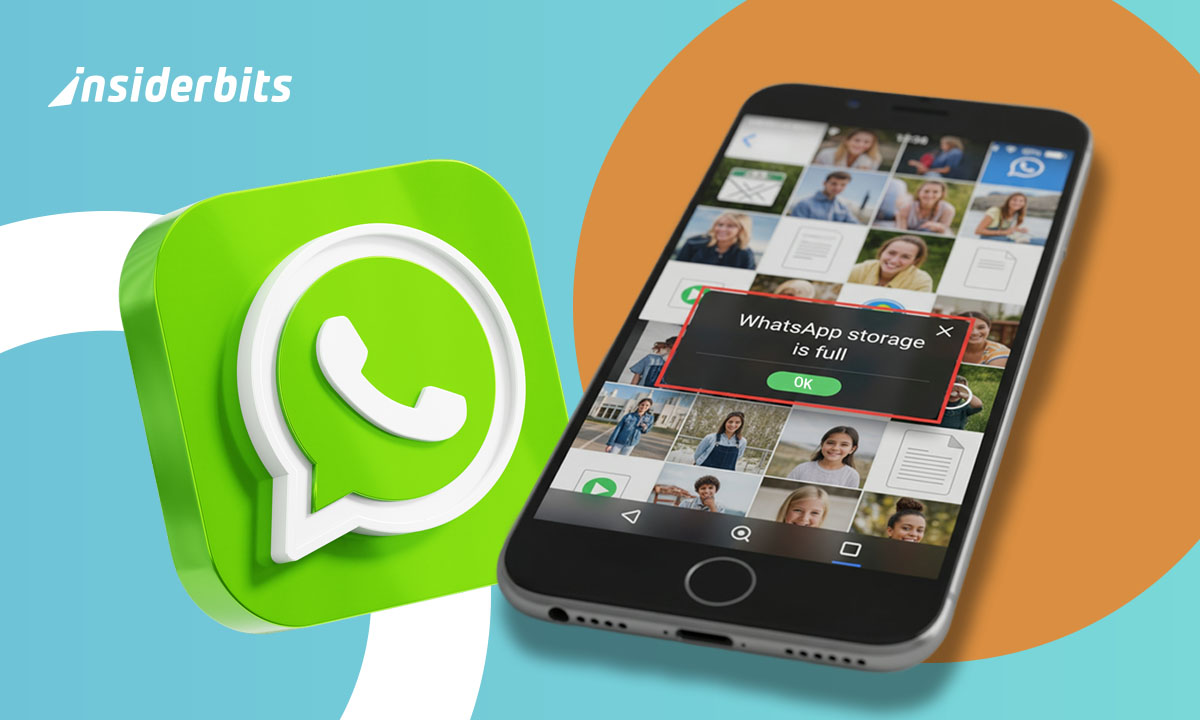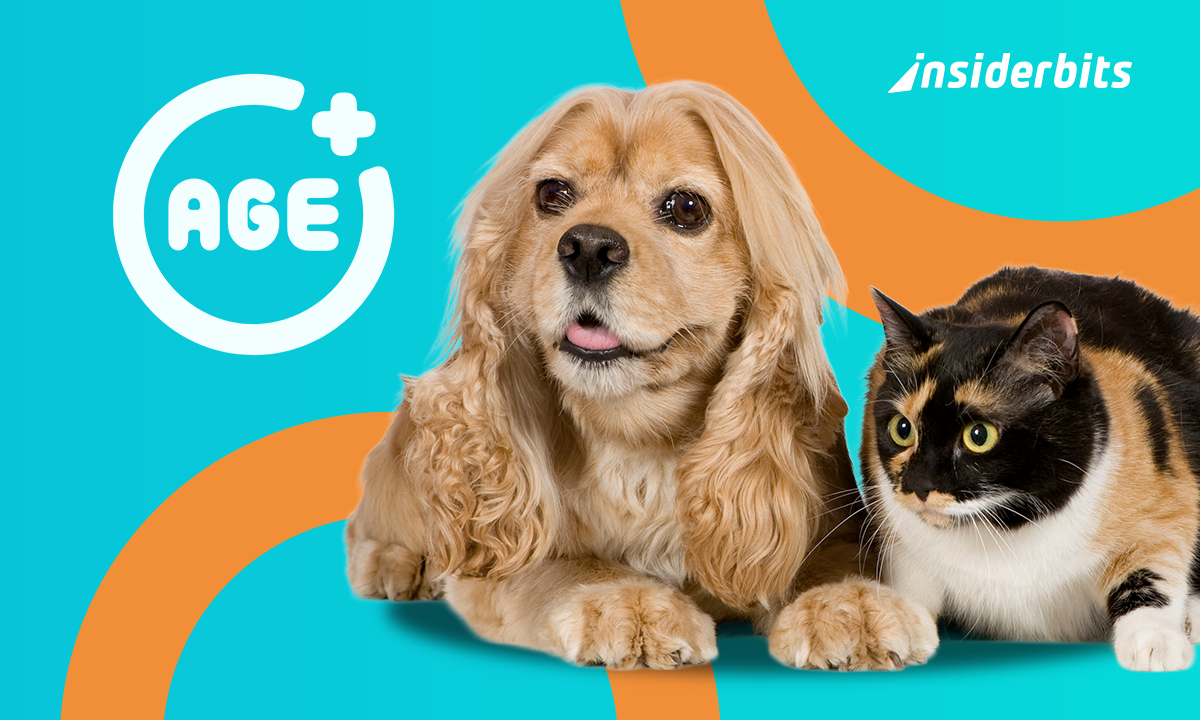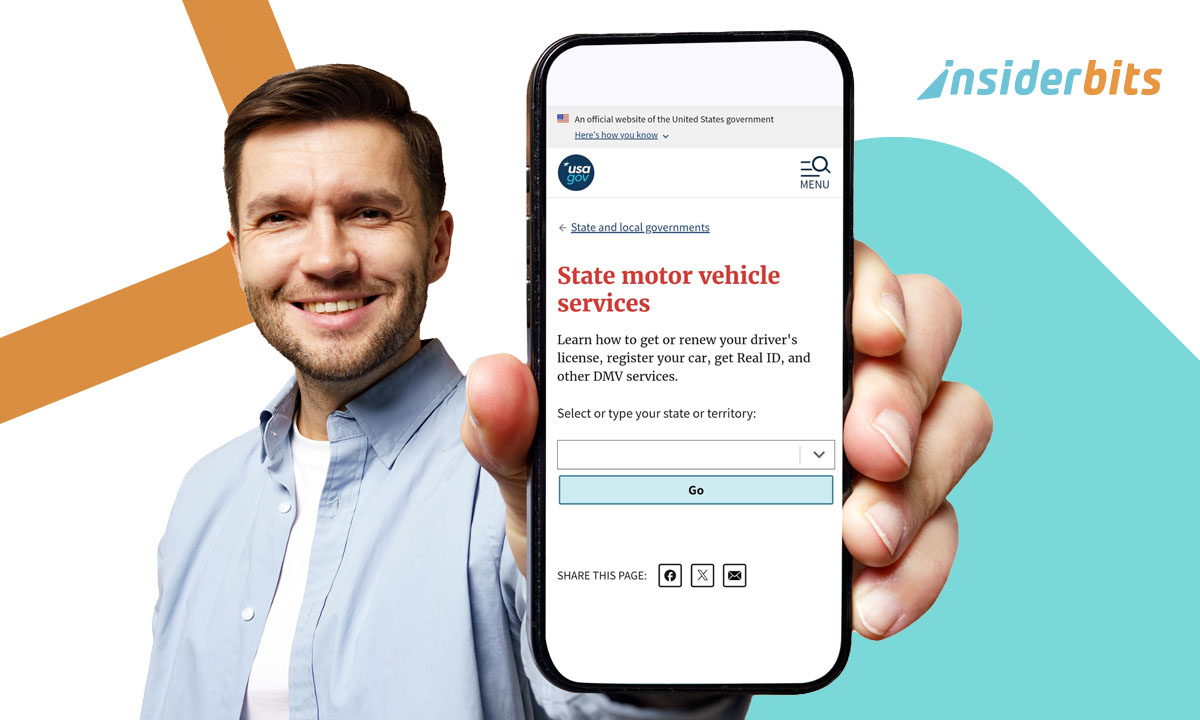Tired of WhatsApp automatically downloading every photo, video, or voice message that lands in your chats? While convenient for staying updated, this feature can quickly fill up your phone’s storage and slow down performance—especially in busy group chats. The good news is that you can regain control over what gets saved.
In this guide, we’ll show you how to stop WhatsApp media download on both Android and iOS devices. In case you’re looking to save space, reduce mobile data usage, or just keep your gallery clutter-free, these simple steps will help you customize your settings for a smoother experience.
- Auto-Reply on WhatsApp: Stay Responsive
- Personalizzare la chat di WhatsApp con il miglior cambio di carattere
- Come liberare spazio su WhatsApp: Una guida pratica
How to Stop WhatsApp Media Download on Your Phone
WhatsApp automatically downloads photos, videos, and audio files to your device, consuming storage space unnecessarily. Fortunately, you can disable this feature with a few simple steps.
On Android:
- Open WhatsApp and tap the three-dot menu (⋮);
- Go to Settings > Storage and data > Media auto-download;
- Select “Never” for Wi-Fi, mobile data, and roaming.
On iOS:
- Open WhatsApp Settings;
- Tap Storage and Data > Media Auto-Download;
- Choose “Never” for all connection types.
For more details, check WhatsApp’s official guide.
About the App
WhatsApp is one of the most widely used messaging apps in the world, offering end-to-end encryption, voice and video calls, and seamless media sharing.
It also supports group chats, broadcast lists, and now features AI-powered tools like Meta AI to enhance the chatting experience.
The app is available for both Android e iOS, ensuring cross-platform communication with millions of users globally.
With continuous updates and intuitive design, WhatsApp remains a reliable choice for personal and professional conversations alike.
4.3/5
Why Disabling Media Auto-Download Saves Space
Auto-download can quickly fill your phone’s storage, especially if you’re in active group chats. A single video can take up 10-50MB, and frequent media sharing can lead to:
- Slower phone performance;
- Longer backup times;
- Cluttered gallery.
By disabling auto-download, you regain control over which files are saved. As noted in a Google Files discussion, this simple change can free up several gigabytes of storage.
Quick Setup: Manage Downloads on Android and iOS
Managing downloads on your phone doesn’t have to be complicated. Whether you’re using Android or iOS, a few quick settings can help you control what gets saved and when.
From auto-download preferences to storage permissions, these simple tweaks give you more control over your device. Let’s walk through how to streamline your download setup for a faster, cleaner experience.
Customize by File Type
You can allow certain media types while blocking others:
- Images only: enable photos but block videos;
- Documents only: useful for work chats;
- Voice messages only: save space on large files.
Limit by Connection Type
- Wi-Fi only: prevents mobile data consumption
- Roaming disabled: avoids extra charges abroad
How to Limit Downloads by File Type or Connection
The app allows granular control over WhatsApp media downloads:
- Open WhatsApp Settings > Storage and Data > Media Auto-Download.
- Adjust preferences for:
- Photos;
- Videos;
- Audio & Documents.
- Save changes to apply immediately.
For advanced tips, Tenorshare’s guide explains additional optimizations.
Other Tricks to Reduce WhatsApp Storage Usage
If WhatsApp is eating up your phone’s storage, you’re not alone. Between endless group chats, forwarded videos, and voice notes, it’s easy to lose track of space.
Fortunately, there are a few simple tricks that can help you clear the clutter without losing important conversations.
From managing media to adjusting backup settings, these tips will help you free up room and keep WhatsApp running smoothly.
Clear Old Media Automatically
WhatsApp’s built-in storage manager provides powerful tools to reclaim space efficiently:
Step-by-Step Optimization:
- Navigate to Settings > Storage and Data > Manage Storage
- The system categorizes files by:
- Largest files (videos over 10MB);
- Forwarded media (frequently duplicated content);
- Oldest files (media untouched for months).
- Use the bulk selection tool to:
- Delete entire chat histories of media;
- Remove only videos while keeping photos;
- Clear space while preserving important documents.
Pro Tip: set a monthly reminder to perform this cleanup. According to WhatsApp’s storage documentation, regular maintenance can reduce storage usage by up to 70% for active users.
Disable Cloud Backups for Media
Cloud backups often duplicate media unnecessarily. Here’s how to optimize:
For Android (Google Drive):
- Open Settings > Chats > Chat backup
- Tap “Include videos” to disable
- Set backup to “Wi-Fi only”
- Choose “Only when I tap ‘Back Up'” for full control
For iOS (iCloud):
- Go to iPhone Settings > [Your Name] > iCloud;
- Disable WhatsApp toggle for videos;
- In WhatsApp, set “Back Up Now” manually when needed.
Important: These changes won’t affect existing backups but will prevent future media from consuming cloud space. As noted in Google’s support forums, this method helps avoid hitting storage limits in your cloud account.
2) Arte para o corpo de texto
Elabore uma arte mais enxuta e explicativa, mostrando um passo a passo visual (com até 3 etapas) sobre como desativar o download automático no WhatsApp. Use ícones de configurações, rede Wi-Fi e celular para representar as opções de mídia. O layout pode simular a interface do app, com destaque para as opções de controle de download.
Use WhatsApp Web for Large Files
Transform your file management strategy with these professional approaches:
Desktop Workflow:
- Aperto WhatsApp Web on your computer
- Right-click media files and select “Save As” to:
- Organize directly into project folders;
- Edit videos/photos before saving;
- Convert file formats during download.
Advanced Benefits:
- Bypass mobile storage limitations completely;
- Maintain an organized digital filing system;
- Process multiple files simultaneously;
- Integrate with desktop productivity tools.
Additional Expert Tip: combine these methods with WhatsApp’s “Frequently Forwarded” filter (Settings > Privacy > Advanced) to automatically identify and block low-quality viral content before it reaches your storage.
4.3/5
Pensieri finali
For power users managing business communications, pairing this with our auto-reply setup guide creates a complete professional messaging system.
By following these steps, you can keep your phone running smoothly while still enjoying WhatsApp’s features. For additional help, visit WhatsApp’s FAQ.