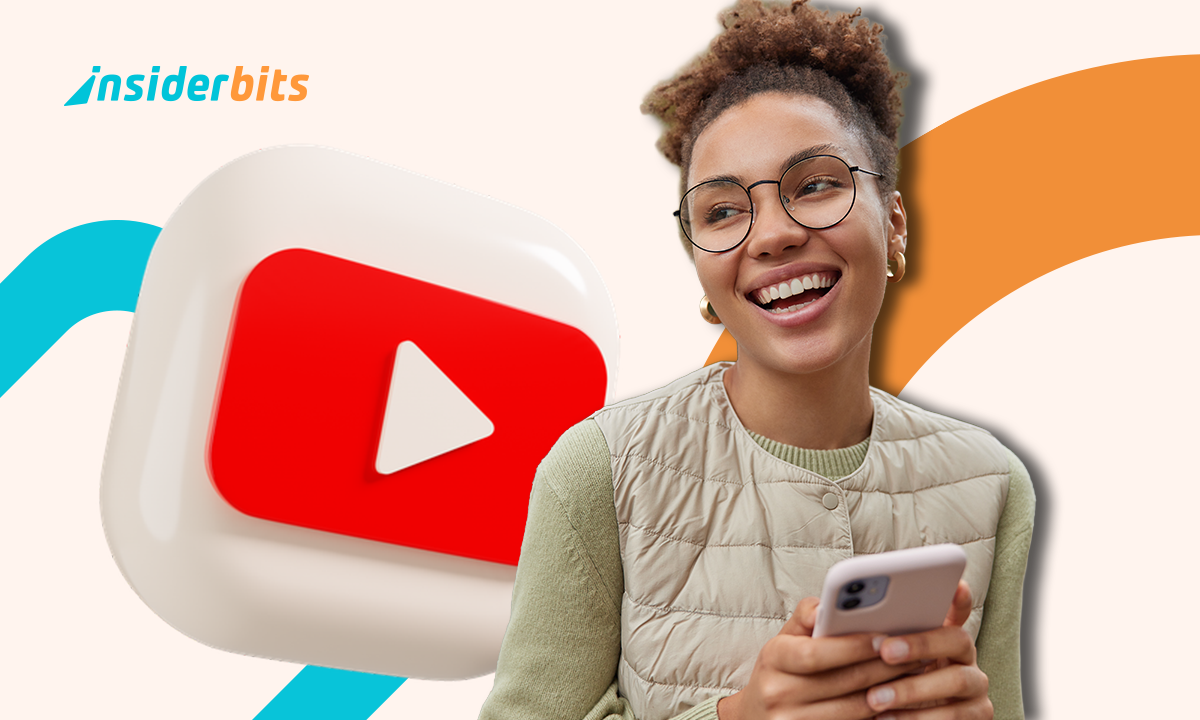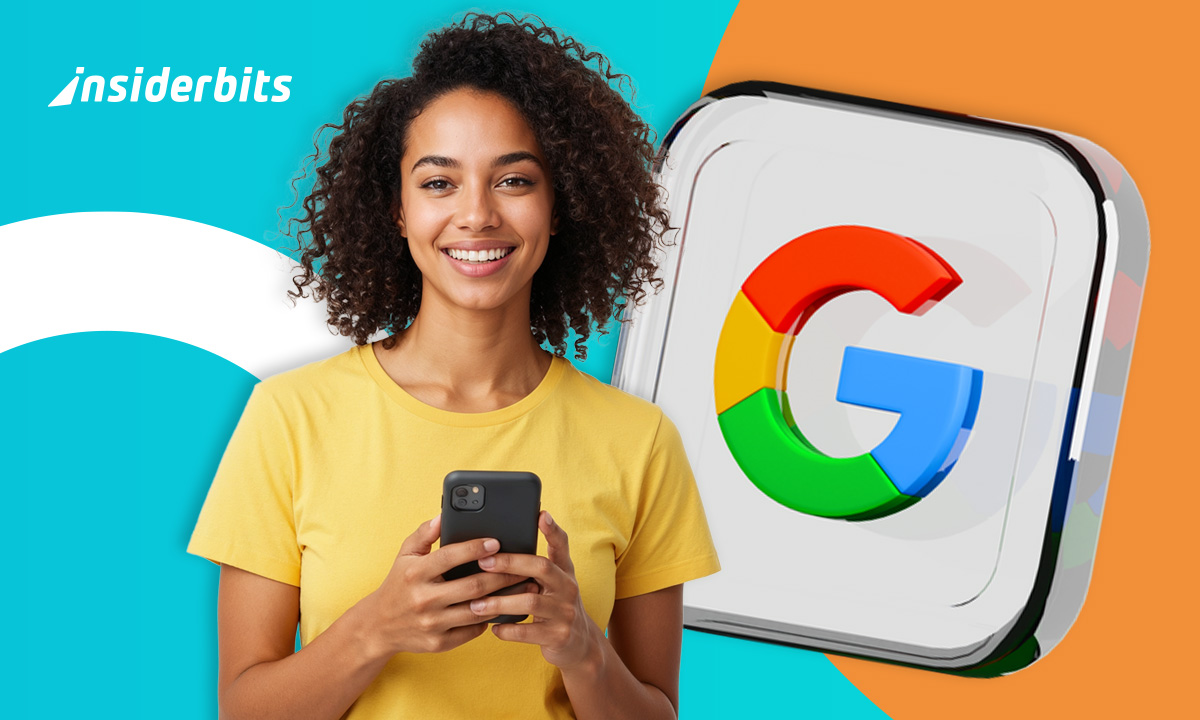Accessibility features were designed to support people with specific needs, but many of them can improve the experience for anyone. Hidden deep in your settings, they offer shortcuts, custom gestures, and smart automations that make daily phone use faster, and more comfortable.
In this article, Insiderbits explores practical ways these tools enhance productivity and reduce physical effort. From voice commands to floating buttons, you’ll discover functions that transform how you interact with your device, without downloading anything new.
- Hidden Android Features That Will Amaze You
- Hidden Windows Features That Can Boost Your Productivity
- Hack nascosti per iPhone che gli utenti dovrebbero conoscere
Hidden Accessibility Features That Everyone Should Use
Many users overlook accessibility settings, assuming they only serve individuals with impairments.
In reality, several of these features are smart and beneficial for all types of users seeking convenience and control.
For instance, tools like AssistiveTouch on iOS or the Accessibility Menu on Android create alternative ways to access core functions without relying on traditional gestures.
A floating button on the screen offers instant access to volume settings, screen rotation, or app switching, saving valuable time with each use.
In addition, Voice Control and Voice Access take things further by allowing hands-free navigation. You can open apps, scroll, tap, or dictate messages, all without touching the screen.
Also, Touch & Hold Delay, and Ignore Repeated Touches features let you fine-tune how your device responds to input.
They reduce frustration by adjusting sensitivity and responsiveness based on your usage preferences.
Once activated, these features operate quietly in the background, turning your phone into a smarter, more intuitive companion that adapts to your needs throughout the day.
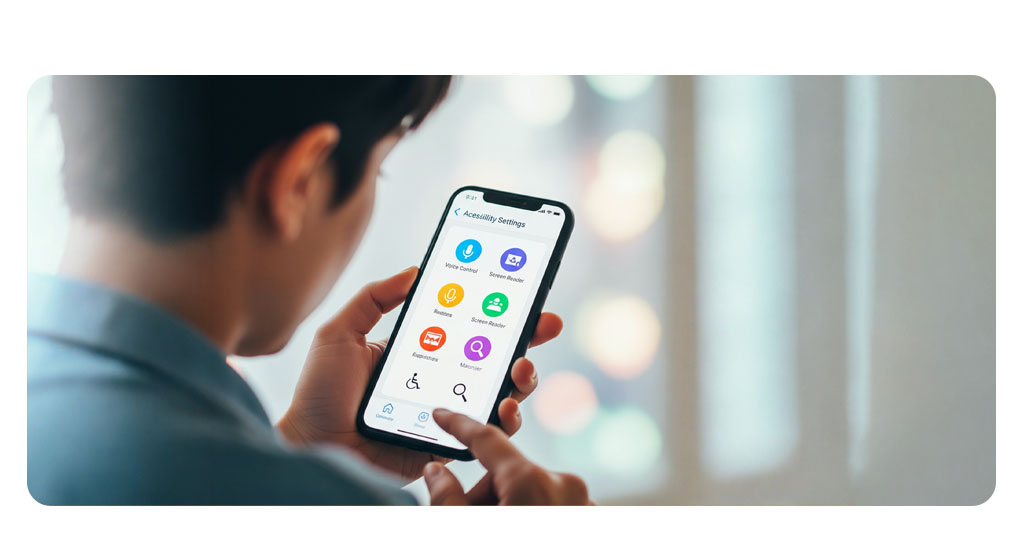
Boost Productivity With Little-Known Phone Functions
Several accessibility tools are built to simplify repetition.
For example, Action Blocks on Android let users place customized command buttons on their home screens. With a single tap, you can send a message, call someone, listen to music, or open an app.
Meanwhile, Back Tap on iPhones allows double or triple taps on the back of the device to trigger actions like launching the camera or muting sound.
Moreover, features like Magnifier or Screen Reader also double as powerful utilities. They support content review, enhance visibility in low-light settings, or read aloud long text without the need to scroll.
These small tools reduce task fatigue, making your smartphone feel faster and easier to handle.
Accessibility Shortcuts That Save Time Every Day
One of the most underrated settings is the Accessibility Shortcut, which lets you assign a key command, like triple-clicking the side button, to instantly activate a feature.
This feature saves you from digging through menus repeatedly.
You can set this shortcut to open Zoom or launch Switch Control, depending on your routine. It turns accessibility into a customizable toolkit that adapts to your lifestyle.
For Android users, a floating shortcut menu brings gesture and tap alternatives to the screen.
You can navigate with fewer steps, access favorite apps, and trigger functions with minimal movement.
Once configured, these tools stay ready in the background, always a tap or press away.
How These Features Can Improve Your Phone Experience
Accessibility tools exist to support those with impairments, and also to help anyone prevent these common overuse issues through thoughtful design.
The features that you have read above are especially helpful in reducing repetitive motions, excessive tapping, and prolonged visual concentration.
Small changes, like reducing motion or increasing text contrast, can lower cognitive load and make interactions feel more natural and fluid. They let you use your phone longer, with more comfort and fewer interruptions.
For people who rely on their phones for work or study, accessibility tools can also enhance mental flow.
Instead of adapting your behavior to suit the device, these features help reshape the experience around your preferences, making the phone a more responsive tool for daily life.
Activating and Customizing Hidden Tools Easily
Finding accessibility features is simple once you know where to look.
On iPhones, go to Settings > Accessibility and explore sections like Touch, Voice Control, or Display & Text Size.
Android users should open Settings > Accessibility to unlock options like Interaction controls, Text-to-speech, or Shortcut gestures.
After selecting a tool, most systems offer walkthroughs or prompts to customize the experience. You can enable on-screen guides, define gestures, or even choose activation triggers like volume keys or taps.
Don’t feel pressured to master everything at once.
Start with one feature, perhaps a floating button or voice command, and see how it reshapes your daily use.
You might be surprised how much comfort and speed a small change can bring.
Accessibility Features: Hidden Tools That Boost Your Phone’s Power – Conclusion
Accessibility features go far beyond their original purpose, offering shortcuts and adjustments that benefit all users. Once activated, they turn complex actions into effortless gestures.
From assistive buttons to voice-based control, the right feature can reshape how you use your phone.
Exploring these settings doesn’t take long, and the results are felt every day. Start testing one today and see how much smoother your digital life becomes.
Correlato: Hidden iPhone Features: Settings Apple Didn’t Tell You About
Ti è piaciuto questo articolo? Salvate il blog Insiderbits tra i vostri preferiti per conoscere gli strumenti più recenti, i consigli tecnologici creativi e le scoperte nel campo dell'editing fotografico.