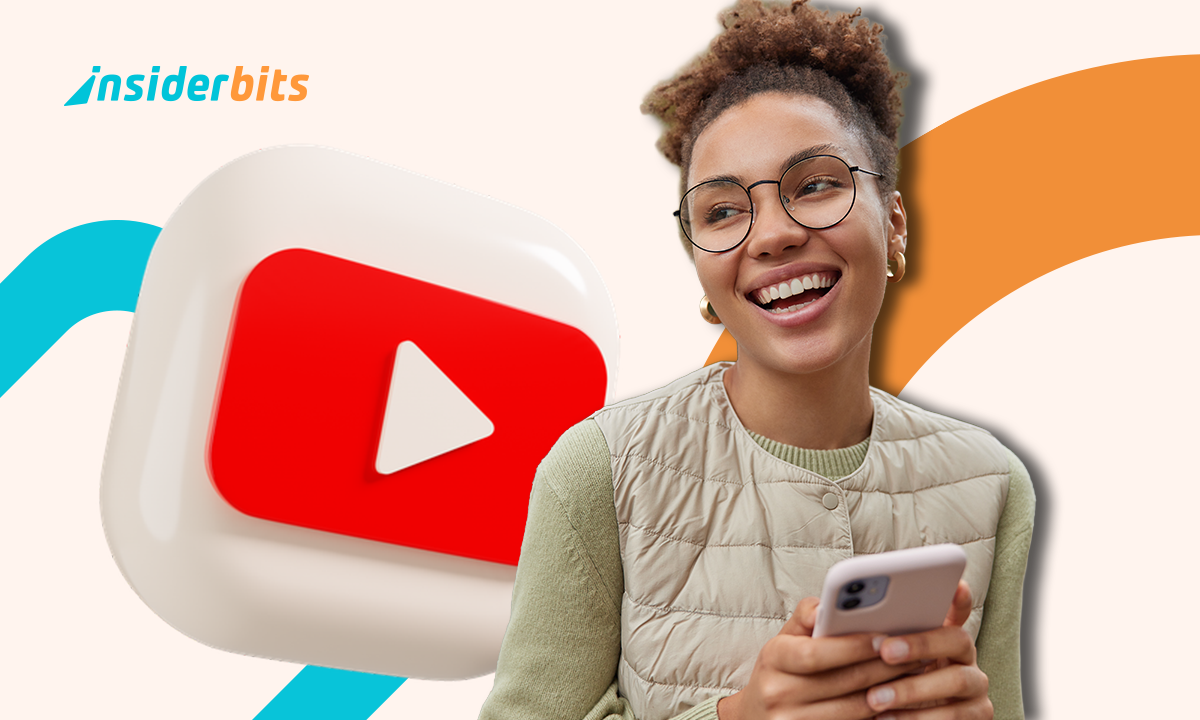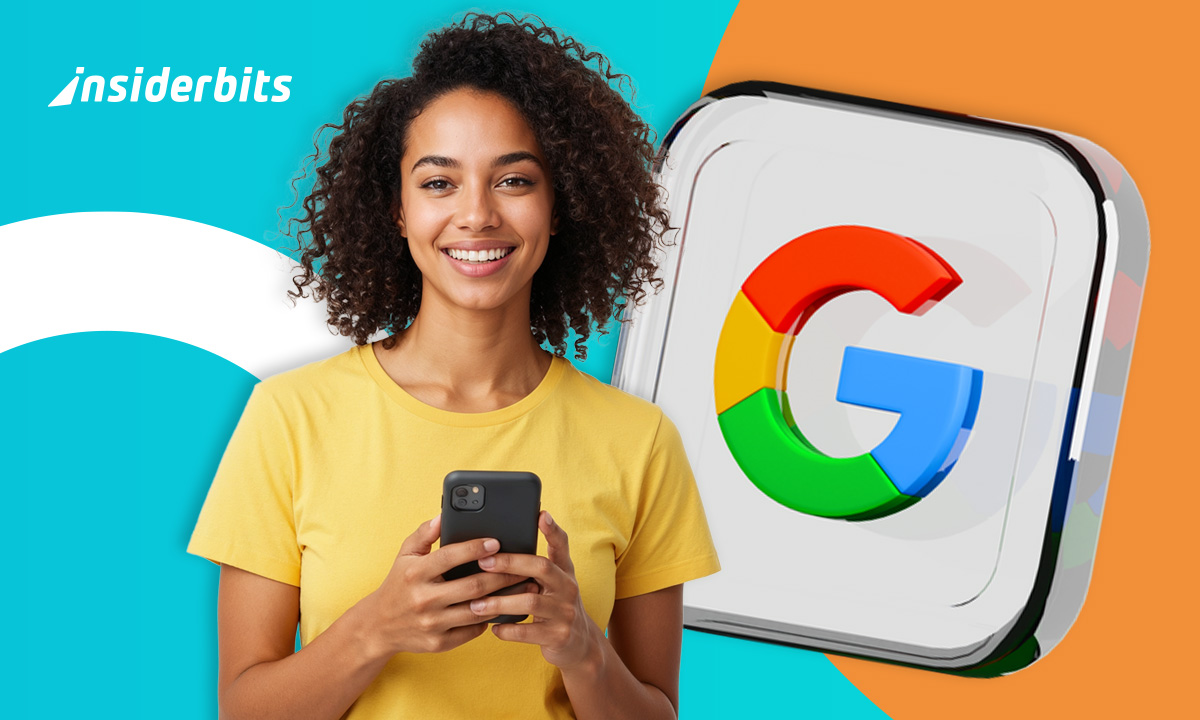Notion has become a powerhouse for organization, but many users barely scratch the surface of its capabilities. Beyond basic notes and to-do lists, Notion features powerful tools that can streamline workflows, automate tasks, and centralize information effortlessly.
Whether you’re managing projects, tracking habits, or collaborating with a team, these underused features can take your productivity to the next level.
10 Best Notion Features You’re Not Using Yet
Developed by Notion Labs Inc., Notion has emerged as one of the most versatile productivity platforms available today.
Unlike traditional note-taking apps, Notion combines the functionality of documents, databases, kanban boards, and wikis into a single unified workspace. Its flexibility makes it popular among students, professionals, and teams looking to centralize their work.
- Platforms: Android | iOS | Web
- Taille : Varies by platform (~150MB mobile, ~300MB desktop)
- Téléchargements : 50+ million (Google Play Store)
- Evaluation : 4.5/5 stars (500k+ ratings across platforms)
- Prix : Free with premium plans starting at $8/user/month
- Caractéristiques principales : all-in-one workspace combining notes, tasks, wikis, and databases with robust collaboration tools and 100+ integrations.
Let’s explore the tools you’ve been missing and how to implement them effectively in your workspace.
Linked Databases: The Secret to a Truly Connected Workspace
Linked databases transform Notion from a collection of pages into an interconnected knowledge system. Here’s how to leverage them:
- Cross-reference projects and tasks: link your task database to projects so you can see all related tasks from the project page;
- Create a personal CRM: connect people to meetings, notes, and follow-up tasks;
- Build a content hub: relate articles to topics and research materials.
Conseil de pro : combine with rollup properties to display key information from linked databases (like counting all incomplete tasks in a project).
Template Buttons: Your Productivity Shortcut
Template buttons eliminate repetitive setup work. Advanced uses include:
- Client onboarding sequences with preloaded checklists and documents;
- Meeting note generators that include the agenda, attendees, and action items;
- Content creation workflows with outlines, research sections, and publishing checklists.
Implementation example: create a “New Blog Post” button that automatically generates:
- SEO checklist;
- Writing template;
- Editorial calendar slot;
- Promotion checklist.
Toggle Lists: The Key to Organized, Scannable Pages
Beyond basic hiding, toggle lists can:
- Create interactive FAQs where answers hide until clicked;
- Build step-by-step guides that reveal instructions progressively;
- Make reading lists with hidden notes and takeaways;
- Develop training materials with hidden solutions to exercises.
Design tip: use nested toggles for multi-level organization (toggle groups within toggle groups).
Rollup Properties: Your Data Dashboard
Rollups do more than display linked data—they can:
- Calculate sums (total project hours/budget);
- Show averages (completion rate across tasks);
- Display counts (number of related documents);
- Extract specific values (most recent due date).
Advanced use: combine with formulas to create dynamic status indicators that change color based on rollup data.
Custom Status Views: Your Personalized Workspaces
Saved views go beyond simple filters:
- Create role-specific dashboards (developer view vs. manager view);
- Make temporary workspaces (like “This Week’s Focus”);
- Build review modes (e.g., “Monthly Review” showing all completed items);
- Design presentation views (clean layouts without editing controls).
Conseil de pro : pin your most-used views to the top of databases for instant access.
Web Clipper: Your Research Powerhouse
The web clipper is more than a bookmark tool:
- Save clean article versions without ads or clutter;
- Highlight and annotate key passages during clipping;
- Auto-file to databases using smart rules;
- Capture PDFs with searchable text.
Workflow idea: create a “Read Later” database with clipper set to auto-file there, then process into your knowledge base weekly.
Synced Blocks: Your Single Source of Truth
Synced blocks maintain consistency across:
- Company policies that need to appear in multiple places;
- Meeting templates with standard sections;
- Project briefs referenced by multiple teams;
- Style guides used across documents.
Advanced tip: combine with templates to ensure every new document includes your standard synced blocks.
Form Integration: Your Data Collection Hub
Embed forms to create complete systems:
- Employee feedback collection with Typeform;
- Client intake forms with JotForm;
- Survey results from Google Forms;
- Bug reports with custom fields.
Automation idea: set up Zapier to notify Slack when new form responses arrive in Notion.
Notion AI: Your Smart Assistant
Go beyond basic AI with:
- Automatic meeting summaries from raw notes;
- Action item extraction from email transcripts;
- Content generation for blog post outlines;
- Data organization of messy notes.
Conseil de pro : use AI to clean up imported content by asking it to “summarize and organize these notes”.
API & Automation: Your Workflow Connector
The Notion API enables:
- Auto-created tasks from flagged emails;
- Calendar sync for deadlines and events;
- Bi-directional sync with other tools;
- Custom dashboards pulling from multiple sources.
Power use case: build a custom dashboard that combines Notion tasks, calendar events, and CRM data.
Putting It All Together: Sample Workflows
Content Creation System:
- Web clipper for research;
- Template button for new drafts;
- Linked databases for topics and keywords;
- AI for outline generation;
- Synced blocks for style guidelines.
Project Management Hub:
- Relational databases for tasks, docs, and people;
- Multiple saved views for different perspectives;
- Rollups to show project health;
- Forms for team updates;
- API connections to other tools.
Personal Knowledge Management:
- Toggle lists for organized notes;
- Web clipper for online content;
- AI for summarizing and connecting ideas;
- Custom views for different contexts.
Advanced Tips for Power Users
- Create a template gallery using a database of templates;
- Build a dashboard that surfaces key information from across your workspace;
- Develop naming conventions for consistent organization;
- Set up recurring reviews using database reminders;
- Use icons and covers for visual navigation.
Common Mistakes to Avoid
- Over-engineering: start simple, add complexity gradually;
- Neglecting mobile: test your setup on phones;
- Forgetting backups: regularly export important data;
- Isolating information: use links to connect related content;
- Underusing search: Notion’s search is powerful—use it.
Next Steps to Master Notion
- Pick 2-3 features to implement this week;
- Create a sandbox page to experiment;
- Join the Notion community to learn from others;
- Explore templates to see these features in action;
- Iterate and refine your system over time.
Simple Ways to Organize Your Life with Notion
- Personal CRM: track contacts, birthdays, and follow-ups;
- Reading List: log books, highlight takeaways, and set reading goals;
- Habit Tracker: visualize progress with linked databases and charts.
Boost Your Productivity with These Tips
- Use keyboard shortcuts (e.g., / for quick blocks);
- Color-code tags for visual priority sorting;
- Set up recurring tasks with formula properties.
Réflexions finales
Notion features can revolutionize how you work—saving time, reducing clutter, and keeping everything accessible. Experiment with these tools to build a system tailored to your needs.
For more Notion insights, explore our guide on maximizing Notion for productivity.
Further Reading: