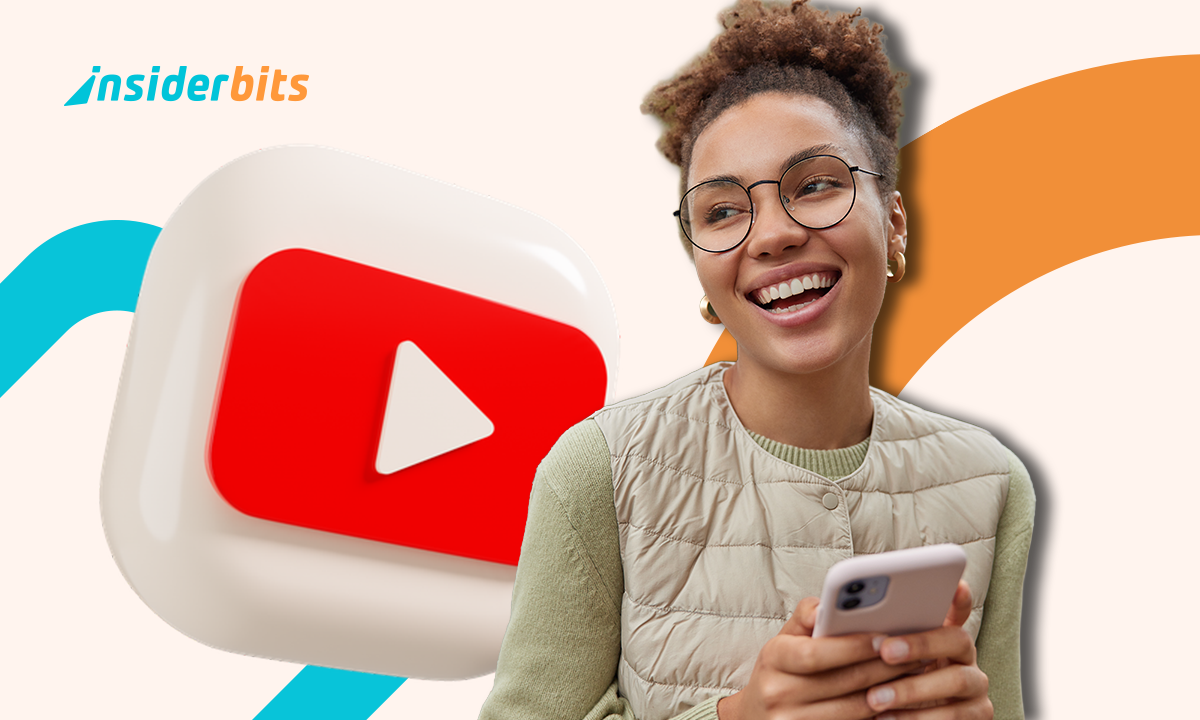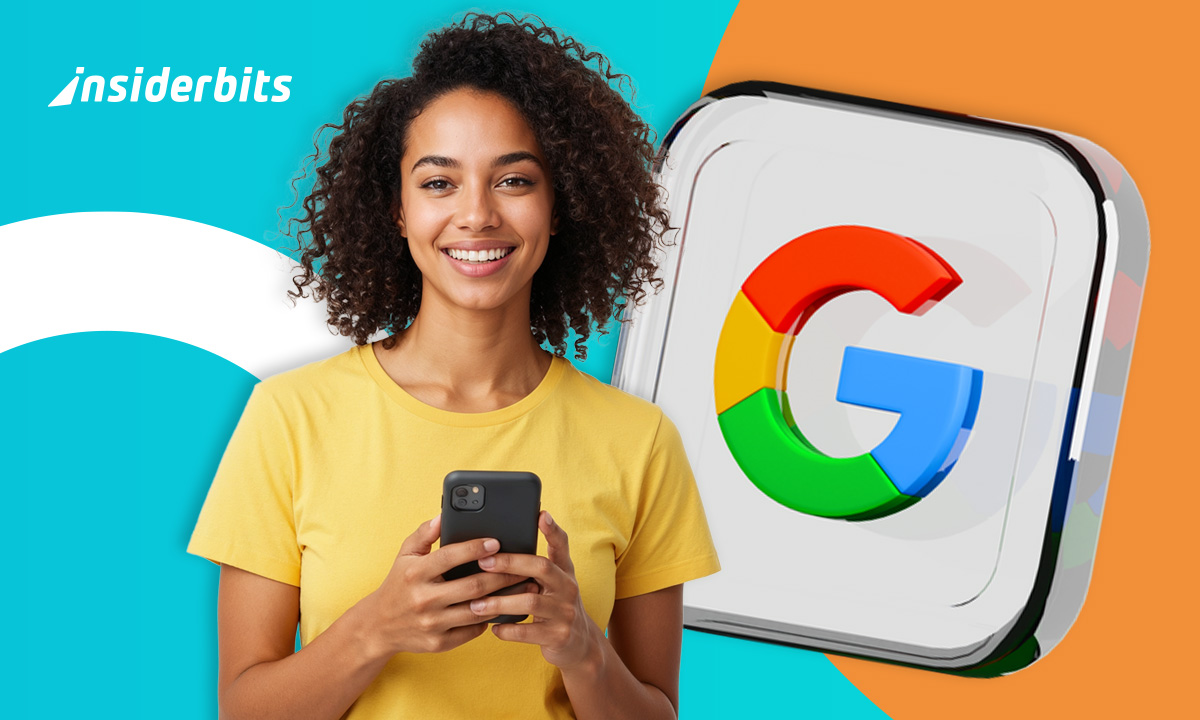A computer that randomly freezes while you’re working on a crucial project, playing a game, or simply browsing the web is one of the most annoying things. Finding the exact cause, which could be overheating, broken hardware, or software issues, is the first step in fixing these sudden freezes.
The good news? You don’t need to be an IT expert to figure out the problem. Free tools like Speccy, HWiNFO, and CrystalDiskInfo can scan your system for issues in a matter of minutes. We’ll walk you through using them to determine the cause of your computer’s frequent freezing and what to do about it.
- Boost Skills with Free Computer Course
- Comment effectuer un transfert de fichiers sans fil de votre téléphone vers votre ordinateur ?
- Best Budget Laptops for Work & Gaming in 2025
What to do if your computer freezing constantly
Before diving into diagnostics, start with these basic checks:
- Close background apps (too many programs running can overload your RAM);
- Check for overheating (feel your laptop’s base or desktop’s vents. If it’s hot, let it cool down);
- Update drivers and OS (outdated software often causes instability);
- Disable unnecessary startup apps (learn how in our startup apps guide).
It’s time to use diagnostic tools to look more closely if the issue continues.
Top free tools to scan for temperature or disk failures
Overheating or storage issues are frequently the cause of your computer freezing unexpectedly.
These free diagnostic tools, which don’t require technical expertise, help you identify issues before they cause irreparable damage or data loss.
Speccy: quick system overview for beginners
Speccy, created by the same people who made CCleaner, provides a simple method of monitoring the health of your computer. It gives you a clear breakdown of the health of your system within seconds of launch:
- CPU and GPU temperature monitoring in real time (components freeze or throttle performance when overheated);
- Memory usage analysis (reveals if insufficient RAM or memory leaks are causing crashes);
- Storage drive evaluation (warns about failing HDDs/SSDs before complete failure occurs);
- Network and peripheral device status (helps identify conflicts with external hardware).
Speccy’s color-coded interface is what makes it so helpful; normal readings remain green while critical issues show up in red.
Check Speccy’s temperature readings first if your computer freezes while you’re playing games or editing videos. Many users discover their cooling system needs cleaning, or their thermal paste requires replacement.
Speccy has the ability to store snapshots of your system statistics for users who wish to monitor changes over time.
This makes it easier to determine whether freezes are related to particular temperature spikes or patterns of memory usage.
HWiNFO: professional-grade diagnostics for deeper analysis
When you need more detailed information than Speccy provides, HWiNFO offers enterprise-level hardware monitoring without the enterprise price tag.
This powerful tool gives enthusiasts and IT professionals unparalleled insight into their system’s operation:
- Comprehensive sensor tracking (logs minute-by-minute temperature, fan speed, and voltage changes);
- Component stress testing (helps reproduce freeze conditions to identify weak hardware);
- Detailed power supply analysis (voltage irregularities often cause random freezes);
- Hardware compatibility checks (useful after upgrading components).
The customizable dashboard of HWiNFO allows you to concentrate on the metrics that are most important, even though the interface initially seems more technical.
Many users discover their computer freezing issues stem from:
- Thermal throttling (CPU/GPU reducing speed to prevent overheating);
- Power delivery problems (especially in older PCs with aging PSUs);
- Background processes unexpectedly maxing out resources.
For sporadic freezes, the software’s logging feature is especially helpful. Run it in the background, then look at the logs to see what spiked right before the crash when your system locks up.
CrystalDiskInfo: your storage drive’s health guardian
Your storage drive may malfunction if your computer freezes while you are accessing files, such as when you are opening large documents or starting up.
Using their integrated SMART (Self-Monitoring, Analysis and Reporting Technology) systems, CrystalDiskInfo specializes in HDD and SSD monitoring:
- Immediate health evaluation (indicates whether a drive is good, cautionary, or bad);
- Detailed parameter tracking (counts bad sectors, read errors, and spin-up times);
- Temperature monitoring (excessive heat damages drives over time);
- Support for every kind of drive, including RAID arrays and external USB drives.
The program operates silently in the system tray and notifies you right away if it finds any significant issues. When the “Caution” or “Bad” status is displayed by CrystalDiskInfo:
- Make a backup of your data right away because the drive could fail entirely at any time;
- Verify the Reallocated Sectors Count—a high value denotes physical harm;
- Keep an eye on the temperature; persistently high temperatures hasten drive deterioration.
CrystalDiskInfo frequently indicates that a failing mechanical hard drive is the cause of computer freezing in older systems.
Performance and stability problems are often resolved by swapping out an old HDD for an SSD.
Choosing the right tool for your situation
- For novices and fast checks: let’s start with the simple interface of Speccy;
- Use HWiNFO’s sophisticated monitoring for complex or sporadic freezes.
- Use CrystalDiskInfo’s expert analysis for storage-related problems.
For total system visibility, many tech professionals use all three tools at once because they function flawlessly together.
Instead of speculating about fixes, you can take targeted action by determining whether your computer’s freezing is caused by overheating, memory problems, or disk failures.
How to identify RAM or hardware issues
Memory problems often cause random freezes. Here’s how to test them:
- Windows Memory Diagnostic (built into Windows; searches for RAM errors);
- MemTest86 (more thorough; requires a USB boot drive).
If tests reveal faults, try reseating RAM sticks or replacing faulty modules. For other hardware, consult common freeze causes.
When to reset, repair, or replace your system
If diagnostics point to software:
- Reset Windows (keeps files but reinstalls the OS);
- Check for malware (some infections cause freezes);
- Reinstall problematic drivers.
For hardware failures:
- Overheating? Clean fans/reapply thermal paste;
- Failing disk? Replace it and restore from backups;
- Faulty PSU/RAM? Hardware swaps are often cheaper than a new PC.
Persistent freezes after troubleshooting may mean it’s time to upgrade.
Final tip
By using these tools to regularly monitor your system, you can prolong the life of your computer and avoid freezes. For a fast check, use Speccy first, and if necessary, go deeper with HWiNFO or CrystalDiskInfo.