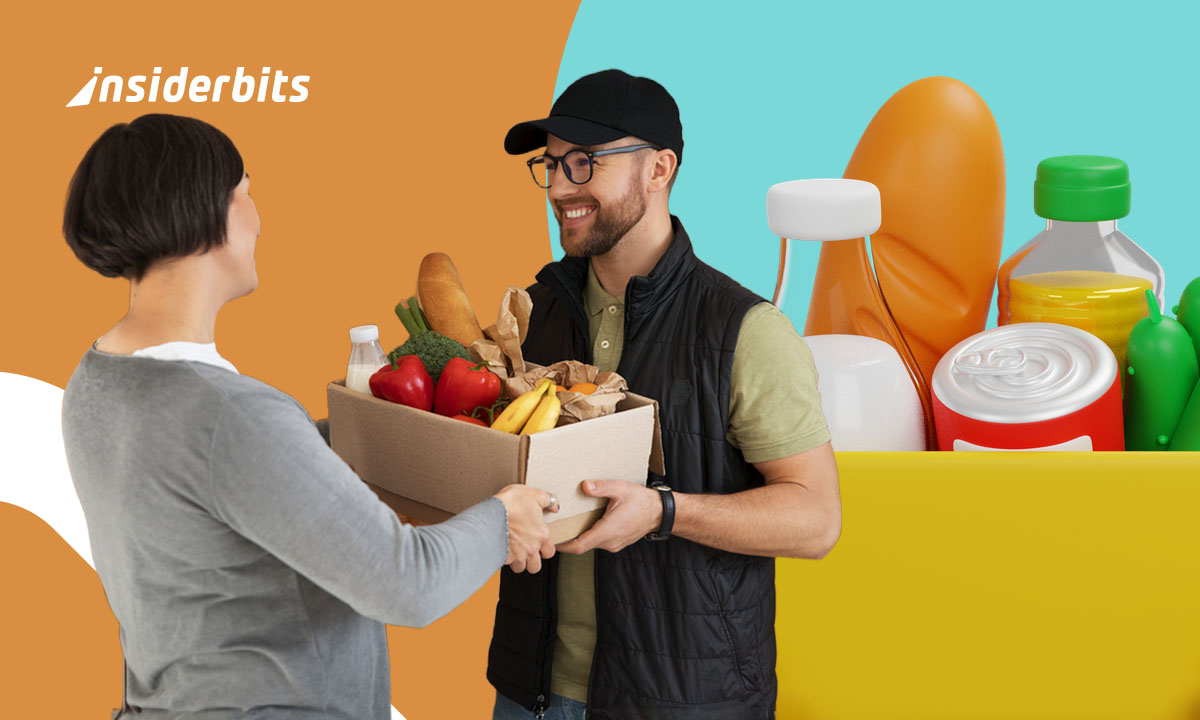Macs are designed to run efficiently in the background, performing tasks like syncing files, updating apps, and refreshing content automatically. While convenient, this behavior can quietly consume large amounts of Mac data usage fast, especially problematic for users relying on mobile hotspots or metered connections. Without any warnings, background processes may deplete your data allowance before you even realize it.
Instead of letting your Mac decide when and how to connect, this article from Insiderbits offers practical ways to put you back in control of your Mac data usage. By adjusting system preferences, limiting background activity, and using trusted third-party apps, you can significantly cut down on data consumption. These changes are especially helpful when you’re on the move, working with capped plans, or sharing bandwidth in a busy household.
- MacBook Buying Guide: Which Model is Right For You?
- How to Activate Parental Controls on Your Mac
- Manage Your Downloads On Mac With This App
How to Reduce Your Mac Data Usage
The first step in reducing data usage on your Mac is understanding exactly what’s consuming it.
While macOS doesn’t provide a single dashboard with all the answers, there are a number of built-in tools and practical adjustments that allow you to monitor and control bandwidth more effectively.
A great place to begin is the Activity Monitor, located under Applications > Utilities. Within this tool, the Network tab offers real-time visibility into which apps and background processes are sending and receiving data.
Once you identify the culprits, pause or quit applications you don’t need running constantly, particularly those known for syncing large files.
These can be helpful tools, but when connected to limited data sources, they often consume more than you expect.
You should also navigate to System Settings > General > Login Items to disable unnecessary apps from launching and updating in the background at startup.
Another smart move is to go into the App Store settings and turn off automatic updates. Instead, update manually when you’re on a stable and unlimited connection.
These small changes add up and can significantly reduce the volume of data used in the background, without affecting your core work or productivity.
The key is to stay proactive and keep non-essential traffic to a minimum.
Which Apps Consume the Most Data on macOS
Some apps are naturally heavier on Mac data usage. For example, cloud backup services, streaming tools, and video conferencing software top the list.
Dropbox, OneDrive, and Google Drive continuously sync in the background, especially if you’re editing large documents or working with shared folders.
Disable auto-sync when using a hotspot, or pause syncing during sensitive sessions.
Zoom and Google Meet are also intensive, often using over 1GB per hour in video calls. Lowering call resolution or switching to audio-only can significantly cut usage.
Safari and Chrome may also preload media or run background tabs, so keeping fewer tabs open and disabling autoplay videos helps reduce load quietly.
Built-In Mac Settings That Help You Save Data
macOS includes several features that can help cut down data use, if you know where to find them.
In System Settings, navigate to Network > Wi-Fi and click the Details button on your connected network.
Then, you can uncheck Limit IP Address Tracking for privacy, but also disable automatic connection to public networks to avoid hidden background syncs.
After that, turn off iCloud Drive Desktop & Documents sync if you’re not actively using it.
To do it, go to Apple ID > iCloud > iCloud Drive > Options and deselect unnecessary folders.
In App Store > Automatic Updates, disable automatic app or system downloads.
You can also stop Siri from learning from usage patterns by toggling off Learn from this App under Siri & Spotlight.
Each of these tweaks gives you more control over how and when your Mac accesses the web.
Third-Party Tools That Control Bandwidth
TripMode
TripMode is built for situations where every megabyte matters, like tethering your Mac to a mobile hotspot or using a limited data plan while traveling.
Once activated, the app blocks all internet access by default and allows only the apps you manually approve to go online.
This means background syncs, software updates, and other silent data consumers stay offline unless you explicitly allow them.
The interface is simple, and you can create profiles for different networks or travel routines. It’s one of the easiest ways to enforce strict bandwidth limits without needing deep technical knowledge.
If you want total control with minimal setup, TripMode is a great first step.
Little Snitch
Little Snitch offers a more advanced and customizable solution for users who want real-time visibility and decision-making power.
The app notifies you immediately when any app attempts to establish an internet connection, giving you the option to allow, block, or set specific rules for that process.
This level of control is ideal for those who care about privacy, bandwidth conservation, or simply want to monitor app behavior in detail.
In addition, you can set rules by app, domain, or port, and even limit connections to certain time windows.
While the learning curve is a bit steeper, the power it offers is unmatched on macOS.
CleanMyMac X
While not designed exclusively for network control, CleanMyMac X includes features that support bandwidth optimization indirectly.
The app monitors real-time network activity and shows which apps are using your connection the most. It also helps you disable startup items, remove unused system files, and stop background processes that could be consuming data unnecessarily.
For users looking to reduce data usage as part of a larger system optimization routine, CleanMyMac X offers a balance of convenience and utility.
It’s especially helpful if you want to clean up your system and reduce hidden network noise without managing every detail manually.
When You Should Limit Data Usage (and Why)
Controlling data isn’t just for travelers. It’s a useful strategy in several real-world situations.
If you’re on a mobile hotspot, metered Wi-Fi, or a prepaid internet plan, every megabyte counts. A background sync could quickly push you over your limit.
Data control is also important when tethering from a phone, especially abroad, where roaming charges can spike if not monitored closely. Limiting usage also preserves battery life on both your Mac and mobile device.
Even on home broadband, reducing unnecessary usage improves performance, especially when multiple users share the same network.
Knowing when and how to limit data can save you money, bandwidth, and stress.
How to Reduce Your Mac Data Usage Fast – Conclusion
The way your Mac uses data often goes unnoticed, until your connection slows, or your mobile plan runs dry. That’s why understanding where your bandwidth goes and how to manage it matters more than ever.
By combining native macOS settings with targeted third-party tools, you create a system that works for your specific needs.
It’s not about restricting how you work, it’s about making sure every connection counts.
En rapport : Apple AirPods 4: A Game-Changer in Earbud Comfort and Performance
Enjoyed this article? Save the Insiderbits blog to your favorites for the latest tools, creative tech tips, and photo editing breakthroughs.