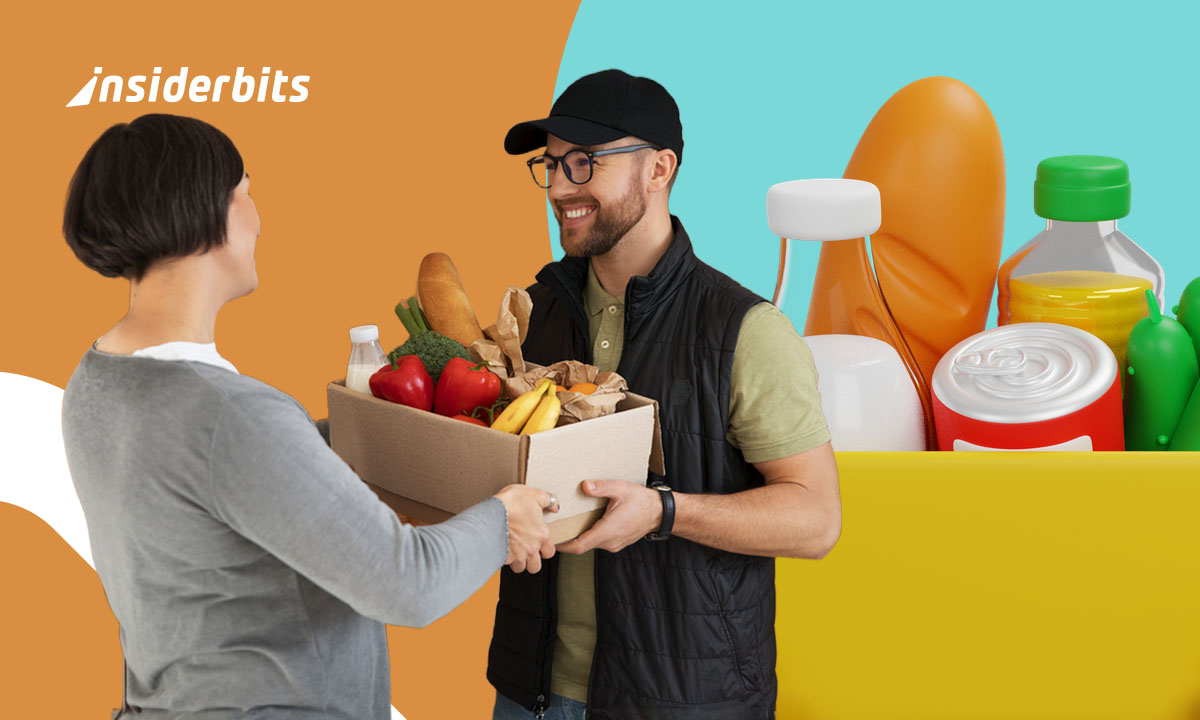It was about time, and finally you don’t need to pay to enjoy Microsoft Office anymore. Now, there is a free version of Microsoft Office that runs directly in your browser, giving you access to familiar tools like Word, Excel, PowerPoint, and OneNote without any subscription, download, or installation. This online suite is perfect for anyone looking to stay productive without spending on Microsoft 365. As long as you have an internet connection and a Microsoft account, you can create documents completely free.
Of course, the desktop paid apps offer more advanced features that are powered by AI and automation, but the browser-based free version handles everyday tasks with ease, being helpful when you’re writing a résumé, organizing a budget, or preparing a slideshow, this version covers most of what users need.
- Comment définir l'absence du bureau dans l'application Calendrier d'Outlook et profiter de vos vacances
- Bureau à domicile : 5 plateformes de travail en ligne
- Suite bureautique : Applications de productivité et gestion de documents
Use the free version of Microsoft Office online
To get started with the free version of Microsoft Office, go to www.office.com and sign in with a Microsoft account. You’ll see shortcuts for Word, Excel, PowerPoint, and more, ready to use without downloading anything.
From the same dashboard, you can access OneDrive storage, recent documents, and sharing tools.
Each app opens in-browser and saves your files to the cloud automatically. That means no lost work if your computer crashes or your browser closes.
It also makes switching devices easier, since all your work stays synced across desktop and mobile.
The best thing is that editing feels almost identical to the desktop experience.
On the browser version you can format text, build spreadsheets, insert charts, and design slides using most of the same tools. While some features are simplified, the core productivity experience remains strong and reliable.
This version is ideal for users who need quick access on shared devices or want to avoid installing software on work or school machines.
What you can (and can’t) do for free
The free version of Microsoft Office offers most of the essential features you usually need.
In this free version of Microsoft Office, you can create new documents, format text, use templates, insert tables, and even work on files with others in real time.
Also, basic spreadsheet functions like SUM, IF, and VLOOKUP are supported, and PowerPoint includes design layouts, transitions, and animations.
You will have full access to saving and downloading just like in the app. It is possible to export your documents in DOCX, XLSX, or PDF format.
Real-time collaboration works smoothly, and file sharing is as simple as generating a link.
However, there are some limitations. Features tied to Microsoft 365, like advanced grammar suggestions, smart design ideas, scripting in Excel, and offline editing, are locked behind a paid subscription.
Moreover, AI tools like Copilot and document automation aren’t included in the free tier.
For most users, though, these advanced features aren’t necessary. The free tools already handle writing and presenting with more polish than many paid alternatives.
Comparing Office Online vs. Google Docs
Both Microsoft Office Online and Google Docs offer free, cloud-based document creation, but their ecosystems function differently.
To begin with, Office Online mirrors the desktop experience, offering familiar interfaces for long-time Microsoft users, while Google Docs leans toward simplicity and real-time sync.
In addition, Word Online provides more formatting control than Google Docs. PowerPoint has stronger design capabilities and broader export options than Google Slides, which often strips formatting during import.
Google Sheets edges out Excel Online in collaboration features like live cursor tracking and quick comments, but Excel Online still dominates in formulas and data presentation.
For complex workbooks, Microsoft remains the more robust platform.
Both services allow multi-user editing, autosave, and cloud storage, but Microsoft gives you a head start if you already work with Word or Excel files regularly.
Google wins in mobile experience and integration with Gmail or Calendar, making it more fluid for Google-based workflows.
Choosing between them depends on your habits: Office Online is better for those used to Microsoft formats, while Google Docs may suit users who prioritize shared editing and quick access.
Tips to maximize Word, Excel, and PowerPoint in-browser
To get the most from the free version of Microsoft Office online, begin by organizing your OneDrive.
Every document you create is saved automatically, so keeping folders tidy helps you stay productive. Use naming conventions and pin important files to the top for quick access.
Then, explore templates before starting from scratch. Word offers résumé formats, Excel includes budgeting sheets, and PowerPoint provides prebuilt slide themes.
To keep maximizing your experience, use browser extensions like Microsoft Editor to enhance grammar and spelling checks in Word.
If you’re in Excel, try keyboard shortcuts for faster formatting and formula entry, many shortcuts from the desktop version work the same online.
PowerPoint users should enable “Presenter Coach,” which gives feedback on your tone and pacing during practice sessions. It’s a great free tool to refine your delivery before going live.
Lastly, sharing documents with teammates or classmates is easy: click Share, set permissions, and copy the link. It is also possible to export files in various formats for offline printing or submission.
Try This Free Version of Microsoft Office That Runs Online – Conclusion
For anyone seeking productivity without the price tag, the free version of Microsoft Office online offers a practical, browser-based solution.
You get access to the tools you already know, plus cloud syncing and real-time editing, all without paying a cent.
Its seamless integration with OneDrive and compatibility with Microsoft formats make it a perfect match for users who want full control over documents, even from shared or low-power devices.
While premium features remain locked behind subscriptions, the free version delivers enough to write and present with confidence. And for most people, that’s more than enough to get work done with ease.
En rapport : Microsoft Copilot: The Smartest Way to Take Notes
Enjoyed this article? Save the Insiderbits blog to your favorites for the latest tools, creative tech tips, and photo editing breakthroughs.