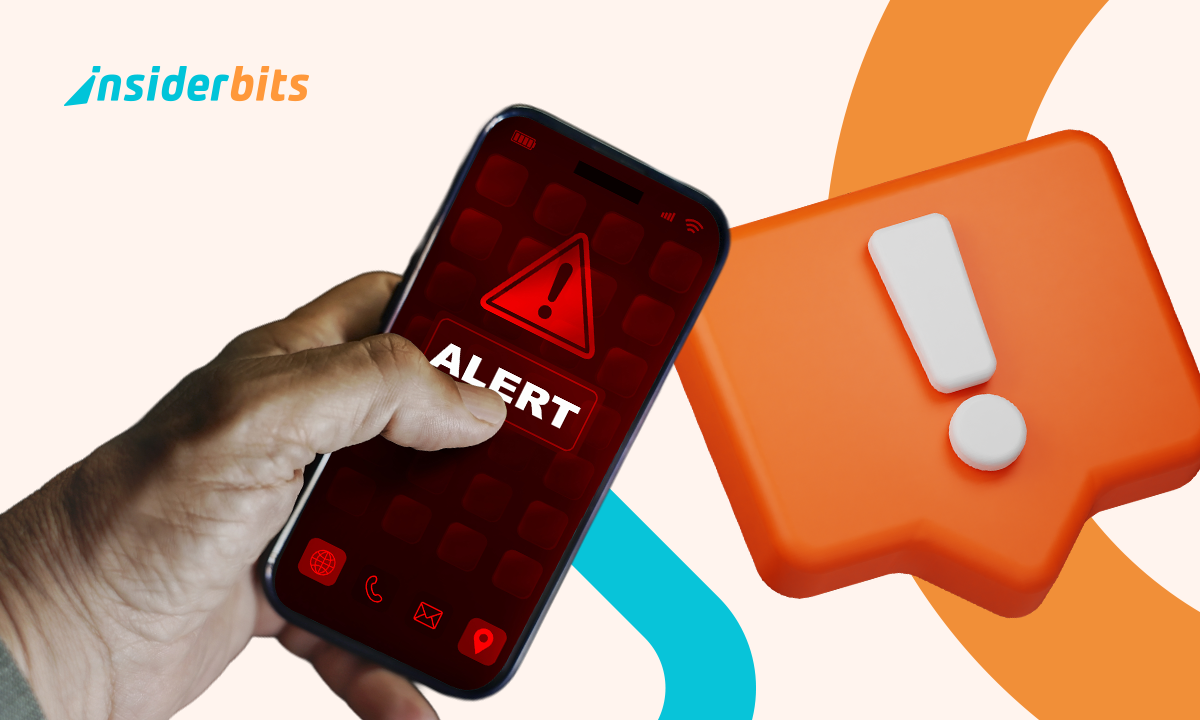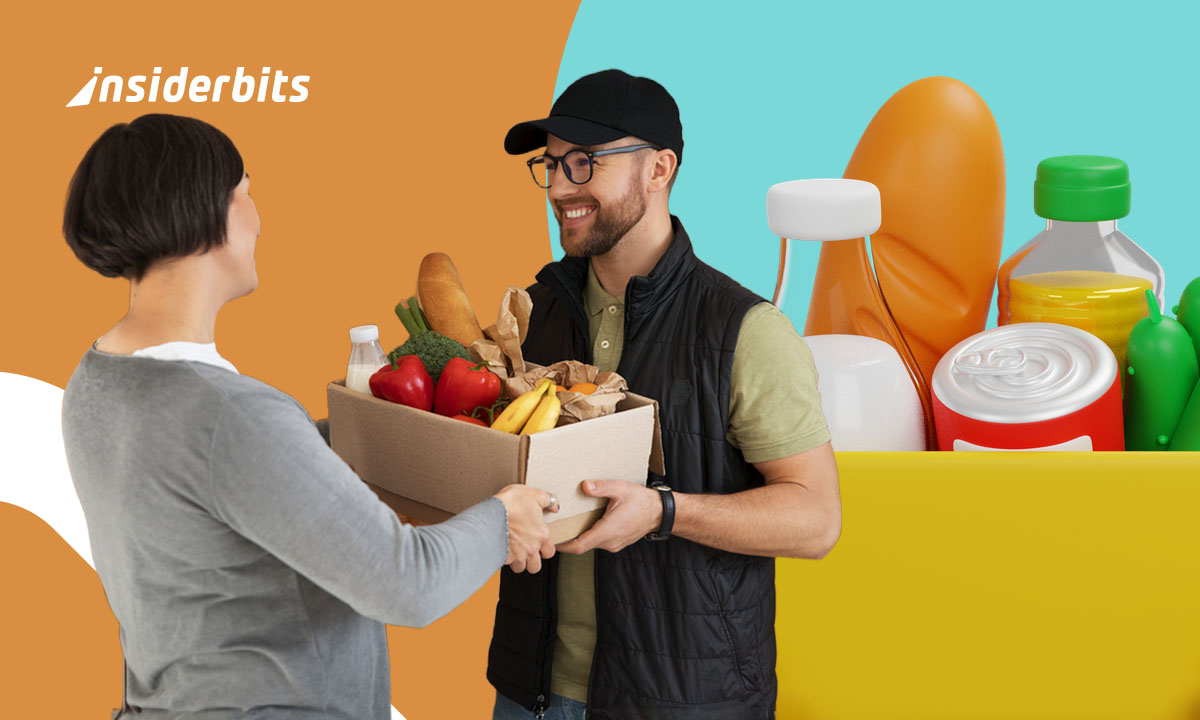Turning on emergency alerts on your phone helps you stay informed about weather events, missing persons, safety threats, and disasters that may affect you or nearby areas. Earthquakes, storms, wildfires, and public warnings can appear without warning. Built-in settings and tools allow faster reaction and give you time to respond to what’s happening.
This Insiderbits guide shows how to prepare in minutes and stay safer wherever you are. Protect yourself now—set up alerts before the next storm hits!
En rapport : Emergency Preparedness Apps: Staying Safe in Uncertain Times
How to turn on emergency alerts on your phone
Modern smartphones include alert systems designed to notify you of emergencies near your location. A quick settings check ensures you’re not missing urgent warnings when it matters.
To stay ahead of critical threats, activate emergency alerts on your phone. These alerts can offer lifesaving information during storms, wildfires, or unexpected public safety events.
- Check the notification or safety settings menu: open Settings, then Notifications or Safety. Find Emergency Alerts and make sure everything listed is turned on manually;
- Enable all available alert levels when possible: turn on alerts for AMBER, severe, and extreme threats to receive warnings for different types of real danger;
- Restart your phone after updating settings: restarting ensures settings are applied correctly. It also reconnects your phone to the alert system used in your region.
iPhone: where to find the hidden emergency settings
On iPhone, emergency alert settings are tucked at the bottom of the Notifications menu. Scroll down, tap to enable, and activate emergency alerts on your phone quickly.
- Open Notifications inside the Settings app: scroll to the bottom and look for government alerts. Switch them all on to start receiving official warnings;
- Install available system updates if needed: older iOS versions may not show alert settings. Update your device to unlock full access to the features;
- Check Focus and Do Not Disturb settings: some modes mute alerts. Allow emergency messages to override silent hours so you never miss critical warnings.
Android: enabling severe alerts in just a few taps
Most Android phones come with built-in safety features, but the steps may vary by brand or version. Even so, activating emergency alerts on your phone only takes a moment.
- Search “emergency alerts” in Settings: this is the fastest way to access the correct menu, regardless of your Android model or manufacturer;
- Turn on severe and extreme alerts: each type targets specific dangers like natural disasters or life-threatening conditions. Keeping all active ensures full coverage;
- Update the system if options are missing: software updates may restore hidden menus or fix bugs affecting alert availability on older or less common devices.
What if you don’t see alerts? Common reasons and quick fixes
Some users follow every step and still get nothing. If emergency alerts on your phone aren’t showing up, these common issues might be the reason.
- Check if your carrier supports mobile alerts: not all regions or networks issue alerts. Turning on location services may improve delivery based on where you are;
- Reset all app and notification preferences: this won’t delete apps but will restore permissions. It’s helpful if alerts are blocked by another setting or conflict;
- Restart your phone after any changes: a restart helps confirm the new settings are active and ready to receive alerts sent from national safety systems.

Which alerts you should always keep active
Missing a warning can be dangerous, especially at night. That is why emergency alerts on your phone should remain enabled, even when the sound is off.
Disasters do not follow schedules. With alerts active, your phone can override silent mode or a locked screen to deliver urgent updates when every second counts.
Alerts that could save your life: what really matters
Some alerts carry greater urgency because they warn of immediate danger. These should stay active to make sure you receive critical updates without delay.
- Extreme weather alerts: these warn about tornadoes, hurricanes, or dangerous storms. When they show up, they usually require immediate attention or action;
- Severe threat alerts: issued for things like fast-moving wildfires, floods, or hailstorms. They give you more time to prepare and stay safe;
- AMBER alerts: notifications about missing children in your area. These are rare and urgent, and your attention could make a major difference;
- Public safety alerts: sent for incidents like chemical hazards, violent events, or lockdowns. They often have fast instructions for nearby residents;
- Evacuation or shelter orders: these tell you where to go or when to stay inside. Following them helps avoid danger during major emergencies.
What not to mute: the difference between helpful and annoying
When alerts pile up, it is easy to mute them all. But keeping emergency alerts on your phone active ensures you still receive urgent, life-saving updates.
You can reduce distractions without blocking what matters. Silence entertainment and news notifications, but leave critical alerts on so they continue to reach you when it counts.
Why you should never disable these settings at night
You are most vulnerable while sleeping. That is why some systems are designed to override Do Not Disturb and alert you, even when the phone is silenced.
Missing a nighttime warning could mean missing evacuation orders, fire alerts, or urgent safety updates. Keeping these settings on could make all the difference when time is critical.
En rapport : How to insert emergency information on your phone
Apps that help you monitor extreme weather
Some apps offer much more than weather predictions. By adding emergency alerts on your phone, you can track threats as they develop and understand their potential impact sooner.
Features like live radar, custom warnings, and location-based updates help you stay informed. The right tools give you time to act before conditions become dangerous.
AccuWeather: Weather Forecast
AccuWeather gives you timely updates and a clear view of approaching weather. Its alerts and radar tools help you react quickly when conditions start to change.
While it includes a standard forecast, the standout feature is its live radar and storm tracking. The interface is clean, and the focus stays on urgent weather events.
You can create alerts for your location and places you visit often. It is also a reliable option for setting emergency alerts on your phone without added clutter.
AccuWeather’s best features
- Real-time radar and storm tracking: watch weather systems move live with easy-to-read radar maps that show impact zones, intensity levels, and direction;
- Custom alerts for specific locations: get warnings tailored to places you care about most, whether it is your home, your office, or frequent travel spots;
- MinuteCast for hyperlocal forecasts: know exactly when rain or snow will start or stop in your area with minute-by-minute weather updates you can trust.
4.6/5
RainViewer: NOAA Weather Radar
RainViewer lets you track rain and storms as they develop. It shows incoming weather clearly, so you know what to expect before conditions shift.
Animated radar maps display recent storm movement, and you can easily activate emergency alerts on your phone for real-time notifications that match your location.
You can also follow several places at once and get alerts immediately. It is especially useful for travelers or anyone keeping an eye on different regions.
RainViewer’s best features
- Animated weather radar maps: track rain and storms as they move across the map in real time with smooth, color-coded radar animations;
- Push alerts for any location: set notifications for weather changes at home, work, or while traveling so you are always informed no matter where you are;
- Past and future storm tracking: see how storms developed and where they’re heading next using RainViewer’s playback and forecast radar time range tools.
4.6/5
How to set regional alerts when traveling
Traveling through different cities or regions means changing risks. To stay informed, update your settings and enable emergency alerts on your phone wherever you go.
- Enable location services temporarily: turn on GPS while traveling so alert systems can detect your location and send updates based on current coordinates automatically;
- Use weather apps with region support: choose apps like RainViewer or AccuWeather that allow manual location input so you can track multiple places at once;
- Add frequent areas in app settings: many apps let you favorite cities. Adding your destinations keeps alerts active, even without real-time GPS on;
- Check local alerts upon arrival: when you reach a new city, open your app or settings to confirm you’re subscribed to the local alert system;
- Avoid battery-saving modes: some phones restrict background updates. Disable those restrictions temporarily so location-based alerts come through without delay.
How to receive alerts for multiple cities
If you move around a lot, emergency alerts on your phone can still work. Most apps let you follow several locations and stay updated remotely.
Look for options like “favorite cities” or “follow location” in your app. You will get warnings even when you’re not near the area at the time.
This setup is helpful when checking on relatives, tracking travel routes, or monitoring severe weather expected to affect places you plan to visit in the coming days.
Activating alerts for your commute, school or workplace
Commuting across different zones means one alert setting isn’t enough. Set up regional tracking for all locations where you spend time throughout the week.
Weather apps usually allow multiple custom locations. Use this to cover school, work, daycare, or any place that matters, even places you don’t visit daily.
Setting alerts for these zones means getting faster updates. That way, you’re not surprised by road closures, flash floods, or delays caused by severe conditions nearby.
Going on vacation? Don’t forget this quick step
Before your trip begins, set up emergency alerts on your phone. It ensures you get urgent updates while away, no matter where you’re headed next.
Travelers often overlook this step, but checking local alert systems takes only a moment. It can be essential during storms, earthquakes, or emergencies in unfamiliar places.
A quick adjustment before departure keeps you safer on the road. Set alerts for your destination in advance instead of waiting until you are already in transit.
En rapport : Prepare for climate disaster: how to prepare for a climate disaster in your area
Keep your family safe with these quick settings
Not everyone knows how to manage alert settings. Taking a few moments to guide your family can make a big difference during unexpected emergencies or threats.
Some loved ones may miss warnings or rarely check notifications. Helping them adjust settings ensures they receive urgent updates, especially when time matters and situations unfold quickly.
Help elderly parents and kids activate alerts too
Emergency alerts on your phone are only useful if they’re active. Help older relatives and younger kids set them up so they never miss critical warnings.
Take a few minutes to walk through the steps together. Keep it clear and simple. Check that alerts are enabled, volume is up, and updates are installed.
Group apps or shared alerts: stay informed together
Some apps let you follow weather and alerts as a group. That means everyone gets notified at once if something urgent is happening in the area.
This works well for busy households, friend groups, or extended family. If someone misses an alert, another person in the group can quickly let them know.
Final checklist: what to do before the next storm
Do not wait until the skies darken. Take a moment now to check that emergency alerts on your phone are active, reliable, and ready to work.
Test the alert sound, clear old notifications, and open your weather app to refresh settings. This habit helps avoid surprises when the next warning suddenly appears.
Ready before storms hit, not after they start!
Getting alerts set up takes just a moment, but it can make a real difference. These quick actions help you stay ready for anything that might suddenly unfold nearby.
This guide from Insiderbits walked you through emergency alerts on your phone so you do not miss urgent updates. Knowing it is all working brings real peace of mind.
If this was useful, keep exploring Insiderbits. You will find more tips that keep your phone working for you, especially when time matters and clear steps count.