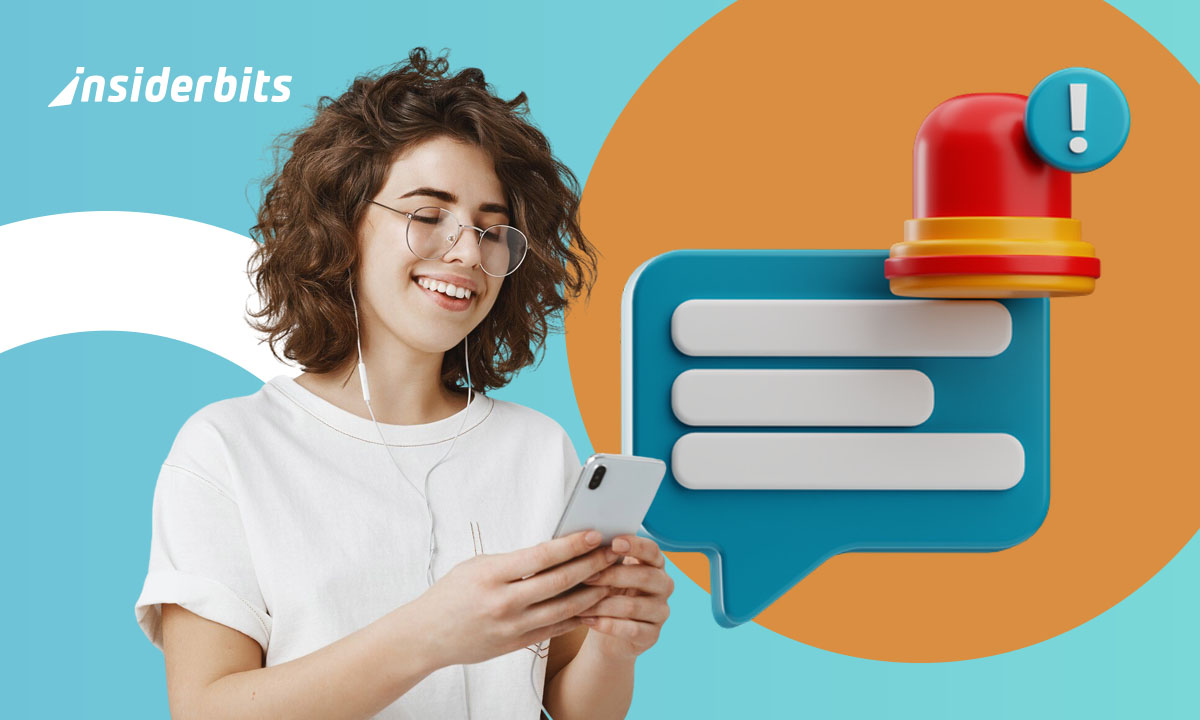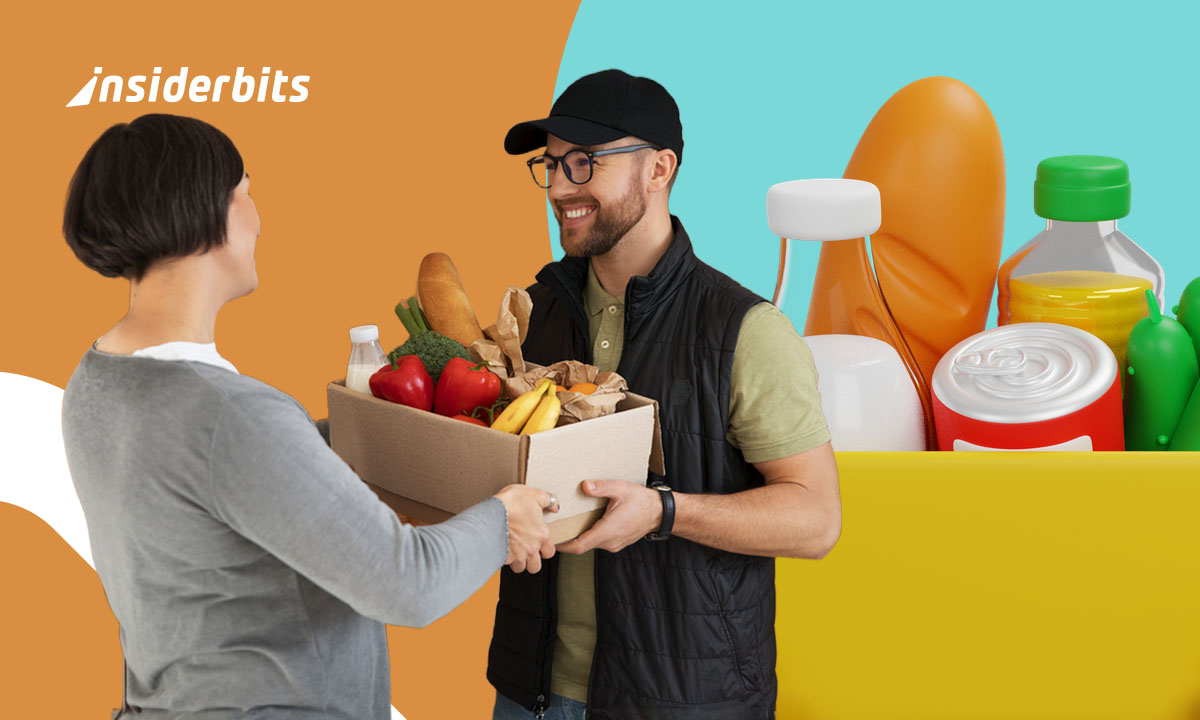Technology has brought us many changes in our daily lives. Nowadays, a smartphone is not only used as a communication tool, it was transformed as a vital part of our routine. That’s why we’ll show you how it can also be your emergency response. If you are still curious, we can tell you, for instance, that adding your emergency information and main health conditions to your device allows paramedics to make informed decisions, potentially avoiding harmful interventions or delays in care.
Still, many users yet don’t realize that their phones already come with built-in features for this exact purpose. Our focus on this article is to show this feature, guiding you through what to include, how to set it up on Android and iPhone, and which features you should enable right now to stay safer.
- Les applications d'intervention d'urgence que vous devez avoir sur votre téléphone
- 5 meilleures applications d'alerte en cas d'urgence pour rester en sécurité
- Des applications de détection des chutes qui se connectent aux services d'urgence
How to insert emergency information on your phone
The good news for you is that most modern smartphones have integrated tools designed for emergency visibility without compromising device security.
This means certain data can be viewed on the lock screen, even when the phone is locked, offering a lifeline when the user is unresponsive or unconscious.
Alongside, Android phones often include a built-in option labeled “Emergency Information” within the system settings or as part of the Personal Safety app, allowing users to input at least their main medical conditions directly into the system.
On iOS devices, the equivalent function is called “Medical ID”. You can find this feature available inside the native Health app.
To insert their emergency information, iPhone users can enter vital health details and choose to display them on the lock screen, ensuring they’re accessible during emergencies even without passcode entry.
Once enabled, these features ensure first responders or good Samaritans have access to time-sensitive information that could shape the course of emergency treatment.
Setup guide for Android and iPhone
The setup process is quick, but users need to know that it may vary slightly between platforms.
On Android, users can either access Emergency Information directly through the Settings menu or install Google’s Personal Safety app for more options.
Once inside, you can input your health information, blood type, allergies, medications, and add trusted contacts who can be reached instantly.
Keep in mind that some devices display this info on the lock screen after tapping Emergency and then Medical Info twice.
Depending on the manufacturer, the interface may differ, but the core functionality remains consistent across most recent Android versions.
For iPhone users, the process is basically the same. First you open the Health app, then tap your profile picture, and select “Medical ID”.
From there, add relevant medical data and enable the “Show When Locked” feature to allow access without a passcode. You can also assign emergency contacts who will receive alerts if SOS is activated.
After entering your data, it’s essential to test the setup by locking the phone and confirming the information appears correctly.
What info to include: allergies, contacts, blood type
Of course, knowing what to include is just as important as setting the feature up, this is why we elaborated this section, so you will know the most important emergency information you need to input.
First of all, you need to know emergency profiles work best when the data is concise, avoiding overwhelming responders with unnecessary detail.
Always include any severe allergies, particularly to medications like penicillin, foods like nuts or shellfish, or common allergens such as latex.
Another key emergency information is your blood type, if you know it, but be aware that many hospitals will still verify it before administering transfusions.
It’s also useful to list pre-existing medical conditions such as epilepsy, high blood pressure, diabetes, or heart disease, as they influence how symptoms are interpreted during triage.
Next, users also need to include a list of medications they take regularly, especially those affecting heart rate, blood pressure, or insulin levels.
Lastly, choose emergency contacts who can speak on your behalf, ideally someone familiar with your medical history and authorized to make decisions if needed.
Emergency features everyone should activate now
We already explained and made clear that your phone offers more than just stored data. Through modern smartphones, it is possible to include real-time emergency tools that can be activated silently and quickly when you’re in danger.
These features go beyond static information that shows only your emergency information; they allow you to trigger alerts and contact help automatically.
On Android devices, pressing the power button multiple times (typically five) initiates Emergency SOS mode.
This can dial emergency services and even capture short video clips to send to trusted contacts, depending on your settings and device model.
When it comes to Apple’s devices, they have a similar function. Holding the side button and one volume button for a few seconds activates SOS.
It will call emergency services and alert your emergency contacts with your location if configured to do so.
Both platforms also support fall detection and crash detection sharing during calls to emergency services.
Taking a few moments to explore and enable these tools strengthens your safety profile and provides peace of mind during everyday activities.
How to insert emergency information on your phone – Conclusion
It’s pretty clear now that imputing emergency information on your smartphone is a small step that can have life-changing consequences.
By doing this small measure, users can transform their devices into a tool of protection.
If it is done with purpose, it will offer vital details when you can’t speak for yourself and help responders act without delay.
When combined with emergency features like SOS and real-time location sharing, your phone becomes an extension of your safety plan.
Setting this feature up now means being prepared when it matters most. In emergencies, seconds count, and your phone already has the tools to help.
En rapport : Emergency Preparedness Apps: Staying Safe in Uncertain Times
Enjoyed this article? Save the Insiderbits blog to your favorites for the latest tools, creative tech tips, and photo editing breakthroughs.