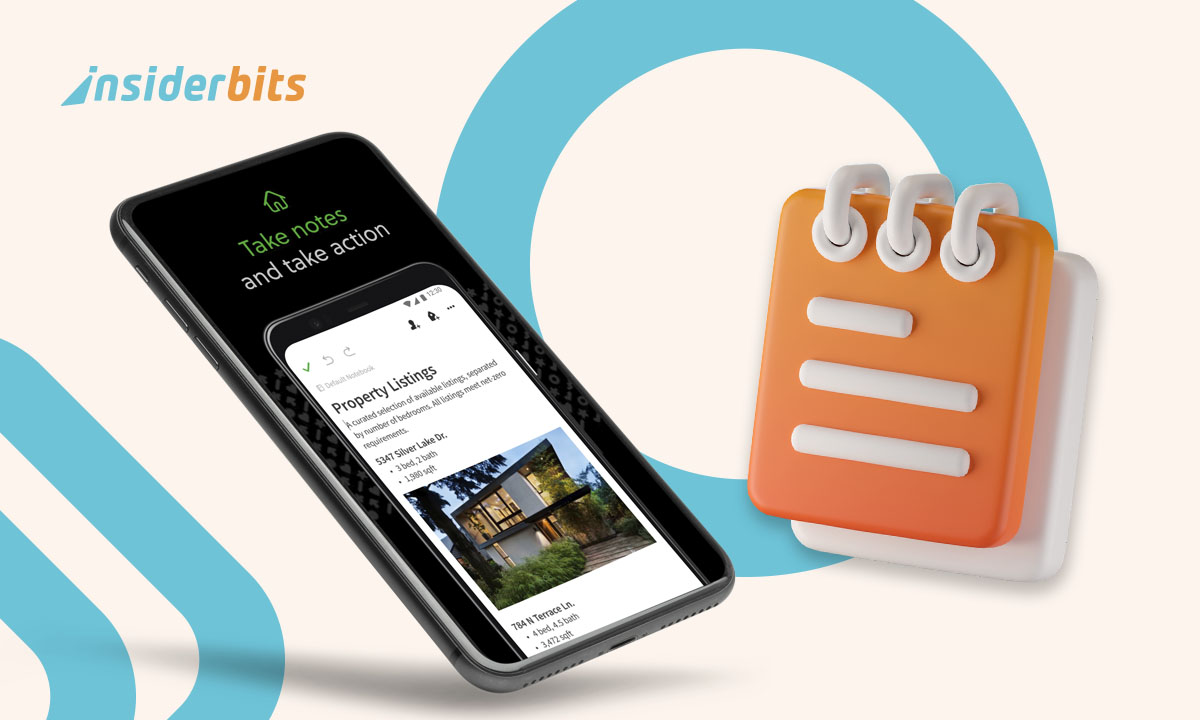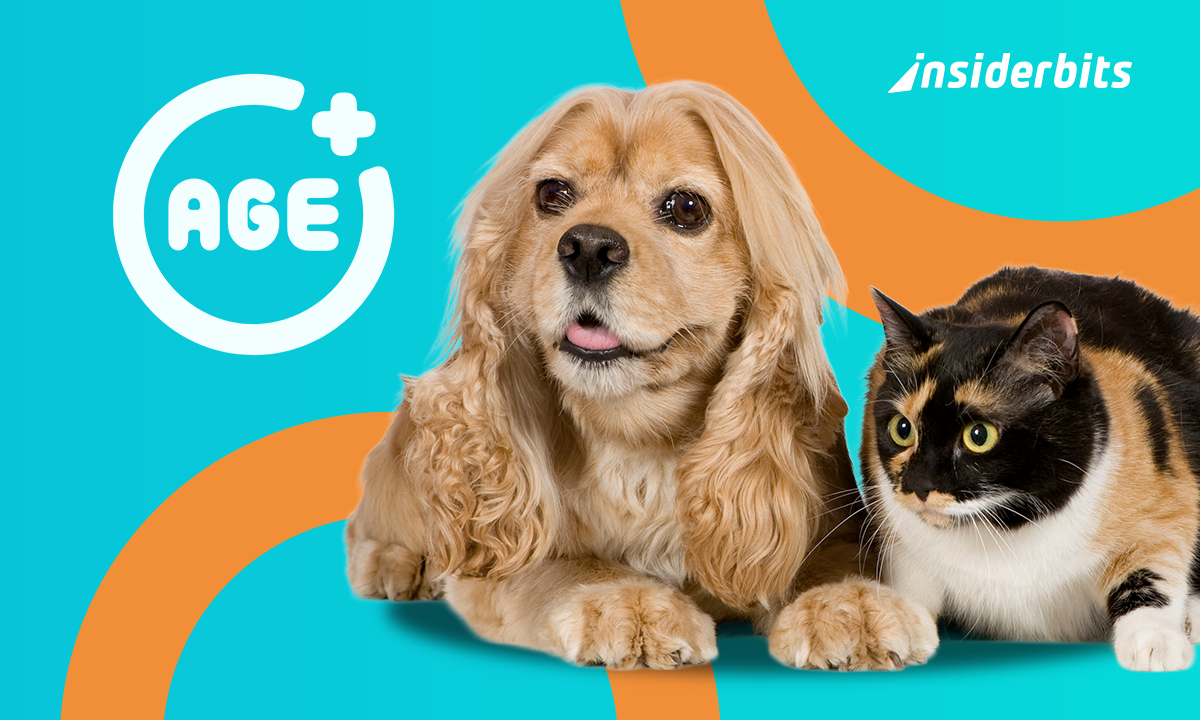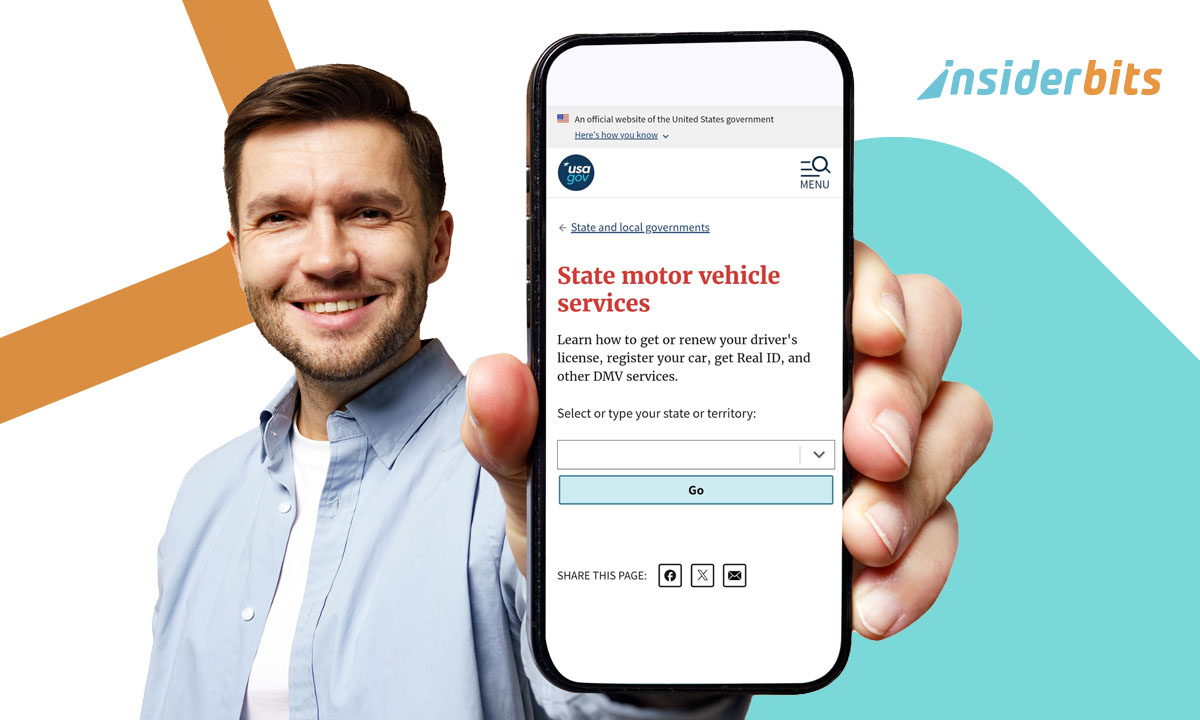Screenshots are often used as quick memory aids, but most end up buried in your gallery, disconnected from context, and impossible to search. That’s where learning to turn screenshots into searchable notes can completely shift your daily productivity, allowing visual data to work like written content.
This shift is especially valuable when working across multiple apps, where screenshots often capture fleeting, yet essential bits of knowledge. By converting these images into searchable notes, you gain the ability to retrieve exact moments without needing to remember file names or scroll through timelines. It creates a seamless bridge between visual memory and practical access, supporting both study and workflow continuity.
Turn Screenshots into Searchable Notes with these tools
To turn screenshots into searchable notes no longer requires manual typing or advanced software.
With a few reliable tools, users can streamline the capture and organization of visual information into fully searchable formats, enhancing productivity and reducing digital clutter.
Screenotate
Screenotate works silently in the background, capturing not just an image, but also the embedded text using OCR technology the moment you take a screenshot.
This automatic tagging allows you to find specific content later simply by searching keywords, even if the file itself wasn’t renamed.
It’s especially useful for researchers or professionals who capture a lot of data from the media in general.
The tool also embeds metadata such as page titles and URLs, giving you valuable context for each capture.
Evernote – Notes Organizer
Evernote (iOS/Android) enhances your note-taking experience by integrating image recognition into its mobile and desktop platforms.
When you upload a screenshot or image, Evernote scans it for text and indexes the content, allowing you to locate that note just by typing a few words.
Also, it supports organization through notebooks and tags, so even a large archive remains manageable.
Evernote’s sync feature ensures that your searchable image notes stay accessible across all devices, ideal for on-the-go reference or collaboration.
4/5
Google Keep – Notes and lists
Google Keep (iOS/Android) offers a simpler, lightweight alternative for converting screenshots into searchable text.
Once you upload or take a photo through the app, you can extract text with a tap using the built-in OCR option.
Although it lacks the deeper organization tools of Evernote, Keep makes up for it with speed and integration.
Notes with converted screenshots can be pinned, color-coded, or shared instantly within your Google Workspace, making it a practical solution for quick tasks and reminders.
4.1/5
How OCR technology works to extract text from images
OCR, or Optical Character Recognition, is the process that allows software to recognize printed or handwritten text within images and transform it into editable and searchable content.
The process begins with image preprocessing, where the software adjusts contrast, removes noise, and detects alignment to improve recognition accuracy.
After that, the OCR engine scans the shapes and patterns of letters based on trained datasets and matches them to known characters in various languages.
Once the text is identified, the system assigns each recognized portion a coordinate, allowing users to search across large image archives without retyping.
Modern OCR tools are enhanced with machine learning, improving over time as they encounter new fonts, layouts, or handwritten styles.
Ultimately, this evolution makes it easier for everyday users to rely on OCR without needing any technical background.
Apps that organize your screenshot archive into folders or tags
To turn screenshots into searchable notes becomes much more powerful when paired with tools that structure your image library intelligently.
The apps listed above offer tagging and folder-based systems that streamline this process.
In Evernote, each screenshot you capture or upload can be placed inside a dedicated notebook, with tags attached.
This makes retrieval effortless, even months later, as you can combine keyword search with filter categories to pinpoint exactly what you need.
On the other hand, Screenotate goes a step further by auto-tagging entries with metadata from the moment of capture.
The app detects the window title, URL, and time of screenshot, creating contextual folders so your archive naturally reflects your workflow without extra steps.
Lastly, Google Keep, though more minimal, enables quick categorization with color coding, label tags, and pinned notes.
Once your screenshot text is extracted, you can add voice notes, reminders, or checklists to further personalize how the image fits into your routine.
By using these structure-enhancing features, your screenshots evolve into a dynamic resource.
How to integrate this feature into your study or workflow
Searchable screenshots can transform how you absorb and revisit information during work or study.
By integrating OCR-powered tools into your daily habits, you reduce the need for manual transcription and speed up digital organization.
This way, students benefit greatly when they turn screenshots into searchable notes of lecture slides.
After class, instead of retyping key points, you can extract text instantly and tag it for quick review before exams or group discussions.
Moreover, professionals handling research gain similar advantages. A screenshot of a chart or client note can be archived with context, then retrieved through a keyword instead of endless scrolling.
For best results, build a habit of categorizing each screenshot immediately after it’s captured. Doing this ensures the archive stays clean and navigable.
This practice turns casual screen captures into long-term reference material.
Over time, it helps build a visual knowledge base that blends convenience with clarity, ideal for fast-paced routines that rely on visual cues.
Security tips for managing personal screenshots with text
Of course, to turn screenshots into searchable notes adds convenience, but it also introduces risks if privacy isn’t considered.
Many captures contain sensitive information, from login credentials to private messages and financial records.
Start by enabling local storage when possible. Screenotate allows you to keep files on your device instead of syncing them automatically to the cloud, which minimizes exposure in case of a breach.
In addition, use apps that offer encryption or password-protected folders to safeguard screenshots containing private or professional data.
Be cautious when sharing searchable screenshots. Even a cropped image may retain metadata or embedded text that becomes visible through OCR, which makes double-checking before sending critical.
Finally, review your archive regularly. Delete redundant or outdated captures, especially those involving clients, payments, or personal details.
How to Turn Screenshots into Searchable Notes Automatically – Conclusion
To turn screenshots into searchable notes elevates a simple habit into a powerful organization strategy.
With the apps we highlighted in this article, your screenshots stop being clutter and start serving as dynamic reference material.
As long as privacy precautions are in place, using OCR to structure your screenshot archive can boost clarity, reduce stress, and make every capture count.
En rapport : Voice Search Optimization: Why Typing Will Soon Be History
Enjoyed this article? Save the Insiderbits blog to your favorites for the latest tools, creative tech tips, and photo editing breakthroughs.