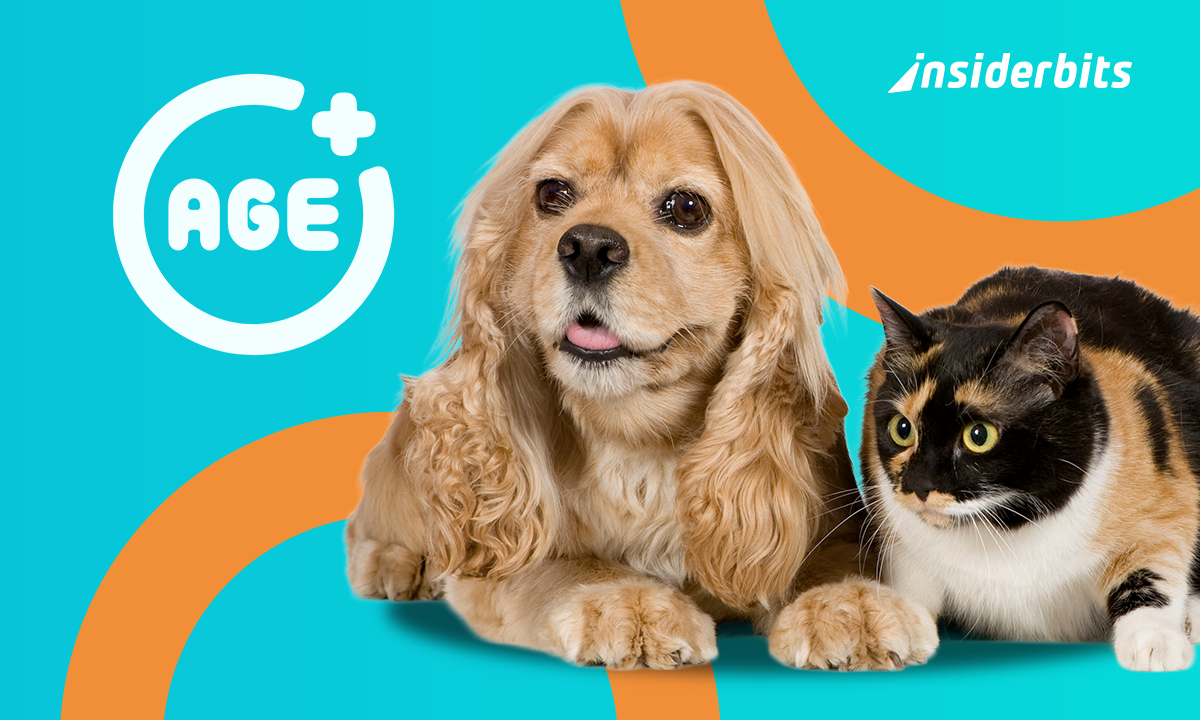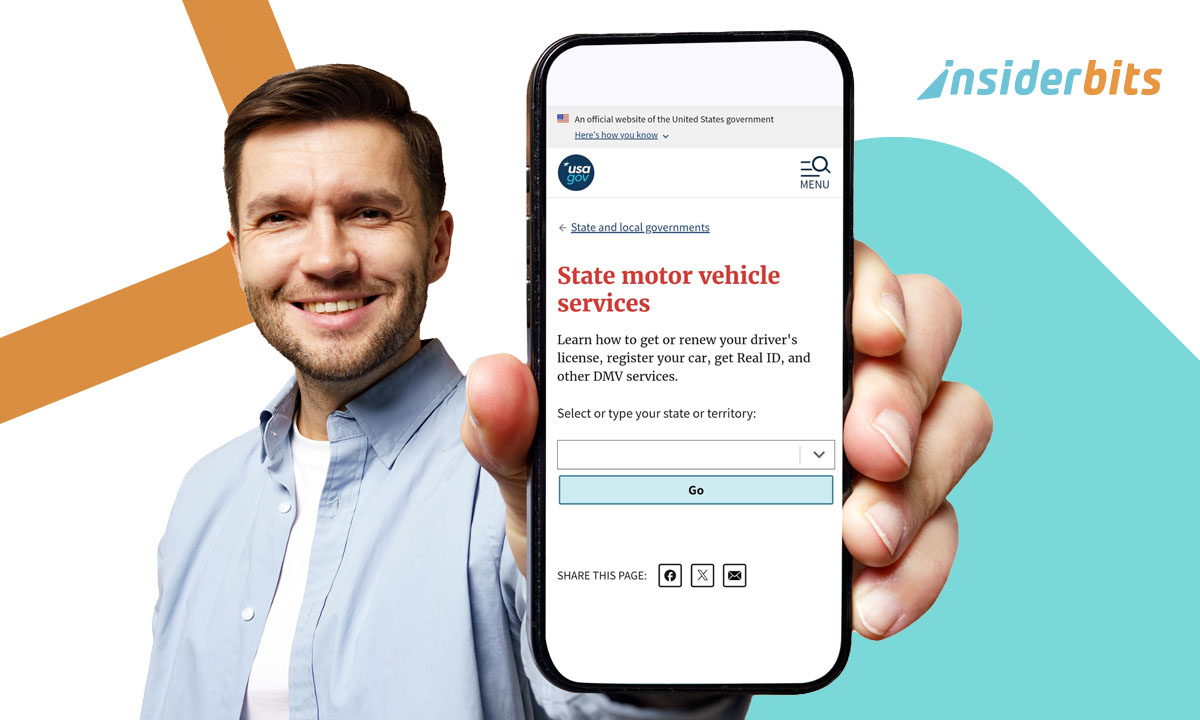Voice assistants have become an essential part of the mobile experience, helping users set reminders or ask questions with just a quick command. But as expectations rise, and technology advances, Android users now have access to a smarter, more adaptive alternative: ChatGPT. While Google Assistant has held its place as the default option for years, recent updates have opened the door for users to fully replace it with OpenAI’s conversational AI.
In this article, Insiderbits walks you through how to make ChatGPT your default Android assistant, what new features and experiences this unlocks, and why many users are already making the switch. If you’re looking for more human-like conversations and deeper functionality in your daily voice commands, switching your assistant might be the smartest move you make today.
- AI Agents in 2025: Virtual Helpers Changing How We Live
- 3 cours gratuits d'IA pour débutants avec certificats
- 6 outils d'IA sympas pour l'iPhone en attendant Apple-OpenAI
How to Use ChatGPT As Your Default Android Assistant
The ChatGPT app (iOS/Android) on Android now supports full assistant functionality, allowing it to fully integrate into your daily device interactions.
4.9/5
With just a long-press of the home button, or the same gesture you’d typically use to summon Google Assistant (iOS/Android), you can now launch ChatGPT seamlessly, turning it into your go-to voice companion.
4.2/5
This upgrade means you can access ChatGPT in the exact same way you’ve always used your assistant.
To activate this capability, all you need is the official ChatGPT app installed on your Android device.
Once set up, simply enable Voice Mode by tapping the headphones icon within the app.
This unlocks natural, fluid voice interaction, making it feel less like you’re speaking to software and more like you’re collaborating with an intelligent companion.
Step-by-Step to Replace Google Assistant
Switching to ChatGPT as your default Android assistant is surprisingly simple, and doesn’t require any technical knowledge or advanced configuration.
To begin, download the official ChatGPT app from the Google Play Store. Once installed, open your Settings menu on the device. From there, navigate to:
Apps > Default apps > Digital assistant app.
Then, tap on the Device assistant app, and you’ll see a list of available options. Select ChatGPT as your new default.
After setting it as default, open the ChatGPT app itself and activate Voice Mode by tapping the small headphones icon in the bottom corner.
Once complete, ChatGPT is ready to go.
There’s no programming or complicated integrations, just a smooth transition that unlocks a smarter, more intuitive voice experience on your Android device.
Best Commands to Try With ChatGPT on Android
What truly sets ChatGPT apart as a voice assistant is the way it engages in conversation.
You’re not restricted to pre-formatted prompts or keyword-based instructions. Instead, you can speak naturally, using your everyday language and tone, and ChatGPT understands with impressive nuance.
ChatGPT was designed to follow your intent, not just your words. This makes using the assistant feel effortless, especially when you’re thinking out loud or multitasking.
To begin with, you can start with prompts like:
- “Summarize this email in a friendly tone. I need to sound approachable.”
- “Give me three dinner ideas with what’s in my fridge: eggs, spinach, and cheese.”
- “Help me plan a weekend trip from Chicago with the cheapest flights available.”
- “Draft a professional response to this client’s message without sounding too rigid.”
Beyond productivity, ChatGPT shines in softer, everyday contexts too. You can ask for study support, motivational quotes, coding help, or even a custom bedtime story for your child.
Ultimately, the interaction doesn’t feel transactional. Each exchange builds on the last, making every prompt feel less like programming a machine and more like having a meaning.
Pros and Cons Compared to Google’s Assistant
As we saw throughout the article, ChatGPT brings natural language, mixed with creativity and contextual thinking.
It also handles complex prompts with nuance and often delivers more complete answers than Google Assistant.
Its limitations are worth noting too. It doesn’t have direct system access yet, so you can’t say “Turn off Bluetooth” or “Set a timer” natively.
In this case, Google still wins on basic device control.
However, for idea generation or personalized answers, ChatGPT offers a richer interaction. It can remember the tone of your last query, follow up with clarifying questions, and give answers that feel surprisingly human.
In short: Google is functional. ChatGPT is conversational.
Default Android Assistant: Set ChatGPT as Yours—Here’s Why – Conclusion
Swapping your default Android assistant for ChatGPT opens the door to deeper interaction, smarter responses, and a more helpful voice interface.
With just a few settings changes, you unlock an assistant that listens carefully, thinks clearly, and replies more like a person than a program.
Ready to try it? It’s simple, free, and might just change the way you use your phone every day.
En rapport : The Future of AI Voice Assistants
Enjoyed this article? Save the Insiderbits blog to your favorites for the latest tools, creative tech tips, and photo editing breakthroughs.