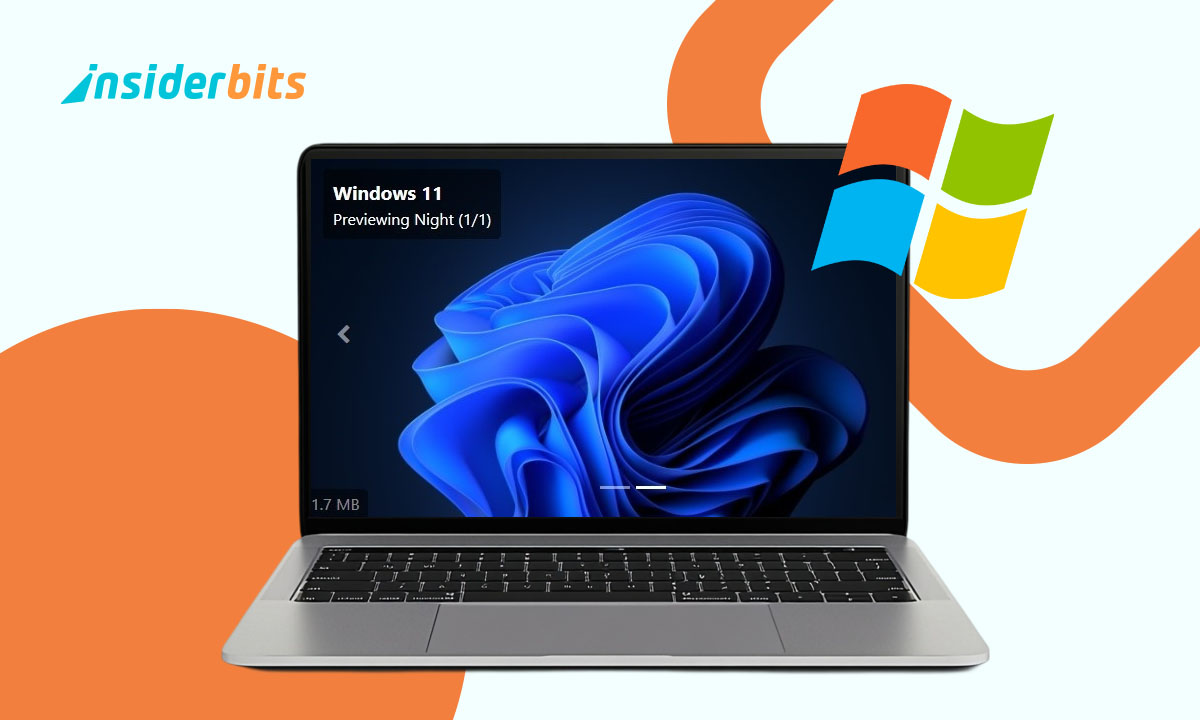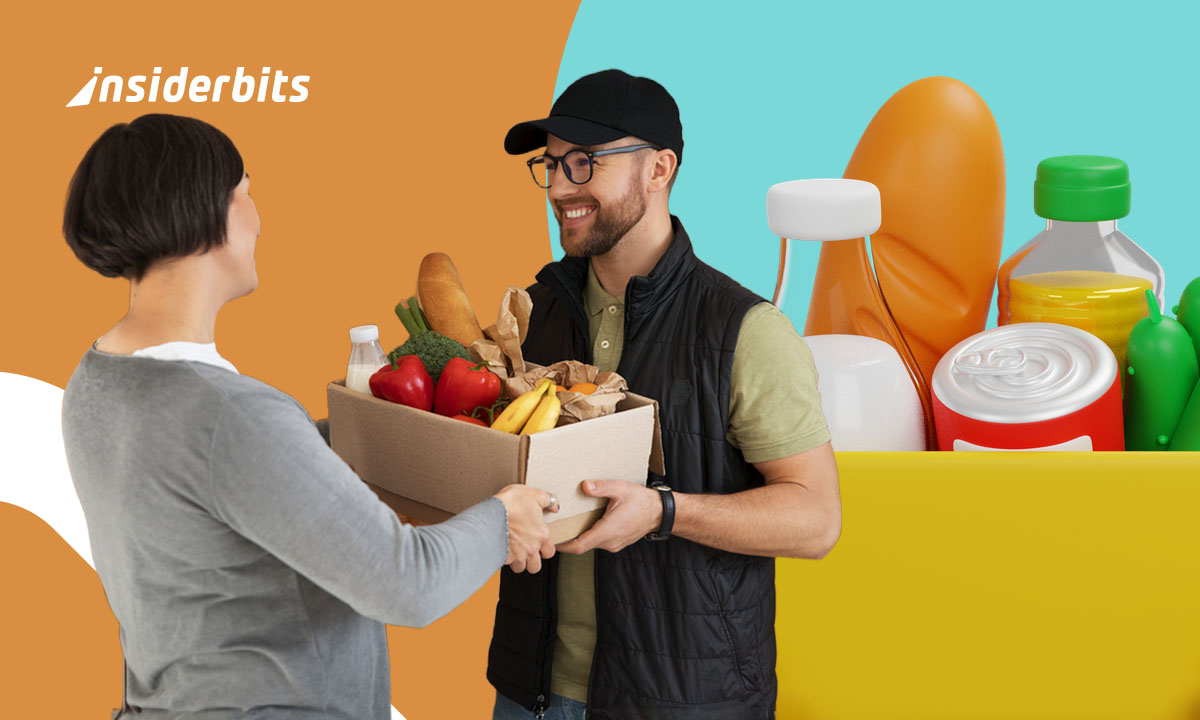A well-customized Windows PC doesn’t just look better—it can also boost productivity, streamline workflows, and make everyday computing more enjoyable.
Whether you want to refresh your desktop aesthetics, optimize window management, or enhance usability, the right tools can transform your experience. In this guide, we’ll explore the best apps and techniques to customize your Windows PC effizient.
Best Apps to Customize Your Windows PC
These solutions range from free open-source programs to premium tools, ensuring there’s an option for every type of user. Let’s dive into the software that can help you craft a desktop environment that’s both functional and visually appealing.
Rainmeter – Ultimate Desktop Customization
One of the most powerful tools to customize your Windows PC, Rainmeter lets you add interactive widgets, system monitors, and sleek skins to your desktop.
- Wesentliche Merkmale:
- Real-time CPU/RAM usage displays;
- Customizable clock and weather widgets;
- Animated backgrounds and shortcuts.
- Am besten geeignet für: users who want a highly personalized desktop with dynamic elements.
Check out XDA Developers’ Rainmeter guide for advanced setups.
Fences – Organize Desktop Icons Automatically
If your desktop is cluttered, Fences groups icons into resizable, labeled sections.
- Wesentliche Merkmale:
- Auto-sorting files by type or project;
- Double-click to hide/show icons;
- Customizable layouts.
- Am besten geeignet für: keeping a clean, organized workspace effortlessly.
PowerToys – Microsoft’s Hidden Customization Suite
A must-have to customize your Windows PC, PowerToys includes:
- FancyZones (advanced window snapping);
- Color Picker (grab HEX/RGB codes instantly);
- Keyboard Manager (remap keys for efficiency).
Learn more from Microsoft’s official PowerToys page.
Wallpaper Engine – Dynamic Backgrounds
Available on Steam, this tool lets you use live wallpapers, videos, and even interactive scenes.
- Wesentliche Merkmale:
- Supports 2D/3D animated backgrounds;
- Low system resource usage;
- Workshop integration for thousands of free wallpapers.
- Am besten geeignet für: gamers and users who want a visually striking desktop.
Start11 – Revamp the Start Menu
If you dislike Windows 11’s Start Menu, Start11 restores classic layouts and adds customization.
- Wesentliche Merkmale:
- Windows 7/10-style menus;
- Custom icon packs;
- Search optimization.
- Am besten geeignet für: users who prefer a familiar, customizable Start Menu.
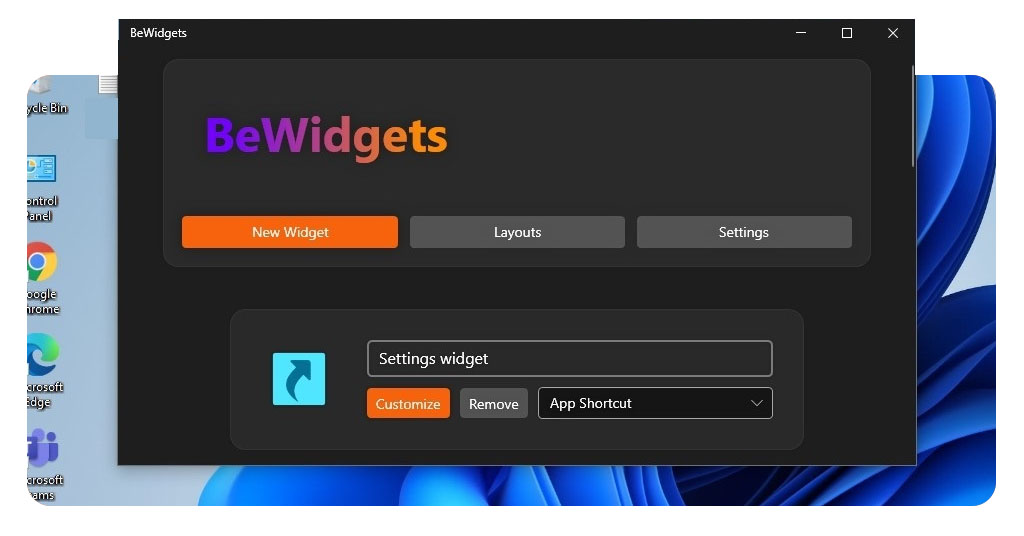
Quick and Easy Organization Tips
Efficiently organizing your Windows environment can significantly enhance productivity and reduce digital clutter. These straightforward yet powerful adjustments help streamline your workflow while maintaining a clean, personalized setup.
Leverage Virtual Desktops for Task Separation
Windows includes a robust virtual desktop feature (accessed via Win + Tab) that enables you to:
- Create dedicated workspaces for different projects or activities;
- Keep personal browsing separate from work applications;
- Quickly switch between contexts without minimizing windows.
Pro tip: name your virtual desktops (right-click in Task View) for easy identification, such as “Work,” “Research,” or “Personal.”
Optimize Your Taskbar for Quick Access
Customizing the taskbar (right-click > Taskbar settings) allows you to:
- Pin frequently used applications for one-click launching;
- Adjust taskbar position (left, right, or top of screen);
- Enable or disable system icons (search, task view, widgets);
- Use smaller icons to maximize screen real estate.
For power users, combining this with keyboard shortcuts (Win + [number] to launch pinned apps) creates an efficient navigation system.
Implement Dark Mode for Reduced Eye Strain
Activating dark mode (Settings > Personalization > Colors) provides multiple benefits:
- Decreases blue light exposure during extended computer use;
- Creates visual consistency with many modern applications;
- May improve battery life on OLED displays.
Consider enabling the dark mode schedule feature to automatically switch between light and dark themes based on time of day.
Additional Organization Enhancements
- File explorer customization: adjust the Quick Access toolbar and enable compact view for better file management;
- Desktop icon management: use Fences (mentioned earlier) or right-click > View > Auto arrange icons;
- Keyboard shortcuts: master essential combinations like Win + D (show desktop) and Win + L (lock PC).
How Personalization Improves Your Workflow
- Faster navigation: custom shortcuts and layouts reduce time wasted searching for files;
- Reduced eye strain: dark themes and proper scaling enhance readability;
- Higher productivity: organized desktops and smart window management minimize distractions.
For more detailed personalization options, Microsoft’s official Windows personalization guide offers comprehensive instructions.
Abschließende Überlegungen
Thoughtful personalization can lead to measurable improvements in productivity, workflow efficiency, and even long-term comfort during extended computer use.
The tools we’ve explored, from Rainmeter’s highly configurable interface elements to PowerToys’ powerful system utilities, demonstrate the remarkable flexibility of the Windows platform when properly optimized.
For users looking to expand their Windows optimization toolkit beyond visual customization, our comprehensive guide on essential Windows 10 camera applications provides additional recommendations for specialized use cases.
These customization options allow you to create a computing environment that aligns perfectly with your work habits and visual preferences.
Dynamic widgets keep essential information at your fingertips, smart window management reduces unnecessary clicks and scrolling, while aesthetic modifications can make extended screen time more pleasant.
The cumulative effect of these adjustments often results in faster task completion and reduced digital fatigue.