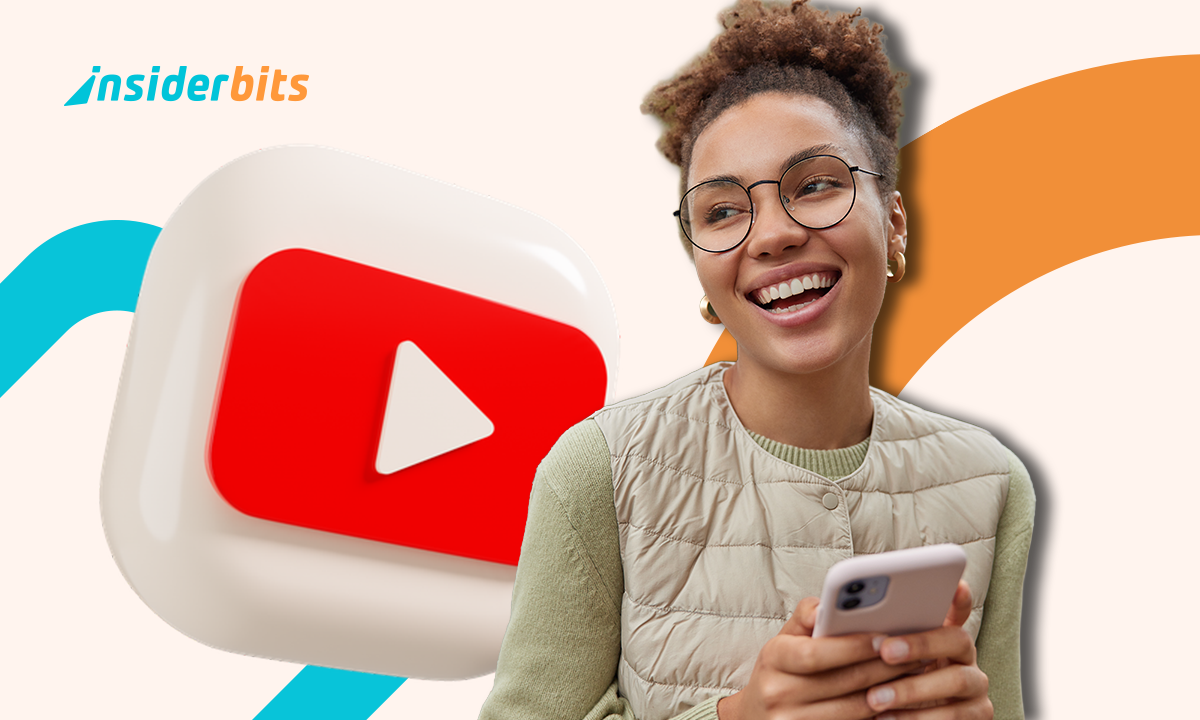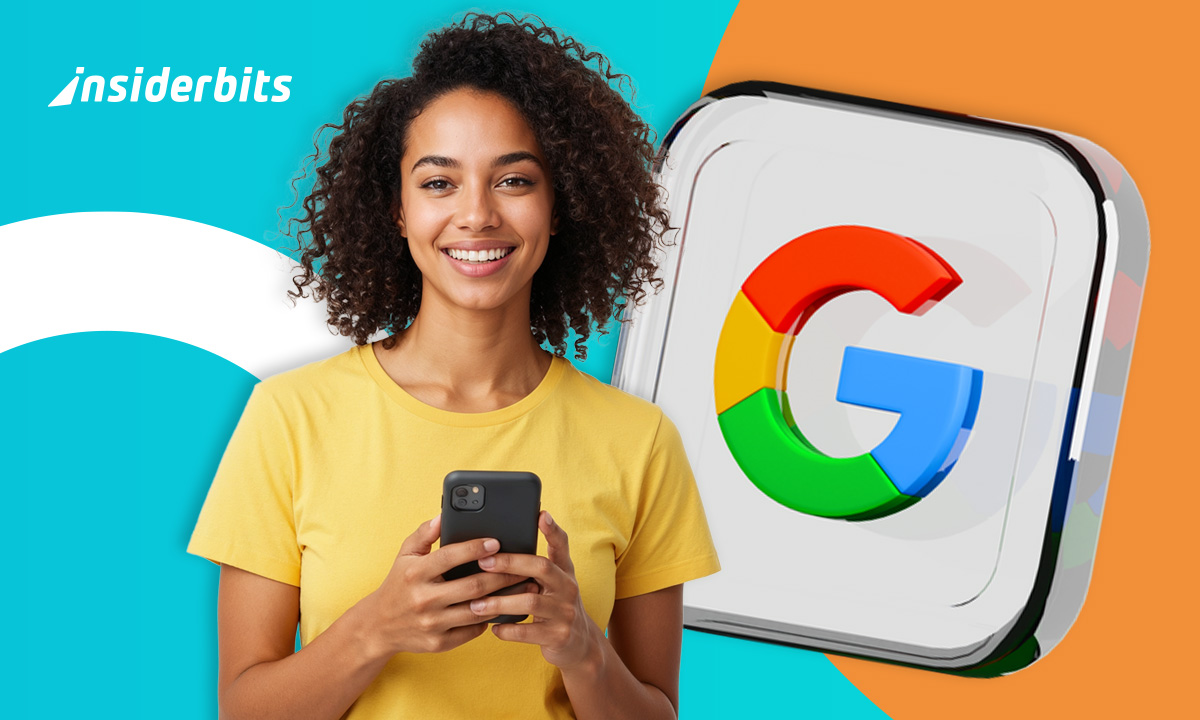iOS 26 was supposed to be the update: sleeker, smarter, better. But instead, you’re stuck with a glitchy mess, a confusing new layout, and at least three features that make you miss the simplicity of iOS 18 like it’s an ex you never should’ve broken up with. Good news: you’re not stuck. Apple might not advertise it, but downgrading is possible, if you know how to do it right.
No, you can’t just tap “undo” in Settings (we wish). Yes, you’ll need a computer. And no, you shouldn’t skip backing up first unless you enjoy digital heartbreak. Ready to ditch iOS 26? Let’s roll back the clock. Want your old iPhone experience back? Follow these steps to get iOS 18 again, fast and safely.
- Die besten Funktionen von iOS 18: Was ist neu?
- iOS App Library für optimales App-Management
- 10 Offline-Spiele für iOS, die man gespielt haben muss
Why you might want to roll back iOS 26 right now
Maybe you installed iOS 26 hoping for magic, only to get:
The battery life massacre
Remember when your iPhone could last a full day? Now it’s draining faster than your willpower at a free buffet.
iOS 26’s battery management seems to think “optimization” means turning your device into a pocket-sized space heater that needs charging by lunchtime.
The (app)ocalypse is here
Your favorite apps are crashing more than a teenager learning to drive stick. That banking app you need? Crashes on launch. Instagram? Freezes mid-scroll.
It’s like we’ve time-traveled back to the early days of iOS, except now we’re paying $1,000+ for the privilege.
Who moved my cheese?
Apple decided to play musical chairs with:
- The Control Center you’ve used for years (now with more accidental toggles!);
- Notifications that disappear if you blink wrong;
- Settings menus buried deeper than your ex’s texts.
Features we lost (and no one asked for)
- The keyboard lag makes typing feel like dial-up internet;
- Face ID now works… when it feels like it;
- Simple tasks like sharing photos require a PhD in iOS navigation.
As ZDNet reports, even early adopters are fleeing back to iOS 18. The window to downgrade won’t stay open forever—Apple typically stops signing previous versions within weeks.
Your choices are: suffer through the bugs, or act now while you still can.
Pro tip: check your battery health in Settings > Battery. If it’s below 80%, iOS 26’s power issues will hit even harder. Your move, Tim Cook.
Step-by-step: how to downgrade safely using a Mac or PC
What you’ll need:
- A Mac (Finder) or PC (iTunes)—this won’t work from your iPhone alone;
- A USB cable that actually syncs (test it first, because today isn’t the day for “accessory not supported”);
- The iOS 18 IPSW file for your exact iPhone model (get it from Apple’s restore page);
- Backup of your data (seriously, don’t skip this—iCloud isn’t enough).
The process:
- Turn off Find My iPhone (Settings > [your name] > Find My > Find My iPhone);
- Connect to your computer and open Finder/iTunes;
- Hold Option (Mac) or Shift (PC) + click “Restore iPhone”;
- Select the iOS 18 IPSW file you downloaded;
- Wait (and pray your Wi-Fi doesn’t cut out mid-install).
Pro tip: if you’re in the Apple Beta Program, un-enroll first or you’ll just redownload iOS 26.
iOS 18 vs. iOS 26: what you lose and what you regain
Let’s play a game of “what’s worth sacrificing?” Because downgrading from iOS 26 to 18 isn’t just about escaping bugs—it’s a calculated trade-off. Here’s the real deal on what changes when you roll back:
Goodbye, iOS 26 problems (and good riddance)
Finally kiss these nightmares farewell:
- Stability that doesn’t quit: no more praying your phone survives an important call without rebooting itself;
- Battery life that actually lasts: your iPhone will stop acting like it’s wired directly to the power grid;
- A homescreen that makes sense: rediscover the intuitive layout you could navigate half-asleep at 3 AM;
- Features that work like they should: say hello to reliable Face ID, consistent app performance, and a keyboard that keeps up with your typing.
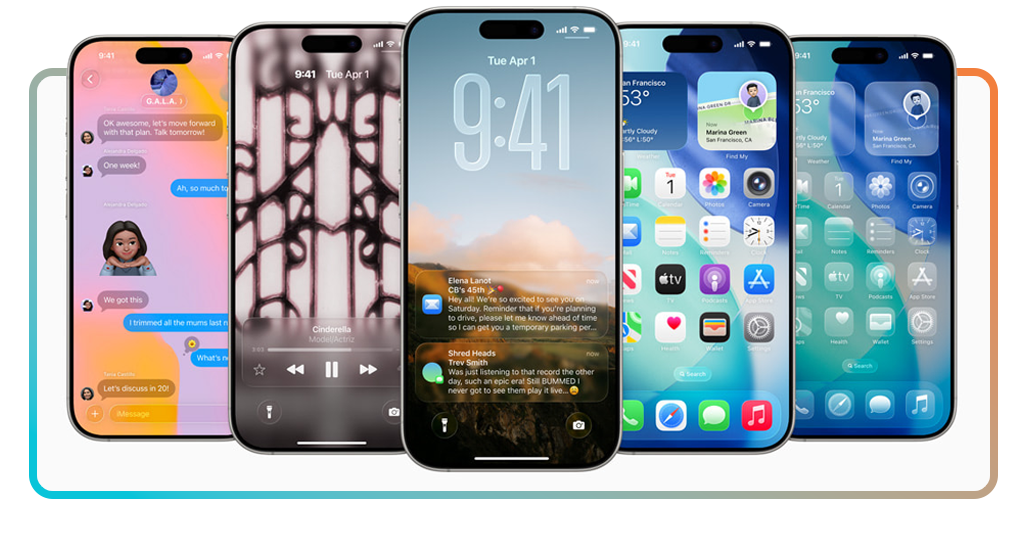
Hello, compromises (the fine print)
But it’s not all sunshine and roses. Prepare for:
- App incompatibility headaches: that fancy new banking app requiring iOS 25+? Yeah, it might give you the cold shoulder. Check developer requirements before you downgrade;
- Security limbo: Apple stops patching older iOS versions, meaning you’ll miss critical updates until (if) they backport fixes to iOS 18;
- iCloud hiccups: shared albums might sync slower, and some newer iCloud features could behave like moody teenagers;
- Missing quality-of-life improvements: little conveniences added in iOS 19-25 (better keyboard predictions, refined search) will vanish.
Miss the iOS 18 vibe? Pair your rollback with these classic iOS 18 wallpapers for full nostalgia mode.
Backup essentials: save everything before you downgrade
A rollback wipes your iPhone clean. Protect your data like it’s your Notes app full of passwords (because it probably is):
- iCloud Backup: go to Settings > [your name] > iCloud > iCloud Backup > Back Up Now;
- Computer Backup: in Finder/iTunes, click “Back Up Now” (encrypt it to save Health data);
- Double-check: verify the backup actually finished (Settings > General > iPhone Storage > Backups).
Warning: apps like WhatsApp won’t restore chats without a separate backup. Use WhatsApp’s in-app “Chat Backup” vor you start.
Bonus tips: turn off beta updates and block auto-installs
To avoid repeating this mess:
- Leave the Beta Program at beta.apple.com;
- Block auto-updates: Settings > General > Software Update > Automatic Updates > toggle off “Download iOS Updates”;
- Delay updates: enable “Security Responses & System Files” only if you’re paranoid about hacks.
Final verdict
If iOS 26 is ruining your life, roll back now. Just don’t forget—Apple will try to tempt you with iOS 27. Resist until the reviews roll in.
(For a visual guide, CNET’s walkthrough breaks it down further.)