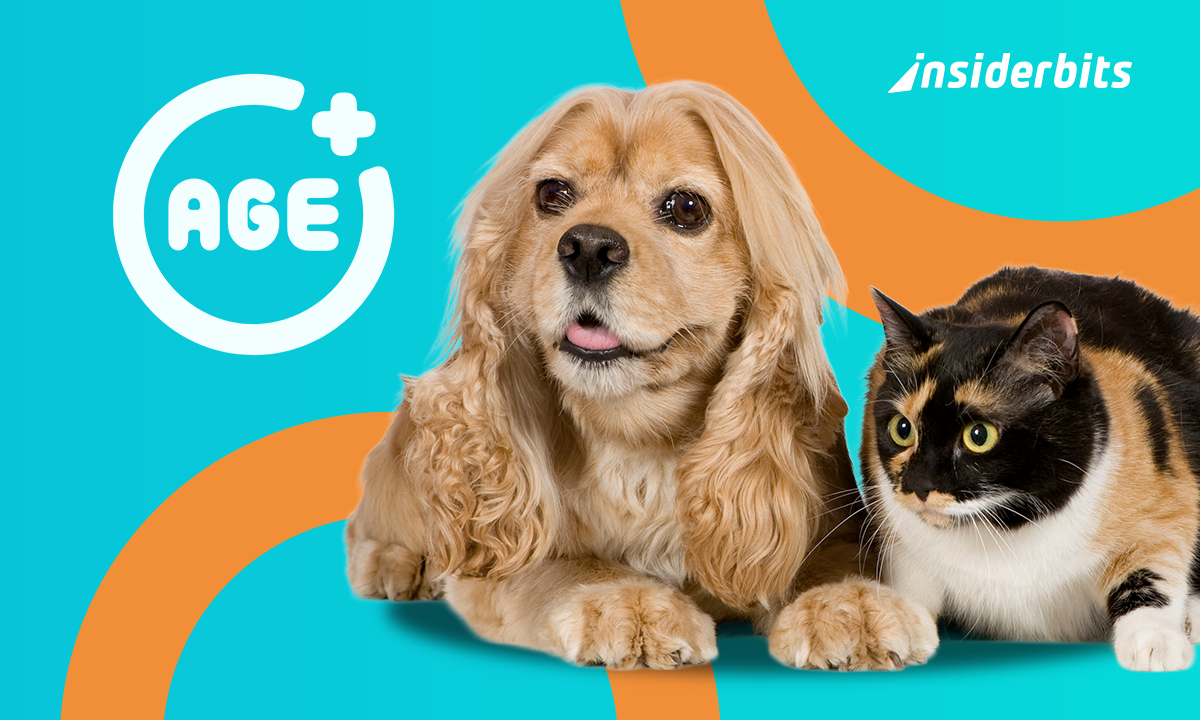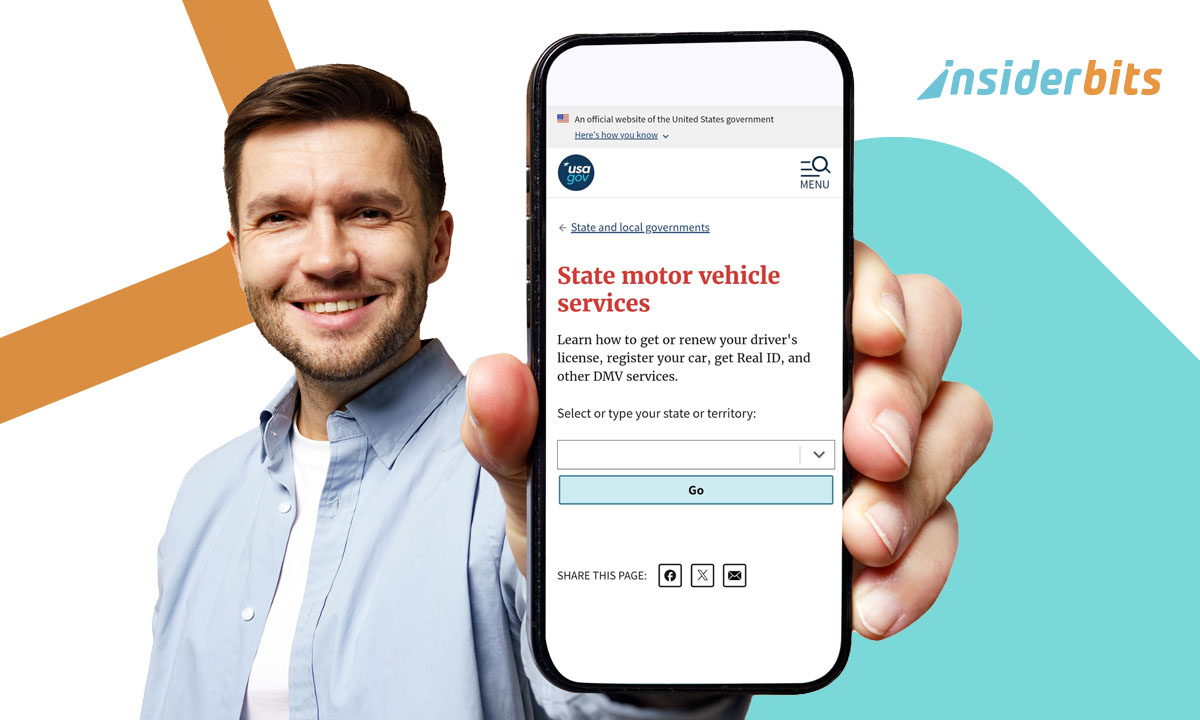With iOS 16 and later, Apple quietly added one of the most surprising, and creative, features to its Photos and Safari apps: the ability to isolate subjects from the background in seconds. Whether you’re editing a selfie, designing a collage, or just making a quick meme, this native tool lets you lift a subject from any photo without needing extra apps or advanced skills.
What looks like a fun visual trick actually opens up a world of possibilities. From branding and content creation to personal expression, isolating photo subjects has become a built-in editing shortcut that feels simple and surprisingly professional.
- Die 5 besten Foto-Sicherheits-Apps zum Schutz Ihrer Fotos
- Eine Zeitraffer-Foto-App für Ihre Bilder bis Sie altern
- App zum einfachen und kostenlosen Entfernen von Fotohintergründen
How Isolating Photo Subjects on iOS Actually Works
The isolating photo subjects feature uses machine learning and image segmentation, built directly into the iOS Photos engine.
When you press and hold on a person, pet, or object in a photo, the system identifies the foreground subject and instantly removes the background.
You’ll feel a tactile vibration as the feature activates, confirming the cutout is ready.
The result is a clean, high-resolution PNG-style layer that you can copy or share by dragging into another app. It works in Photos, Files, Quick Look, Safari, Messages, and more, whenever a supported image is present.
Apple doesn’t require any setup or external permissions. If your device runs iOS 16 or later and has an A12 Bionic chip or newer, the feature is already there, just waiting to be explored.
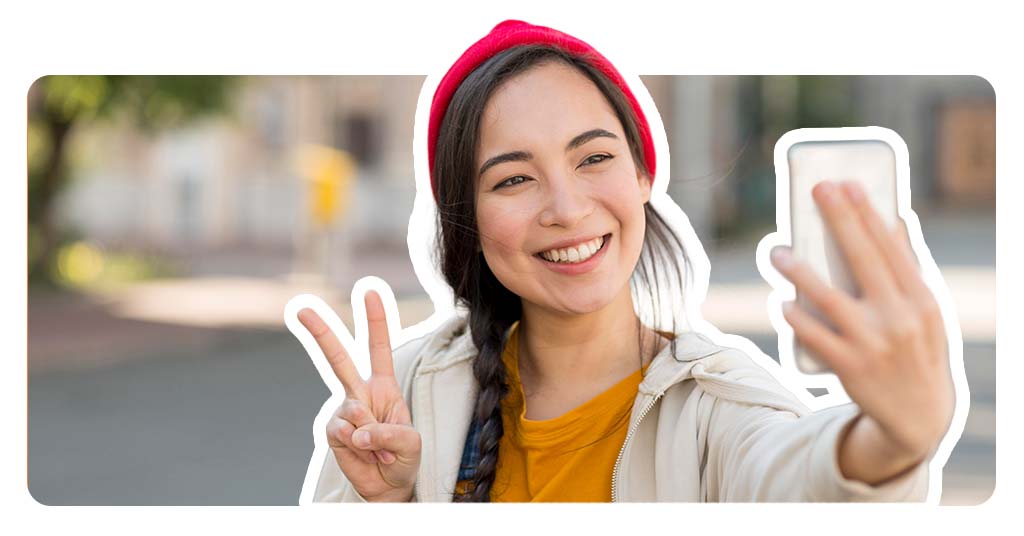
Quick Steps to Use the Tap-and-Lift Feature in Safari
Isolating photo subjects from Safari is just as intuitive.
If you’re browsing and come across an image you want to extract:
- First of all, tap and hold directly on the subject of the image;
- Then, wait for the subtle haptic feedback;
- After that, a pop-up will offer the option to “Copy Subject” or “Share”;
- Finally, you can paste it into Notes, Messages, or any image editing app.
This works especially well for inspiration boards, quick sticker creation, or dragging visuals directly into design apps like Keynote or Pages.
The simplicity of it makes it a favorite among creatives who want quick cutouts without opening Photoshop.
Creative Ways to Use Isolated Subjects in Designs
After isolating photo subjects on iOS, there are countless creative ways to use them.
Many people turn cutouts into digital stickers for memes, stories, and mood boards, while others use them in collages to build layered visual narratives.
For personal branding, isolated images of faces or products can enhance posts and presentations with a consistent style, no graphic designer needed.
Educators and students also benefit by adding clear visuals to slides or projects.
Even for fun, isolated subjects work as virtual paper dolls or digital scrapbooking elements, proving how this simple feature can unlock powerful design possibilities from your own photo library.
Apps That Let You Edit and Enhance Isolated Images
After isolating photo subjects, you can go further using editing apps to polish and customize your result.
Here are some that work great with isolated images:
Bilderart
Picsart (iOS/Android) is one of the most versatile mobile editing platforms for transforming isolated images.
With just a few taps, you can add borders, shadows, and artistic filters to make your subject stand out.
It also includes tools for layering multiple elements, adjusting contrast, and applying glitch or neon effects for a modern look.
Perfect for making stickers, collages, memes, or even professional-level content for social media.
Canva
Canva (iOS/Android) excels in drag-and-drop simplicity, making it easy to place your isolated subjects into ready-made templates for Instagram posts, business cards, presentations, or resumes.
The platform provides access to thousands of fonts and layout tools.
Whether you’re creating content for a brand or personal project, Canva turns your cutouts into polished visuals in just minutes, with no graphic design experience required.
CapCut
If you’re looking to bring your isolated subject to life through motion, CapCut (iOS/Android) is the go-to app. You can animate characters or objects, add transitions, and sync visuals to music in short-form videos.
It’s ideal for TikTok, Reels, or any video format where visual flair matters.
CapCut also supports keyframe animation, background removal, and motion tracking, giving your lifted subjects dynamic energy in video storytelling.
Procreate
Für iPad users, Procreate offers a professional-grade illustration space where isolated images become creative starting points.
You can draw over them, blend them into digital paintings, or turn them into hand-crafted designs using custom brushes and layering effects.
The precision and freedom Procreate offers make it perfect for designers, illustrators, and digital artists who want total creative control over their edits.
Tips to Make Your Edits Look More Professional
To achieve the cleanest and most polished isolating photo subjects on iOS, start with a high-quality photo that features strong visual contrast between the foreground and background.
The subject should be well-lit and clearly defined, ideally against a simple or uncluttered backdrop.
This helps iOS’s built-in image detection distinguish the edges more accurately, resulting in a smoother and more natural-looking cutout.
Avoid images taken in dim lighting, heavy shadows, or with overly detailed backgrounds as these conditions can confuse the algorithm and produce jagged or uneven edges.
Once your subject is isolated and ready to use in a new design, pay attention to visual consistency when layering it onto another background.
Adding a soft drop shadow, light glow, or subtle blur around the edges can blend the subject more seamlessly and give it visual depth.
With just a few thoughtful adjustments, a quick subject lift from your iPhone can become a polished, professional-looking design ready for everything from social posts to marketing assets.
Verwandt: Understanding the iOS Operating System
Hat Ihnen dieser Artikel gefallen? Speichern Sie den Insiderbits-Blog unter Ihren Favoriten, um sich über die neuesten Tools, kreative technische Tipps und bahnbrechende Entwicklungen in der Fotobearbeitung zu informieren.