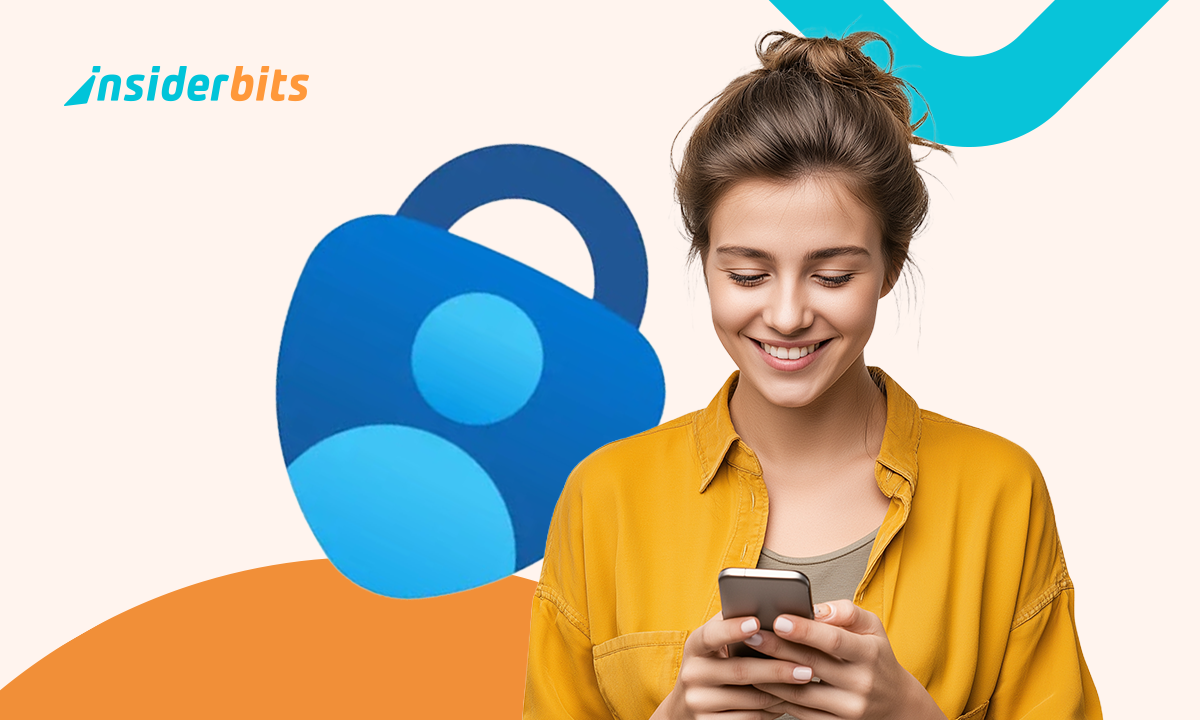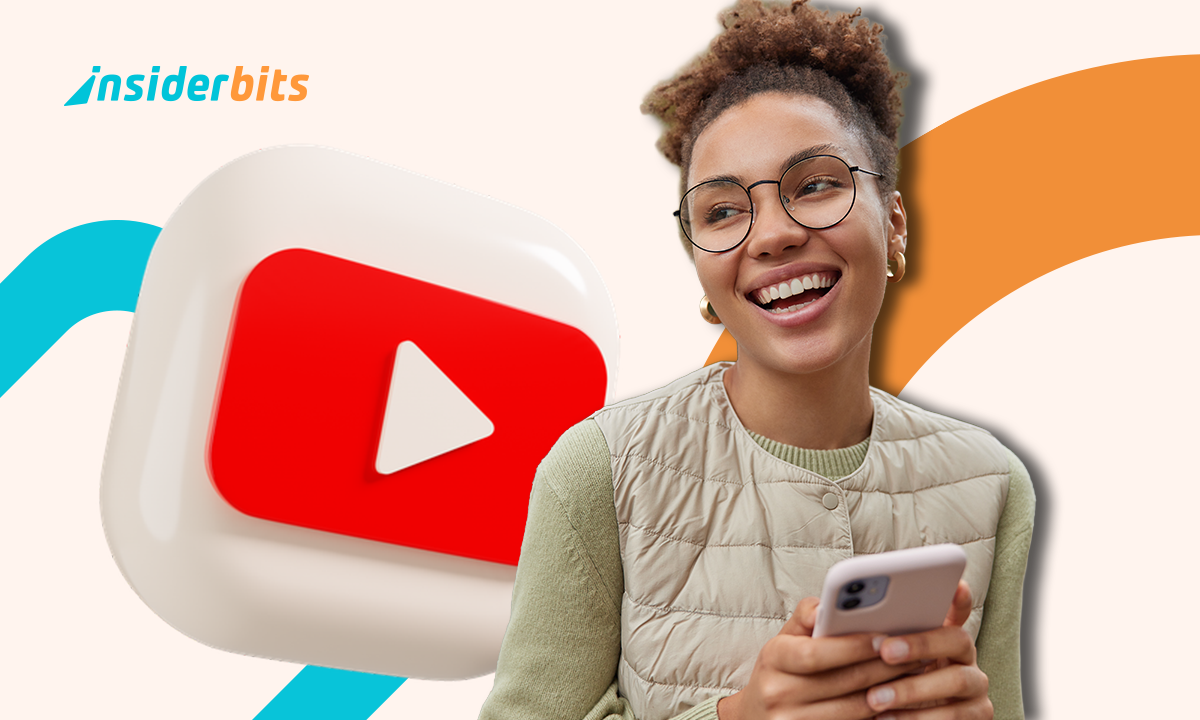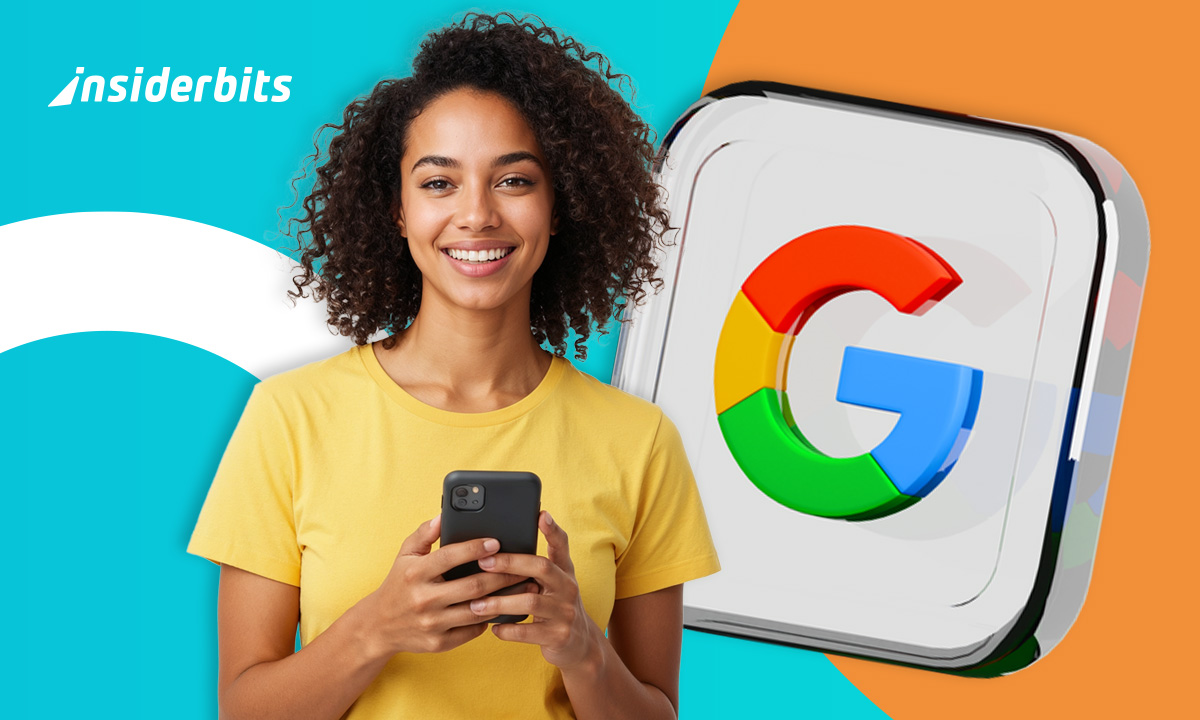Passwords have always been a love–hate relationship. We love the idea of security, but we hate forgetting whether we added a @ or # as a special character. The truth is that most people recycle weak passwords, and hackers know this better than anyone. That’s why the tech world is moving to Passkeys. With Microsoft Authenticator on your phone, you can finally stop juggling dozens of login combinations.
Instead of written passwords, you use your face, fingerprint, or PIN, something you don’t forget because it’s part of you or your device. Think of it less as logging in and more as unlocking. It feels more natural, faster, and surprisingly freeing once you try it.
- Mehr Sicherheit mit Microsoft Authenticator
- Wie Sie Ihre Logins mit Google Authenticator sichern
- Die besten Authentifizierungs-Apps zum Schutz Ihrer Daten
Why Passkeys are replacing passwords everywhere
The old password system is like a rusty lock on a busy street: usually it works, but it’s easy to pick. On the other hand, passkeys replace that lock with a biometric scanner that only responds to you.
Passkeys also solve the age-old phishing problem. A scam email might trick you into typing your password on a fake page, but it can’t trick your fingerprint. That small shift makes phishing attempts nearly useless.
Big names are already on board, such as Google, Apple, PayPal, eBay, and of course Microsoft Authenticator. Slowly but surely, typing complicated strings of characters will feel as outdated as dial-up internet.
And honestly, who wouldn’t want a future with fewer forgotten passwords and simpler taps?
How to enable Passkeys on Microsoft Authenticator
Enabling passkeys on Microsoft Authenticator (iOS/Android) is far easier than most people imagine, and the entire process takes only a few minutes from start to finish.
The first step is making sure you have the Microsoft Authenticator app installed on your phone, which you can easily download from the App Store if you use an iPhone or from Google Play if you are on Android.
Once the app is ready, open it and sign in with your Microsoft account credentials if you haven’t already done so. Inside the app, head to the settings menu, where you’ll find the Passkeys option waiting for you.
When you select “Add a Passkey”, the app will guide you through a short setup process that ends with a simple confirmation using your device’s security feature. This could be your fingerprint, Face ID, or even your regular PIN code.
From that point forward, logging into Microsoft services or any other platform that supports Passkeys will feel completely different.
Instead of typing complicated strings of characters, you’ll authenticate with a glance at your screen or a quick touch on your phone’s sensor, gaining access instantly and with far greater security.
4.8/5
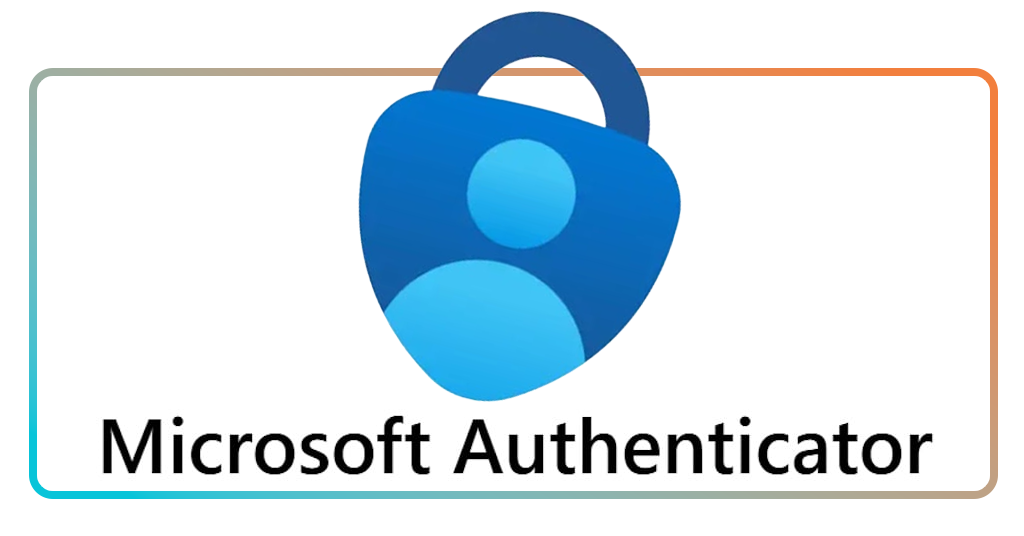
Use biometrics to simplify your login process
Biometrics aren’t just secure; they’re convenient. Unlocking your Outlook or PayPal account feels no different than unlocking your phone in the morning.
No typing, no caps lock mistakes, no special characters, or second-guessing if you used a dash or an underscore.
What makes it powerful is that only you can trigger it. A password can be guessed, but using Microsoft Authenticator, no one else has your fingerprint or your face. It’s personal security baked right into your daily routine.
This is one of those rare cases where the safer option is also the easier option. Usually security means more hoops to jump through, but not this time.
Your privacy and security in the new digital era
Passwords leak. Databases get hacked. We’ve all seen those scary headlines. With passkeys, even if a company’s servers are breached, your login details aren’t there for the taking. They stay locked inside your device, encrypted and untouchable.
Microsoft Authenticator doubles down by storing Passkeys securely and linking them with your phone’s hardware. That makes copying them nearly impossible.
It shifts the balance of security. Instead of defending dozens of passwords scattered across the internet, you protect one device, your phone. And let’s be honest, you’re already guarding that thing with your life.
Is your device ready for passwordless access?
If you own a relatively modern phone, chances are you’re already ready. iPhones with Face ID or Touch ID, Androids with fingerprint scanners or reliable PIN systems, all of them support Passkeys.
Microsoft, Apple, and Google are building passkeys into their ecosystems. That means you’ll start seeing “Use Passkey” more often when you sign in to apps or websites. It’s not science fiction; it’s happening now.
So check your device, update your apps, and take a few minutes to set it up. The sooner you move on from passwords, the sooner you’ll wonder why you didn’t do it earlier.
4.8/5
Set Up Passkeys on Microsoft Authenticator – Stay Safe Now – Conclusion
Passwords had their time, but they’re simply not good enough anymore. With passkeys in Microsoft Authenticator, all users can protect their accounts with something safer and easier.
It only takes a short setup, and from then on, logins feel effortless. No sticky notes, no password managers, no frustration. Just you, your phone, and a secure way into your digital world.
So why wait? Ditch passwords and upgrade your login now. Protect your accounts today with Microsoft Authenticator, and step into a future where logging in feels as natural as unlocking your front door.
Verwandt: Microsoft Copilot: Die intelligenteste Art, Notizen zu machen
Enjoyed this article? Save the Insiderbits blog to your favorites for the latest on YouTube Premium and expert app insights.