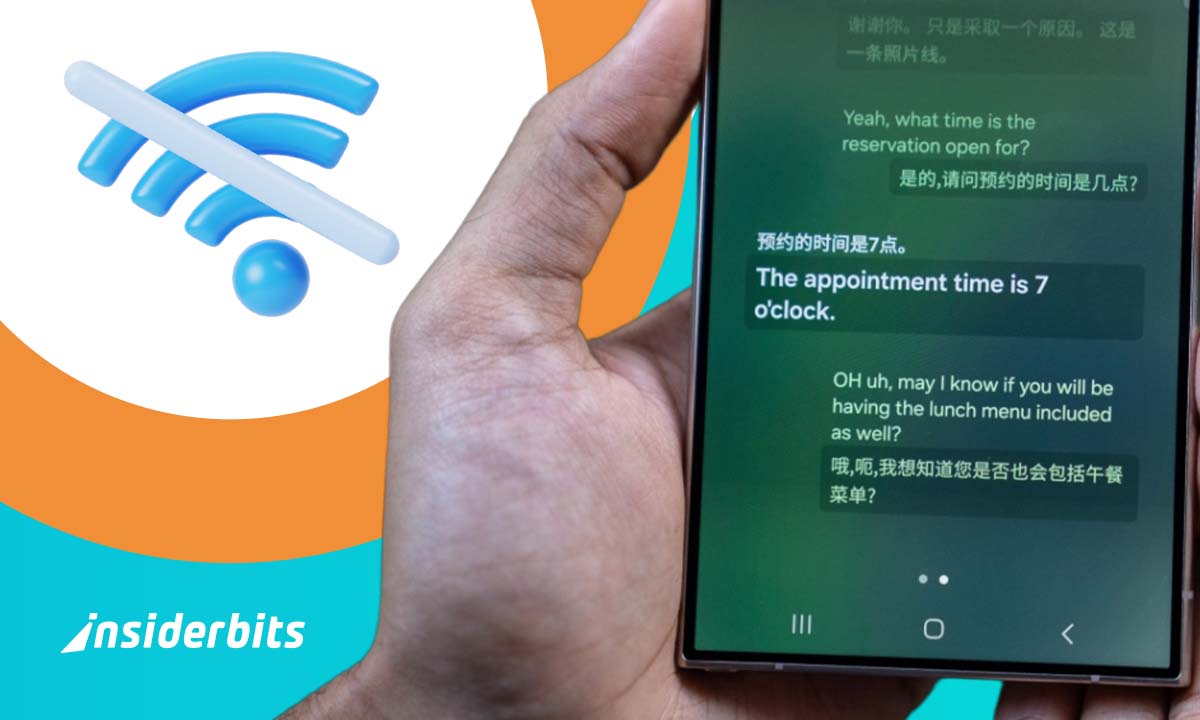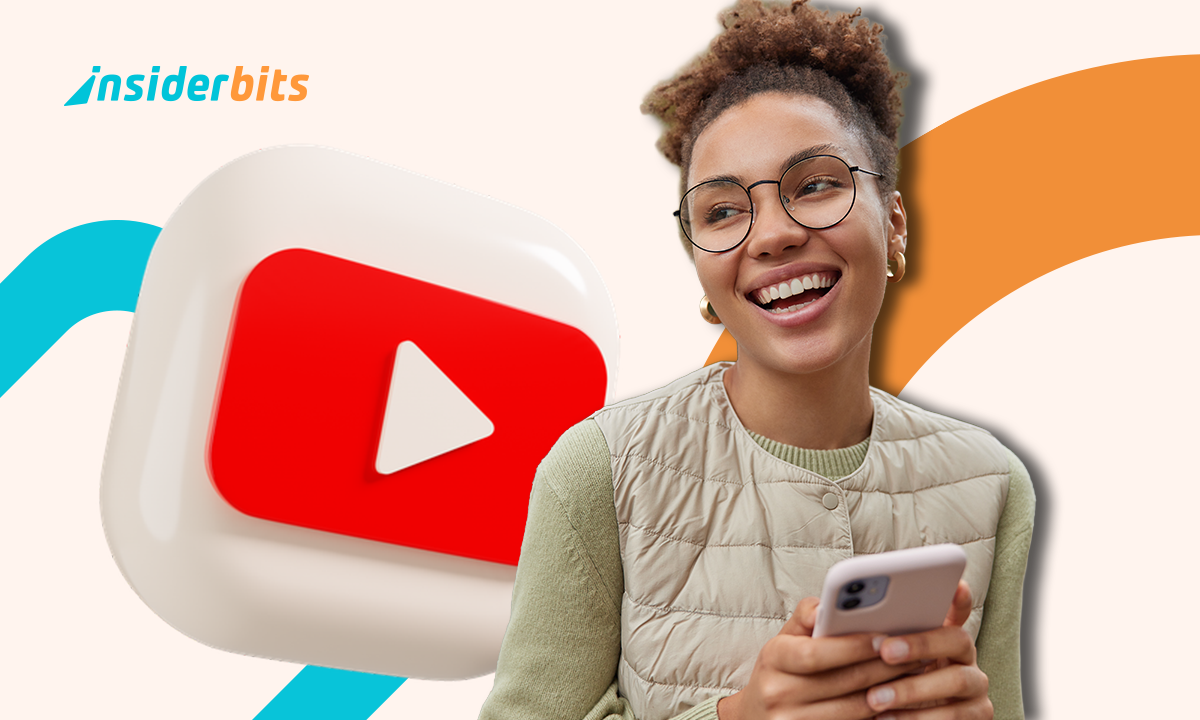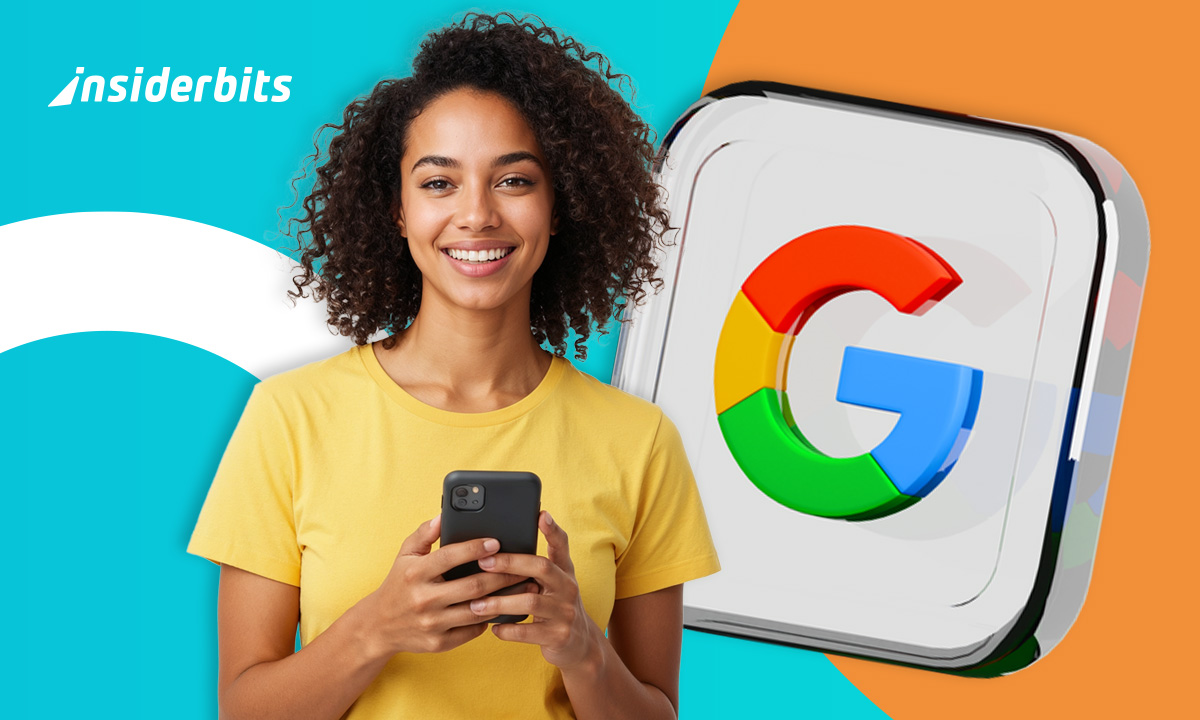Samsung’s latest Galaxy AI features are designed to boost your productivity, creativity, and communication—even without an internet connection. Whether you’re traveling, working remotely, or facing connectivity issues, these tools ensure that essential AI functions remain accessible when you need them most.
From real-time translation to voice transcription and smart summaries, several Galaxy AI tools now work fully offline on supported devices. In this guide, we’ll show you how to activate and use Samsung Galaxy AI offline, plus tips to make the most of its features without relying on Wi-Fi or mobile data.
- Tipps zur Verbesserung der Tonqualität auf Ihrem Samsung Galaxy Phone
- Samsung Schwarzer Bildschirm Rettung: Schnelle Tipps
- Sicherheit für Samsung-Geräte: Schützen Sie Ihre Ordner
How to Use Samsung Galaxy AI Offline
Samsung’s Galaxy AI offers powerful on-device processing capabilities that work without internet connectivity, perfect for international travel, remote locations, or when you want to maintain data privacy.
Here’s a detailed walkthrough to enable and optimize offline functionality:
Step-by-Step Offline Activation
Download Necessary Language Packs
- Open Settings → Advanced Features → Samsung Galaxy AI;
- Select “Language Packs” and download preferred languages;
- Recommended packs: English, Spanish, French, Mandarin (covers 90% of offline translation needs);
- Storage requirement: ~350MB per language pair.
Enable On-Device Processing
- Navigate to Settings → Advanced Features → Galaxy AI;
- Toggle “Process On-Device” to ON;
- For individual apps:
- Camera: Enable “AI Processing Locally”;
- Samsung Notes: Activate “Offline Summary”;
- Voice Recorder: Turn on “Device-Only Transcription”.
Firmware Verification
- Check for updates: Settings → Software Update → Download and Install;
- Minimum required versions:
- Galaxy S24 series: One UI 6.1+;
- Foldables: One UI 6.0+ with January 2024 security patch.
Device-Specific Considerations
- Galaxy S24 Ultra:
- Full NPU acceleration for fastest offline performance;
- Handles complex AI photo edits without connectivity.
- Galaxy Z Fold 5:
- Limited to core features (translation, basic transcription);
- May experience slower processing in multi-window mode.
- Older Devices:
- Galaxy S23 series requires One UI 6.1 update;
- Some features may remain cloud-dependent.
Storage Management Tips
- Language packs automatically delete after 30 days of non-use;
- Clear cached AI data monthly: Device Care → Storage → Galaxy AI Cache;
- Store offline processing files on fast UFS 3.1 storage (not SD cards).
Troubleshooting Offline Issues
If features aren’t working offline:
- Reboot device in Safe Mode to check for app conflicts;
- Reset Galaxy AI preferences: Settings → Apps → Galaxy AI → Storage → Clear Data;
- Verify NPU status: #0# → Component Test → NPU.
Nach Angaben von Samsung’s official documentation, the offline AI capabilities use Qualcomm’s Hexagon processor and Samsung’s proprietary neural engines to deliver:
- 12 TOPS (trillion operations per second) performance;
- 40% more efficient than cloud-based alternatives;
- Military-grade encryption for all on-device processing.
For optimal performance in offline mode, avoid running multiple AI features simultaneously and close background apps to dedicate maximum resources to Galaxy AI computations.
The system automatically manages power allocation when battery drops below 20%.
Galaxy AI Features That Work Without Internet
Samsung’s on-device AI capabilities bring powerful functionality to Galaxy devices without requiring an internet connection. Here’s an expanded look at each offline-capable feature:
Live Translate (Offline Mode)
Key Capabilities:
- Real-time voice translation for face-to-face conversations;
- Text translation in messaging apps (WhatsApp, SMS, etc.);
- 13 Supported Languages: English, Spanish, French, German, Chinese, Japanese, Korean, Arabic, Hindi, Italian, Portuguese, Russian, and Vietnamese.
How It Works:
- Processes translations completely on-device using Samsung’s proprietary AI models;
- Maintains conversation history for reference;
- Works in airplane mode (ideal for international travel).
Limitations:
- Slightly slower than cloud-based translation;
- Less contextual understanding than online version.
Note Assist
Offline-Funktionalität:
- Auto-formatting (creates bullet points, headers, and clean layouts);
- Smart Summary (condenses lengthy notes while preserving key information);
- Grammar Correction (fixes errors without sending data to servers);
- Action Item Extraction (identifies tasks and deadlines).
Best Uses:
- Business meetings in secure facilities;
- Classroom lectures where Wi-Fi is unreliable;
- Journaling with private content.
Transcript Assist
Core Features:
- Speech-to-text conversion (processes audio locally);
- Speaker Identification (labels different voices as “Speaker 1, 2, etc.”);
- Time-stamped notes (for easy reference);
- Background noise reduction.
Supported Scenarios:
- Interviews and press conferences;
- Medical consultations;
- Legal proceedings;
- Academic lectures.
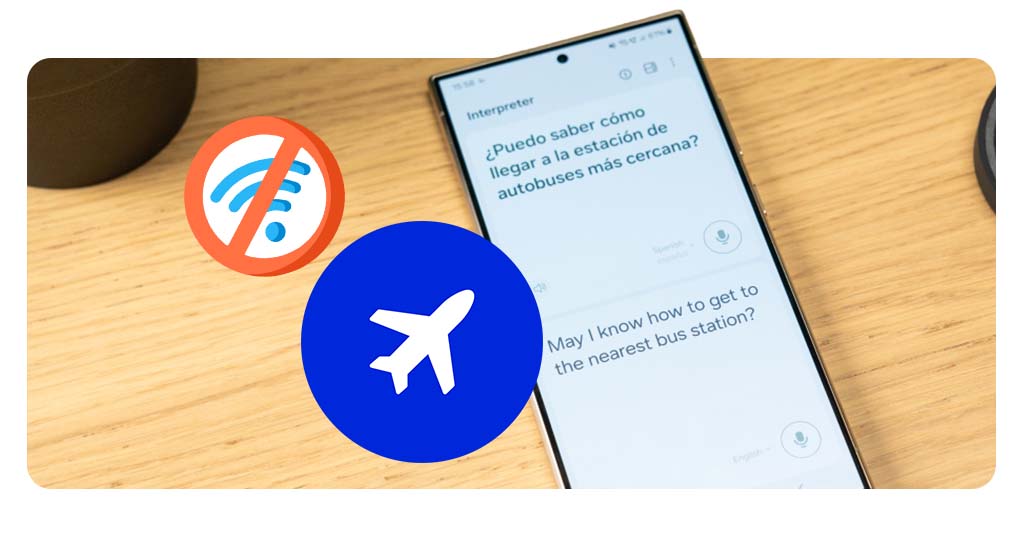
Available Tools:
- Object Removal (basic content-aware fill);
- Background Adjustment (straightening, perspective fixes);
- Shadow/Reflection Editing;
- Color Correction.
Technical Details:
- Uses compressed version of Samsung’s AI imaging model;
- Limited to edits under 1024×1024 pixels offline;
- More artifacts compared to cloud processing.
Additional Offline AI Features
- Bixby Voice Wake-up (always-listening commands);
- Smart Text Selection (extracts dates, addresses, phone numbers);
- Document Scanning Enhancement (auto-crop, perspective fix);
- Quick Share File Analysis (identifies content types locally).
For users interested in how this compares to other AI smartphones, our next-gen smartphones guide provides detailed comparisons of on-device AI capabilities across brands.
Performance Considerations:
- Offline features use about 15-20% more battery than online equivalents;
- Processing times are 1.5-2x longer for complex tasks;
- Requires 2-3GB storage space for language/model downloads.
Samsung continues to expand offline AI functionality through quarterly updates, with plans to add more languages and improve processing efficiency in future releases.
Offline vs. Online Performance: What Changes?
| Merkmal | Offline | Online |
| Translation Speed | Slightly slower | Instant |
| Text Summarization | Shorter outputs | More detailed |
| Photo Editing | Basic tools | Advanced AI fill |
Android Authority notes that offline features use smaller AI models but protect privacy.
Devices That Support Offline Galaxy AI
- Galaxy S24 Series (full offline support);
- Galaxy Z Fold 5/Flip 5 (partial features);
- Galaxy Tab S9 (Note Assist only).
Siehe Samsung’s compatibility list for updates.
Tips to Maximize Offline Use for Productivity
- Pre-Download Language Packs before traveling;
- Use Bixby Text Call for offline call screening;
- Limit Background Apps to improve AI processing speed.
For more optimization tips, visit Tom’s Guide.
Abschließende Überlegungen
Samsung Galaxy AI’s offline capabilities make it useful for flights, remote work, or data-saving. While online features are more powerful, offline mode ensures core functionality anywhere.