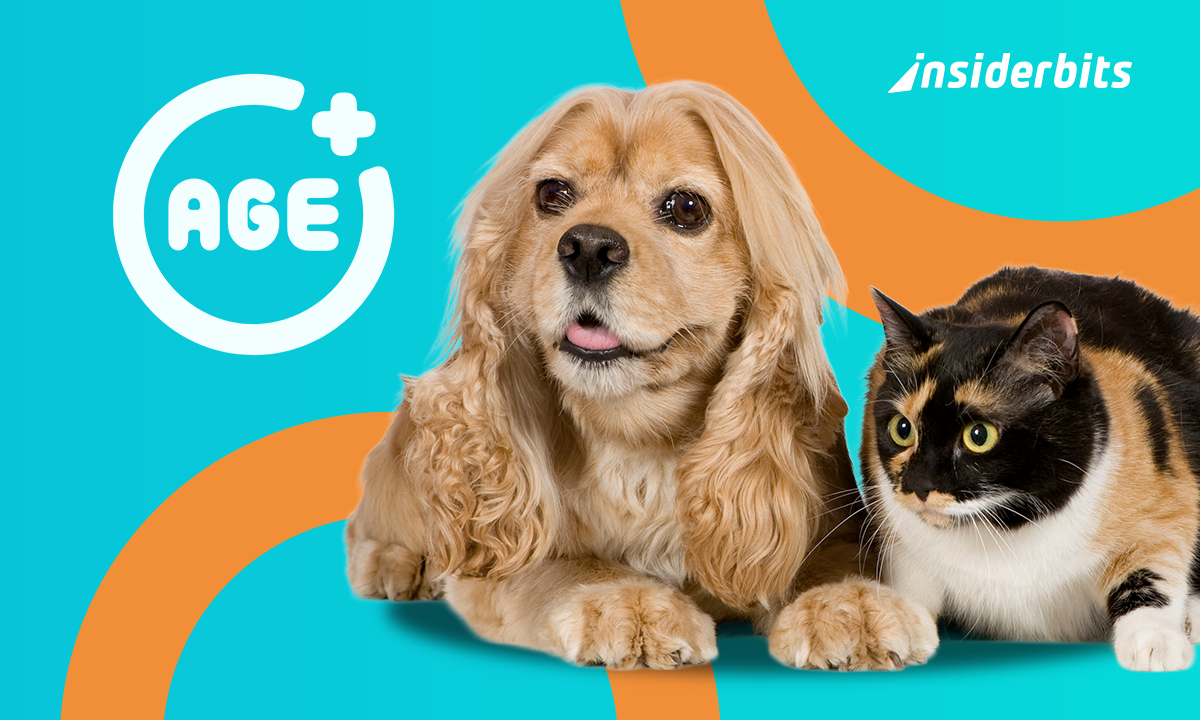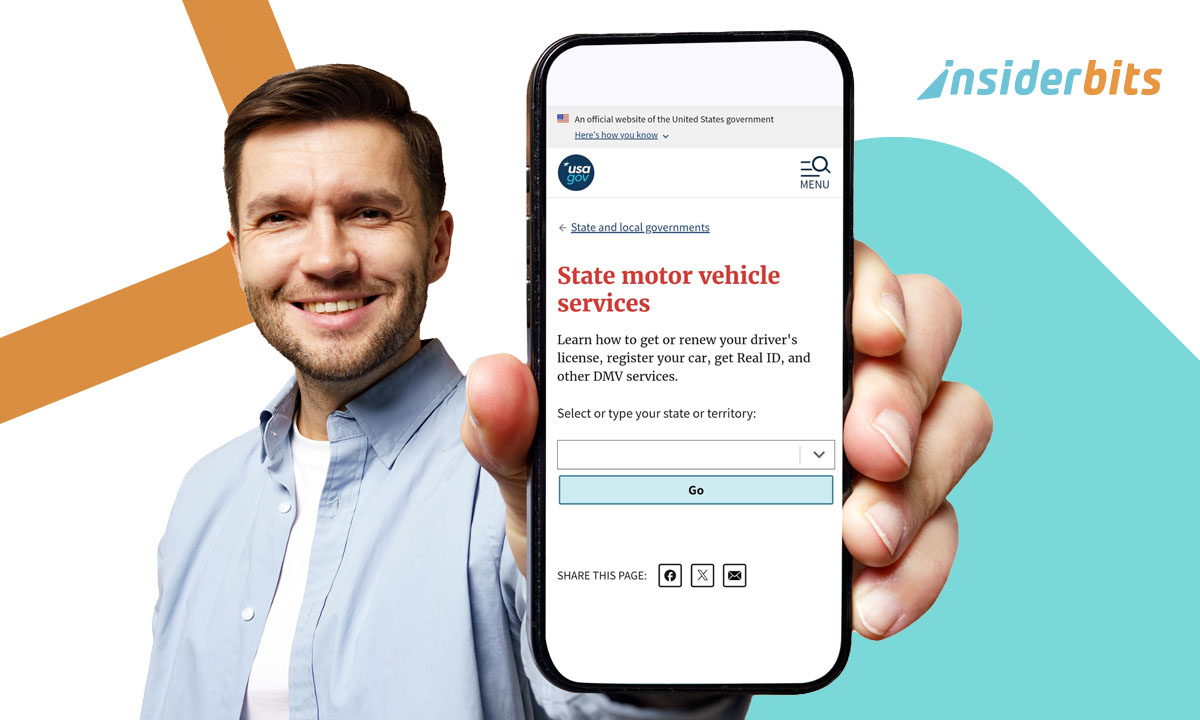Tired of juggling multiple remotes for your TV, AC, or smart home devices? With the right apps and setup, your smartphone can replace them all. Whether you use Android or iOS, many devices today support infrared (IR) or Wi-Fi remote control via mobile apps. This guide shows you how to get started, what tools you need, and which apps work best.
From traditional TVs to smart lights and thermostats, universal remote control apps give you all at your fingertips. Some phones come with built-in IR blasters, while others rely on Wi-Fi networks to sync with smart devices. We’ll cover the pros and cons of different solutions, plus tips for seamless pairing and usage. Get ready to simplify your setup and ditch the clutter!
- Smartphone Photography Evolution: Top Photo Editing Apps of 2025
- How To Turn Your Smartphone Into a TV Remote Control
- Unified Remote Full: Control at Your Fingertips
Why Turn Your Phone Into a Universal Remote Control?
Using your smartphone as a universal remote control eliminates clutter, replaces lost remotes, and provides advanced features like voice commands and automation.
According to AARP, modern apps can control:
- Smart TVs, streaming devices, and soundbars;
- Air conditioners and ceiling fans;
- Smart lights and home security systems.
For a full list of compatible devices, see our smart home devices guide.
Devices You Can Control Using Your Smartphone
| Device Type | Compatibility | Control Method |
| TVs | Samsung, LG, Sony | Infrared (IR) or Wi-Fi |
| ACs | Daikin, LG, Mitsubishi | IR blaster required |
| Streaming Boxes | Fire Stick, Roku | Wi-Fi/Bluetooth |
| Smart Lights | Philips Hue, LIFX | Wi-Fi/Zigbee |
Wirecutter notes that IR-based control works for older devices, while Wi-Fi is needed for smart home integration.
Best Apps to Set Up a Universal Remote
These apps offer customizable layouts, multi-device support, and even voice control for seamless home entertainment management.
From simple setups to advanced automation, here are the best apps to transform your phone into a powerful universal remote.
TV Remote – Universal Control
TV Remote – Universal Control is a modern and practical alternative for turning your smartphone into a universal remote control.
Available for both Android and iOS, the app is compatible with a wide range of smart TV brands and streaming devices, such as Roku, Fire TV, and Apple TV.
Its intuitive interface allows for quick pairing via Wi-Fi, eliminating the need for infrared (IR) sensors, making it ideal for newer smartphone models.
In addition to basic functions like volume control, channel switching, and text input, the app also offers extra features, such as custom shortcuts and support for multiple devices on the same network.
It’s an efficient option for those who want to manage various devices without relying on scattered physical remotes.
4.7/5
AnyMote Smart Remote
AnyMote Smart Remote is a powerful Android-exclusive app designed for users who want more advanced control features.
It allows you to create macro commands—like a single button to dim the lights and turn on the TV simultaneously—and supports voice control via Google Assistant.
AnyMote works with most IR-enabled Android phones and supports a wide range of home electronics, making it ideal for custom smart home setups.
4.3/5
Mi Remote Controller
Mi Remote Controller by Xiaomi is a simple, yet effective remote control solution designed specifically for Android devices with built-in IR blasters.
While it works best with Xiaomi and Redmi phones, it also supports a variety of other devices like TVs, air conditioners, and projectors.
The app’s interface is clean and intuitive, making setup and daily use effortless. It’s a great choice for users who want a lightweight, no-frills remote experience.
4.2/5
Setup Tips for Smooth and Fast Connectivity
Check Your Phone’s IR Blaster
- Samsung Galaxy S21+/Note series have built-in IR;
- No IR? Use a USB-C/Lightning IR adapter.
Sync Devices via Wi-Fi/Bluetooth
- Enable HDMI-CEC on TVs for better control;
- For smart devices, use Google Home or Alexa integration.
Create Custom Buttons
- Program one-touch shortcuts (e.g., “Turn off all devices”).
For troubleshooting, visit Google Nest Support.
Troubleshooting Common Remote Control Issues
When using your smartphone as a universal remote, you may encounter technical difficulties. Here’s an expanded troubleshooting guide to resolve the most common problems:
Device Not Responding to Commands
IR Blaster Issues:
- Check phone specifications to confirm IR blaster capability;
- Ensure direct line-of-sight between phone and device (IR can’t penetrate walls);
- Clean phone’s IR transmitter (located near the top edge) with microfiber cloth;
- Test with different angles (hold phone 3-6 feet from device at 30-45 degree angle).
Wi-Fi/Bluetooth Connection Problems:
- Verify device is on same network as smartphone;
- For smart TVs, enable “Mobile TV Remote” in settings;
- Check manufacturer app for firmware updates;
- Reset network connections: forget device and re-pair.
Advanced Fixes:
- Try alternative control modes (Wi-Fi instead of IR);
- Factory reset the target device if possible;
- Test with another remote app to isolate the issue.
Laggy or Delayed Responses
Network-Related Solutions:
- Reboot router and modem;
- Move closer to Wi-Fi access point;
- Change router channel to reduce interference;
- Prioritize network traffic for remote apps (QoS settings).
App Performance Fixes:
- Clear app cache: Settings → Apps → [Remote App] → Storage → Clear Cache;
- Update to latest app version;
- Disable battery optimization for the remote app;
- Try “Lite” versions of apps if available.
Device-Specific Tips:
- For streaming devices, check HDMI-CEC settings;
- Disable eco/power saving modes on controlled devices;
- Reduce distance between phone and smart home hub.
Excessive Battery Drain
Optimization Techniques:
- Disable background data for remote apps;
- Lower screen brightness during use;
- Turn off unnecessary app permissions (location, etc.);
- Use dark mode in remote apps.
Alternative Power Solutions:
- Carry portable power bank for extended use;
- Enable ultra power saving mode when battery is low;
- Consider dedicated IR remote for frequently used devices.
Advanced Settings:
- Restrict background activity in developer options;
- Disable always-on display features;
- Turn off vibration feedback for button presses.
Additional Common Problems
Button Mapping Errors:
- Relearn commands in app settings;
- Manually enter device codes;
- Check for custom firmware on controlled devices.
Intermittent Connectivity:
- Replace router if older than 3 years;
- Use 2.4GHz network instead of 5GHz for better range;
- Check for wireless interference from other devices.
Multi-Device Control Issues:
- Create separate activity profiles;
- Add delay between commands in macros;
- Verify device compatibility lists.
For persistent issues, consult the Wirecutter’s universal remote troubleshooting guide or manufacturer support forums.
Many problems can be resolved by simply switching to a different remote app or using a dedicated IR blaster accessory for phones without built-in infrared.
Remember that environmental factors like strong sunlight (interferes with IR signals) or thick walls (blocks Wi-Fi) can significantly impact performance.
In stubborn cases, a combination of these troubleshooting steps often yields the best results.
Final Thoughts
Turning your smartphone into a universal remote control is cost-effective and convenient.Whether using IR or Wi-Fi, apps like Sure Universal and AnyMote offer seamless control for multiple devices. Start simplifying your home tech today!