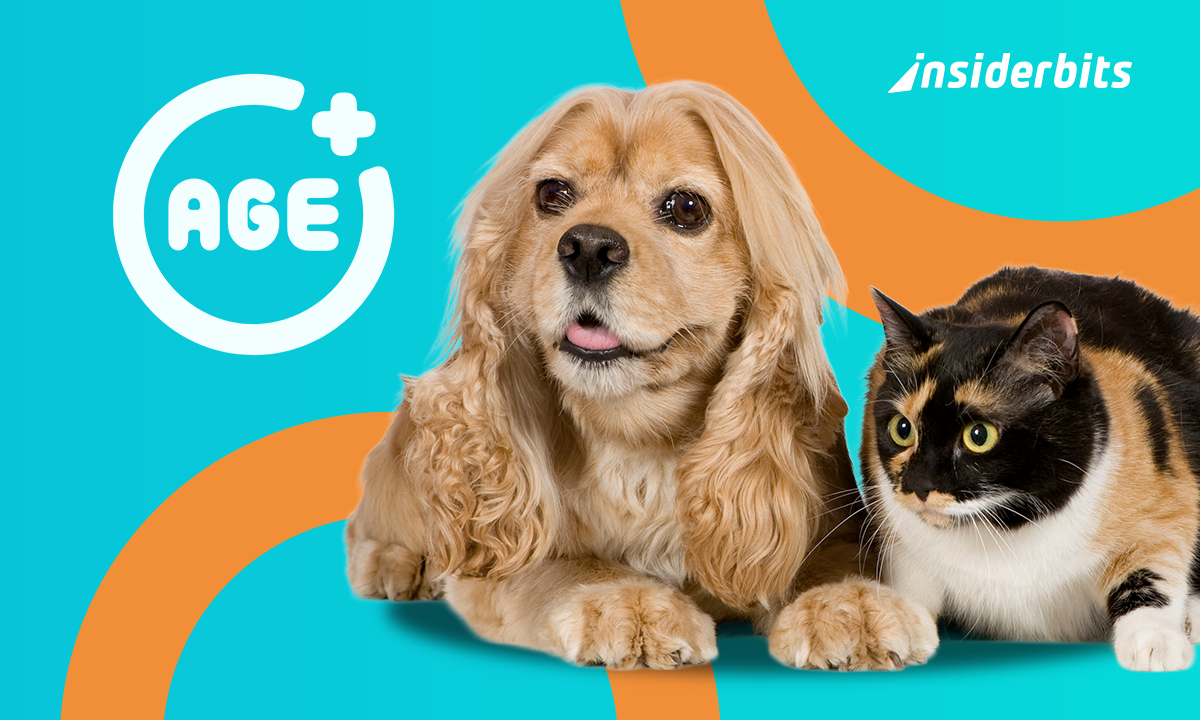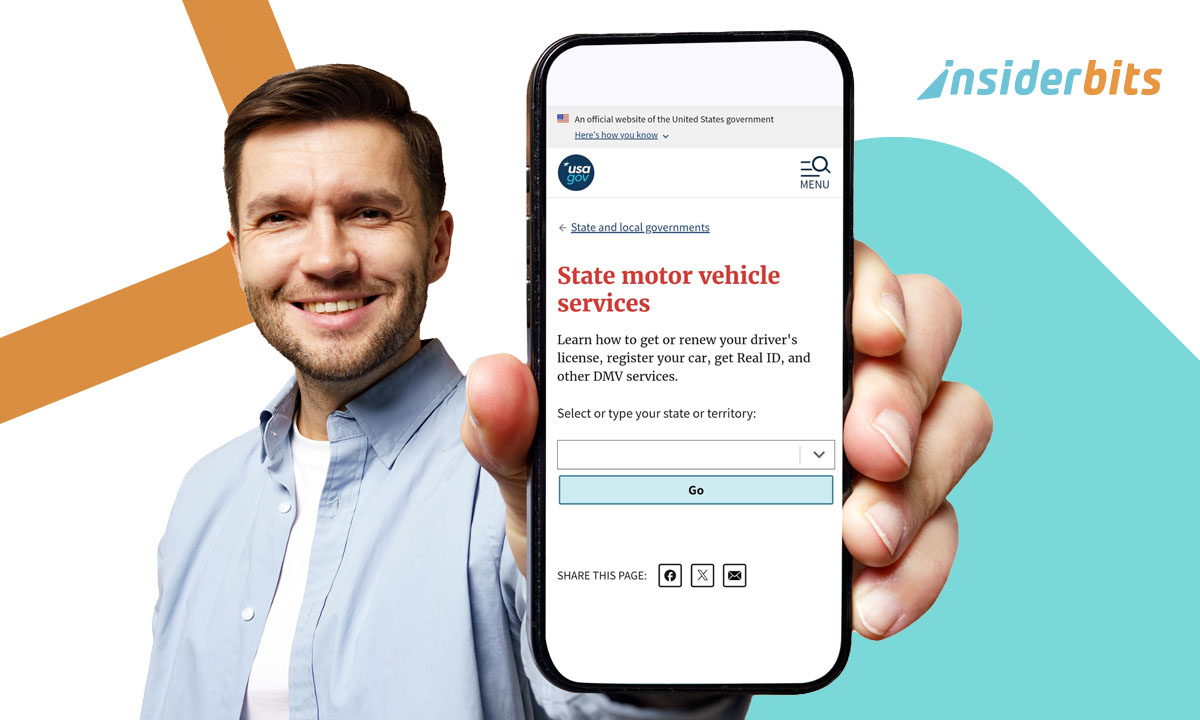Do you remember those moments when you were trying to show a video on your phone to a bunch of people? The screen is not that big, so everyone needs to lean in, then the screen tilts the wrong way, somebody hits pause by mistake, a friend in the back can’t watch the video… and suddenly the moment’s gone. Now picture that same video on a big TV in your living room, everyone laughing at the same time, and nobody juggling your phone. That’s what screen mirroring does, and Google Home makes it pretty painless.
And don’t worry about whether your phone runs Google Home, the app works on both Android and iPhone devices. Plus, you don’t need extra cables or some expensive gadget. It’s literally just downloading, doing some clicks to mirror your phone, and enjoying it with your friends. Get the app now on your smartphone app store, and in a couple of seconds, your TV becomes your phone’s oversized sidekick. Honestly, once you try it, you’ll wonder why you ever bothered passing your phone around the room.
- App to connect and mirror your phone to the TV without using cables
- Best Free Online TV Apps On Your Phone
- How To Turn Your Smartphone Into a TV Remote Control
Why screen mirroring can upgrade your viewing experience
Phones are great for many different functions, unless you are trying to show videos or pictures to a group of friends. In this scenario, a screen the size of your hand is not helpful at all.
Other situations like watching a YouTube tutorial while cooking is also not fun when you can barely see the steps. However, if you put that on a TV, though, and suddenly it’s comfortable.
Moreover, the possibility to mirror your phone goes further than hobbies or having fun, students can project notes or practice a class presentation.
And for work, casting slides or documents from your phone beats fumbling with laptops and adapters any day.
Consequently, this upgrade feels less like new tech and more like common sense. Once you’ve tried it, going back to the small screen feels kind of silly.

Mirror your phone: How Google Home works on Android and iOS
Google Home started out as the main app for Chromecast and smart speakers, but it has a little trick up its sleeve: mirror your phone to a TV screen. You can think of it as a translator between your phone and your TV.
On Android, you can mirror the whole screen. Whatever you do: scroll Instagram, check the news, play a game, watch Netflix. It shows up on your TV instantly.
On iOS, it’s a bit different. You don’t get full-screen mirroring for everything, but you can cast from apps that support it. YouTube, Photos, that sort of thing.
To do it, you just need to open the app, tap the little cast icon, pick your TV, and there it is. Not everything, but usually the stuff you want most.
Step-by-step guide to connect your phone to a TV
For Android users:
- First of all, you need to download the Google Home on the Google Play Store, and then open the Google Home app;
- After that, select your Chromecast or compatible smart TV from the device list;
- To effectively screen your smartphone on your TV, tap “Cast screen” and confirm the connection;
- Now your phone’s display now appears on your TV.
For iOS users:
- To begin with, go to the iOS App Store, download Google Home, and then open it;
- Differently from Android, on iOS, you need to choose a compatible app like YouTube or Google Photos;
- After choosing the app you want to screen on your TV, tap the Cast icon in the corner of the screen.
- Now you need to select your Chromecast or smart TV from the list.
- Enjoy your photos or videos directly on the big screen.
If you follow these steps, you’ll turn your TV into your phone’s big screen today. Every Android or iOS user can do it easily and with no headaches.
4.5/5
Key features for a smooth and stable casting experience
The magic of mirror your phone is in the details. One of the best features is the possibility to raise or lower the volume from your phone, which is way faster than fighting over the remote.
When you tilt your phone, the TV keeps up, so vertical clips don’t look lost on a horizontal screen. It’s small stuff, but it makes everything smoother.
Compatibility is another win. Sure, it loves Chromecast, but plenty of smart TVs just work with it right away.
Even some smart speakers join in for audio. If your house is a mix of brands and gadgets, Google Home usually finds a way to keep them all talking.
And let’s not forget the range of things you can cast. Movies on Friday night, slides for Monday morning, a photo album on Sunday afternoon, all of it works.
It’s not tied to one use. You kind of end up inventing your own reasons to mirror once you see how easy it is.
Troubleshooting common mirroring issues
As any other tech device, when you are trying to mirror your phone, some issues can happen. Sometimes it just doesn’t connect.
You tap “Cast” and nothing happens, or the video freezes right when you’re trying to show your parents something important.
To avoid these problems, first check the Wi-Fi. Both devices have to be on the same network.
If your phone is on Wi-Fi Guest and your TV isn’t, they’ll ignore each other. Restarting also works wonders, Chromecast, TV, phone, or all three if you’re feeling thorough.
Also, it is important to keep the Google Home app updated too. New versions squash bugs and make things run smoother. Sometimes the TV itself is the culprit, so look for firmware updates if problems keep showing up.
Worst-case scenario? Do the old unplug, wait, and plug back in. It sounds silly, but it fixes more than you’d expect.
Sure, it’s frustrating when it fails at the worst possible time, but the fixes are usually quick. And once it’s working again, you forget the hiccup.
Mirror Your Phone to Any TV with the Google Home App – Conclusion
The upgrade to mirror your phone is about to make our life easier. It takes the stuff already on your phone and puts it where everyone can see it. Google Home just happens to make that process simple enough that anyone can do it.
Whether you’re watching, presenting, or just showing off a new meme, it’s nicer on a big screen.
So if you’re still passing your phone around the couch, maybe stop. Download Google Home and give it a try. Two taps later, your TV becomes your phone’s biggest, brightest stage.
Related: How to Cast Meta Quest 3 to Your TV: Step-by-Step Guide
Enjoyed this article? Save the Insiderbits blog to your favorites for the latest tools, creative tech tips, and photo editing breakthroughs.