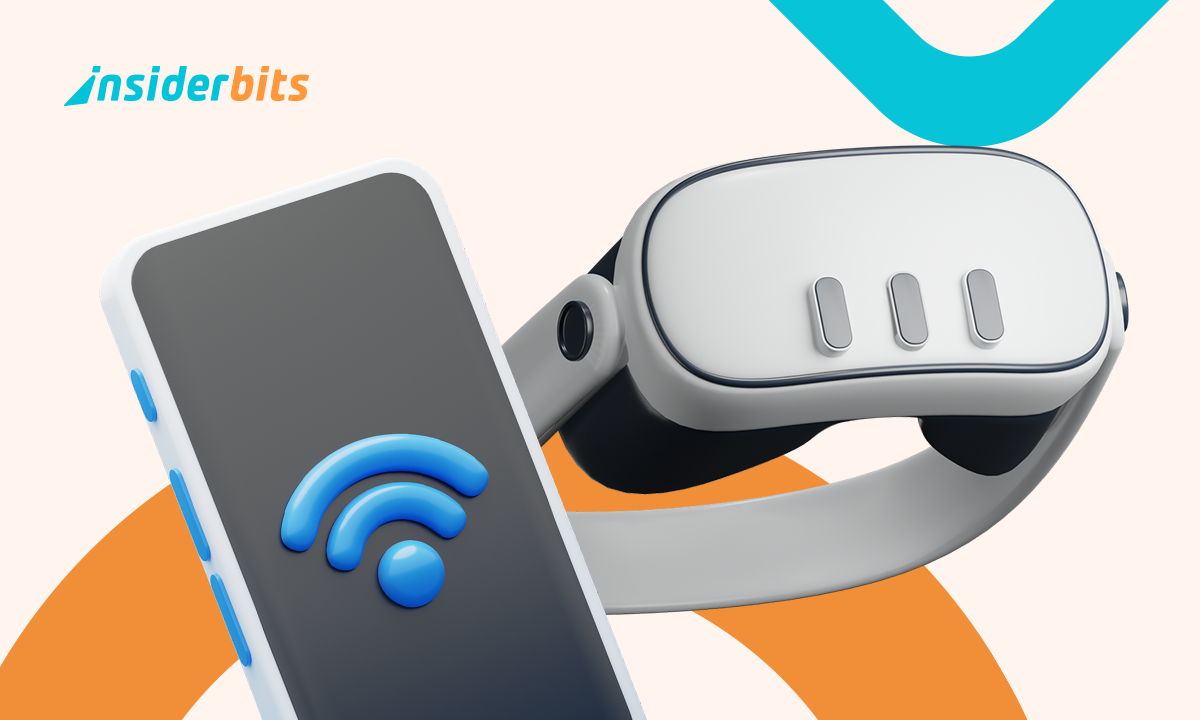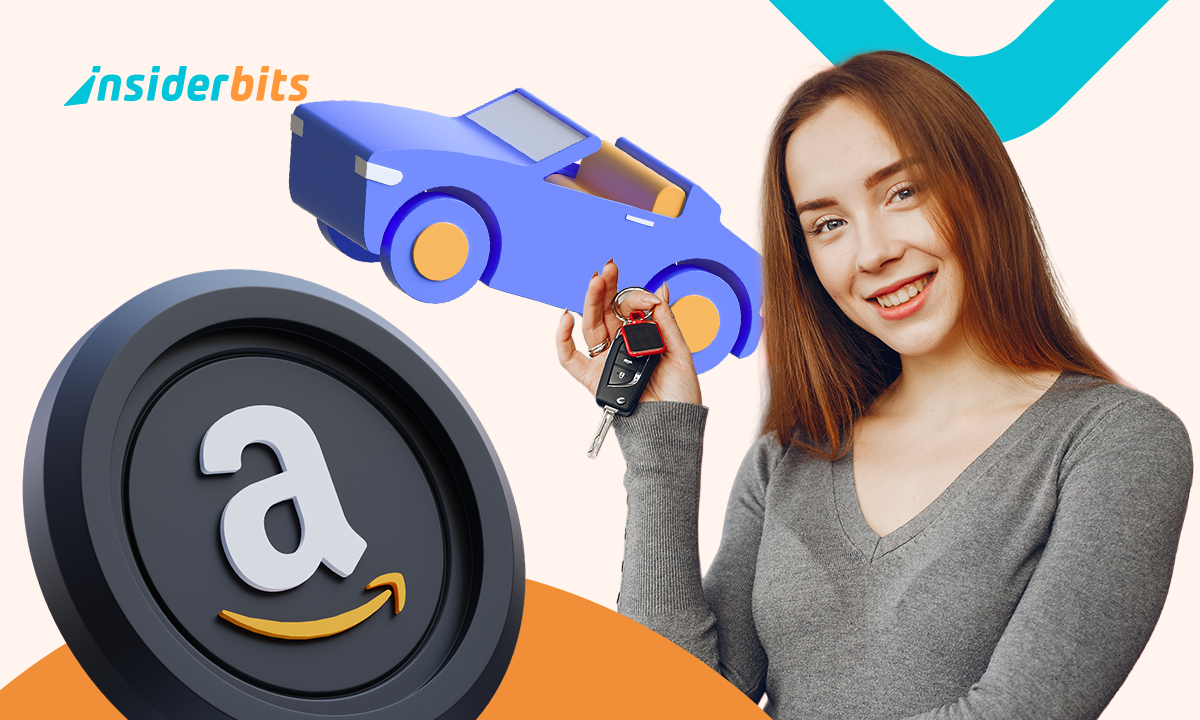Bringing your VR adventures to the big screen can transform how others experience your gameplay, and learning how to cast Meta Quest 3 to your TV makes this easy and exciting. Now, instead of keeping the action confined to your headset, you can share every moment with friends and family in real time.
This guide walks you through the tools, connections, and settings needed to cast Meta Quest 3 effectively, avoiding delays or display issues. The article below will help if you’re using a Smart TV, Chromecast, or a streaming device, you’ll learn how to connect in just a few steps and start enjoying an immersive viewing experience from your living room.
- Meta Quest: Exploring the Depths of 3D Immersion
- Exploring the Metaverse: The Best Virtual Reality Experiences of 2025
- Metaverse Apps: Your Guide to Metaverse Platforms
How to Cast Meta Quest 3 to Your TV in Minutes
Casting your Meta Quest 3 to a TV allows others to view your virtual surroundings as you move through them, creating a shared experience that’s both fun and intuitive.
The process is streamlined, taking just a few steps from your headset or mobile app.
Step 1: Connect Devices to the Same Wi-Fi Network
Before anything else, ensure that your Meta Quest 3 and the target TV or casting device are connected to the same Wi-Fi network. A stable connection is essential for uninterrupted casting.
Step 2: Open the Universal Menu on Your Headset
Press the Meta button located on your right controller to bring up the universal menu. This menu allows you to quickly access the tools needed for casting and sharing
Step 3: Select the Camera Icon and Tap “Cast”
In the menu, find and select the Camera icon. Once inside the Camera options, tap the Cast button. This will initiate the search for available devices nearby that can receive the stream.
Step 4: Choose Your TV or Chromecast Device
A list of devices will appear, typically showing your smart TV or Chromecast-enabled options.
Tap the correct device to begin the connection process. Some TVs may prompt you to allow casting.
Step 5: Confirm and Start Casting
Once the connection is confirmed, your TV screen will mirror what you see inside the headset. The process is instant, with no need for wires or additional equipment.
Step 6: Enjoy the Shared Experience
With casting enabled, others can watch your gameplay in real time. This is especially useful for showcasing VR content, playing cooperatively, or giving live demonstrations.

Devices and Apps You’ll Need Before Starting
To cast your Meta Quest 3 successfully, a few key components must be in place before you even put on the headset. These requirements ensure that the casting process runs smoothly from start to finish.
The most essential tool is the Meta Horizon mobile app, available for both Android and iOS.
Meta Horizon connects your headset to your phone and manages key features like casting, recording, and remote setup. Without it, pairing your headset with a TV becomes more complicated.
Your TV must also support either built-in casting protocols (like Chromecast or AirPlay) or be connected to an external device that does, such as a Chromecast dongle or an Apple TV.
If you’re unsure, check your TV’s user manual or casting settings before attempting to connect.
Finally, make sure your phone, headset, and TV are all updated to their latest firmware versions.
Outdated software often blocks connectivity or causes lag. With these elements in place, you’re fully prepared to start casting from your Meta Quest 3.
4.8/5
Casting to Smart TVs vs. Chromecast: What’s Best
When casting your Meta Quest 3, choosing between a smart TV or a Chromecast device makes a significant difference in performance and setup ease.
Usually, Smart TVs with native casting support allow a quick, wireless connection directly through the Meta Quest app.
This setup is seamless on newer models from brands like LG, Samsung, or Sony, especially those running Android TV.
However, some smart TVs may lack the responsiveness or compatibility found in dedicated casting devices.
Chromecast, on the other hand, offers a more stable and consistent experience, especially when using the newer Chromecast with Google TV.
It integrates effortlessly with the Meta app and supports smooth video rendering with lower latency, even when multitasking on your phone.
For users prioritizing simplicity, a high-end smart TV might be enough. But for those seeking the best performance and responsiveness, particularly during longer sessions or shared play, a Chromecast still delivers superior results across most scenarios.
Troubleshooting Common Casting Problems
Even with the right setup, casting your Meta Quest 3 to a TV may not always go as planned, especially when network or device issues get in the way.
One of the most frequent issues is a failure to detect the TV or Chromecast device.
In these cases, double-check that all devices are connected to the same Wi-Fi network and that no VPNs or guest modes are interfering with discovery protocols.
Moreover, lag or screen freezing is another common problem, often caused by weak Wi-Fi signals or network congestion.
If it happens, try switching to a 5GHz network if available, or move your router closer to reduce interference and increase streaming stability.
Finally, if casting starts and stops abruptly, update the Meta Quest headset, the mobile app, and your TV’s firmware.
Incompatibility between software versions is often the hidden culprit behind dropped connections or buggy performance.
With these adjustments, most casting problems can be resolved quickly, without the need for technical support.
4.8/5
How to Cast Meta Quest 3 to Your TV: Step-by-Step Guide – Conclusion
Casting the Meta Quest 3 to your TV creates a seamless bridge between immersive gameplay and shared experiences, letting friends and family watch every movement in real time.
Once you understand which apps and devices are required, the process becomes intuitive and fast, even for new users experimenting with virtual reality for the first time.
Whether you’re troubleshooting lag or comparing casting options, the right setup ensures that your Meta Quest 3 delivers its full potential on the big screen.
Related: AI-Powered Smart Glasses: The Future of Wearable Tech
Enjoyed this article? Save the Insiderbits blog to your favorites for the latest tools, creative tech tips, and photo editing breakthroughs.