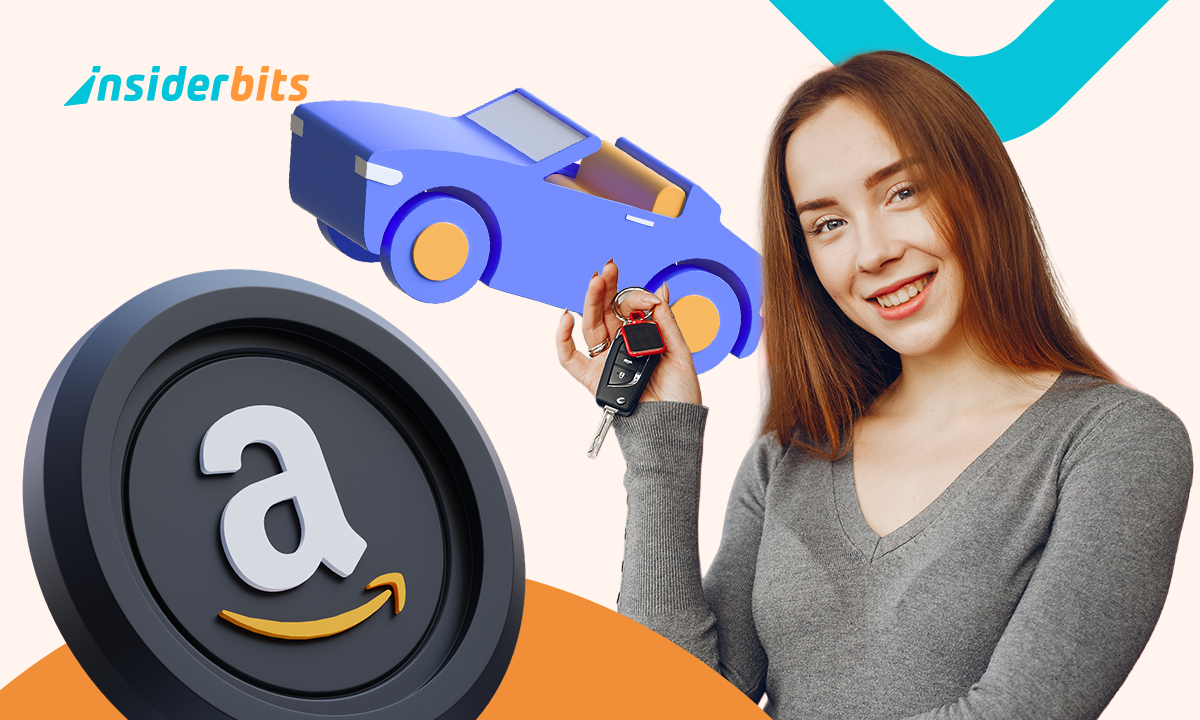If your Windows PC takes forever to boot or feels sluggish right after turning on, chances are too many apps are launching at startup. This happens because many of the installed programs on your computer may add themselves to your startup list by default, quietly running in the background and slowing down performance without you realizing it.
The good news is that to disable startup apps is simple, and it can lead to noticeable improvements in speed and system responsiveness. In this guide, Insiderbits walks you through the process, explains what’s safe to turn off, and helps you take back control of your startup routine.
- Customize Your Windows PC: Best Tools and Tips for a Personalized Experience
- Google Play Games Now Available on Windows
- Hidden Windows Features That Can Boost Your Productivity
Why You Should Stop Windows Apps From Launching at Startup
Each time your computer powers on, Windows also begins loading a series of background processes and services that keep things running smoothly.
Along with these essential tasks, it also starts up any applications that have been marked to launch automatically.
Over time, as more programs quietly add themselves to the startup list, often without clearly notifying you, this queue grows longer.
The result? Your system begins consuming valuable RAM, CPU, and battery power the moment it boots, even before you’ve opened your first browser tab or document.
This buildup can cause noticeable slowdowns. Startup apps often delay the full loading of your desktop, leaving you staring at a frozen screen or spinning cursor while everything gets ready in the background.
On slower or older machines, this can translate into several minutes of lag. What’s more, many of these programs don’t actually need to run right away, they can be launched later when you actually need them.
By taking the time to disable startup apps, you can drastically reduce background activity, streamline the login process, and free up system resources that would otherwise be wasted.
This means faster boots, smoother multitasking, and a computer that feels more responsive from the start. It’s a simple change that leads to a noticeably better computing experience.
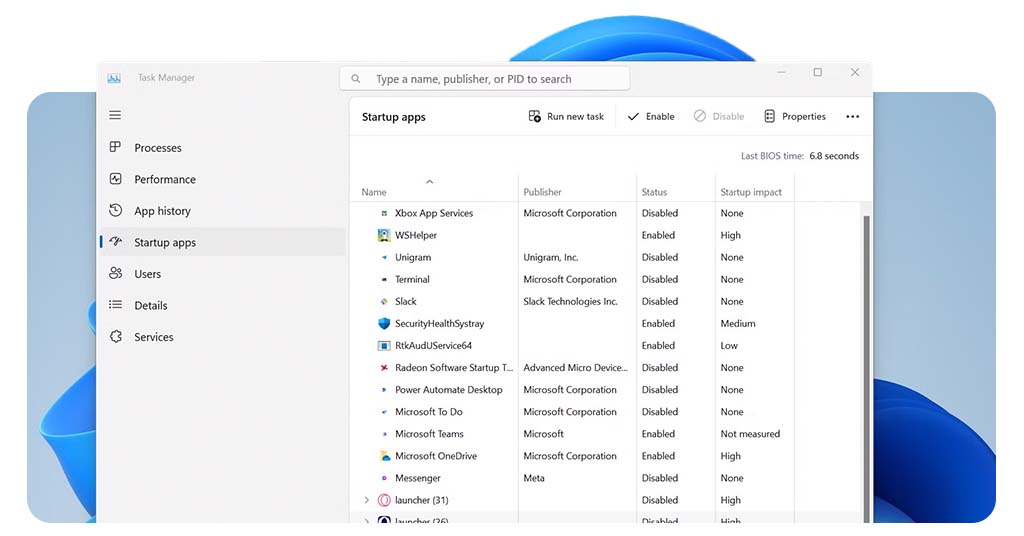
Quick Steps to Disable Startup Apps in Windows
Windows makes it easy to manage and disable startup apps, no third-party tools required.
Here’s how to do it:
- Firstly, right-click on the taskbar and select Task Manager, or press Ctrl + Shift + Esc;
- Then, click on the “Startup” tab;
- After then, review the list of programs marked as “Enabled”;
- Again, right-click any item you want to stop and select “Disable”;
- If you’re using Windows 11, you can also go to:
- Settings > Apps > Startup
- Then, toggle off any app you don’t want launching automatically.
Be sure to restart your computer to feel the full effects. These changes are reversible, so you can re-enable any app later if needed.
How Startup Apps Impact Speed and Performance
Startup programs begin consuming system resources immediately after you log in, often before you even have a chance to open your first application.
While some of these apps may seem harmless or lightweight on their own, the cumulative effect of several running simultaneously can place a significant load on your RAM and disk usage.
Many of these programs also continue to run background services that aren’t immediately visible. They might be checking for updates, syncing files to the cloud, monitoring system activity, or logging user data.
While these tasks might serve a purpose, they rarely need to happen right away, and are often better left for manual launch when you actually intend to use them. Running them at startup simply creates digital clutter.
By disabling non-essential startup apps, you allow Windows to boot more quickly and operate with less friction.
Best of all, this is a low-risk, high-reward adjustment, one that requires no advanced technical knowledge and can deliver immediate, measurable results in daily use.
What to Disable (and What Not To) for Safety
Before disabling everything, be cautious. Some startup items are essential for your PC to run smoothly.
It’s best to avoid disabling the following:
- Windows Security or Antivirus software;
- Drivers or utility tools from your hardware manufacturer;
- System services labeled by Microsoft.
Safe apps to disable include:
- Cloud storage apps (like Dropbox or OneDrive if not used regularly;
- Game launchers (Steam, Epic Games, etc.);
- Messaging tools (Slack, Skype, etc.);
- Music or media players that start with Windows.
If you’re unsure, search the app name online before disabling it.
You can also use third-party tools for more advanced control, but stick with Task Manager for basic cleanup.
How to Disable Startup Apps in Windows Easily – Conclusion
To manage and to disable startup apps is one of the simplest ways to boost your PC’s speed and efficiency.
With just a few clicks, you can eliminate unnecessary delays, free up memory, and enjoy a smoother user experience every time you power on your device.
Regularly reviewing your startup list ensures your system stays lean and responsive, so your computer works for you, not against you.
Related: TOP 5 Best Windows 10 Camera Apps
Enjoyed this article? Save the Insiderbits blog to your favorites for the latest tools, creative tech tips, and photo editing breakthroughs.